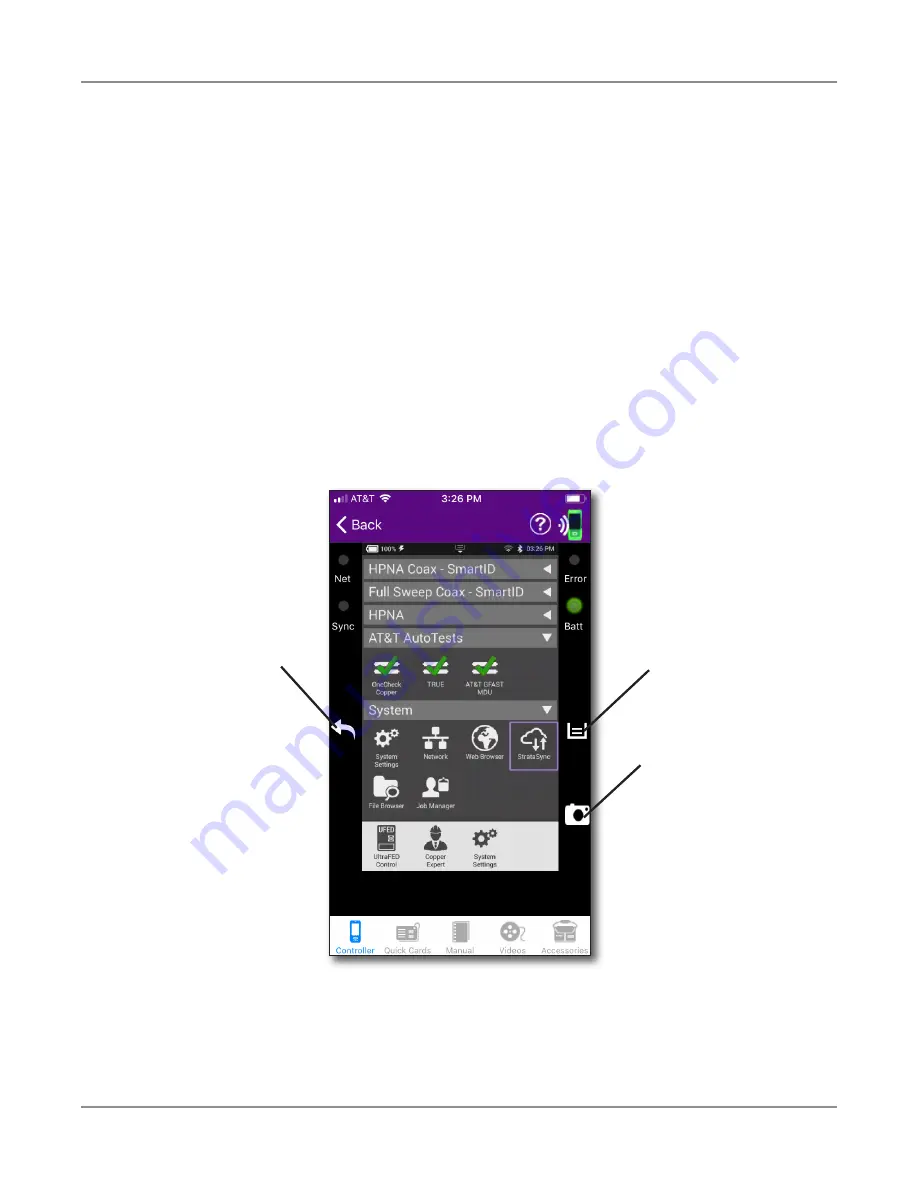
OneExpert DSL User's Guide
22052280, Rev. 015
April 2019
Chapter
14 Using the OneExpert with a Mobile Device
239
You can now control the instrument as if you were pressing the actual buttons on the device,
allowing you to run most of the tests that are available on the OneExpert DSL.
Notice the
Back
button on the left and the
Tray
and
Camera
buttons on the right, as shown
below. These buttons work just like the buttons on the unit.
The camera button allows you to save screenshots to the Photos app on your mobile device, so
make sure you allow that when asked. You can then email them for further troubleshooting.
Across the bottom, buttons are also available for:
• Controller
– Main screen, as shown here. Allows control of the user interface
• Quick Cards
– View quick cards (short documents of instructions)
• Manual
– View the manual
• Videos
– View instructional videos
• Accessories
– View the OneExpert DSL accessories, including how to order
Back
button
Tray
button
Camera
button
Summary of Contents for OneExpert DSL ONX-580
Page 1: ...OneExpert DSL User s Guide ...
Page 6: ...OneExpert DSL User s Guide 22052280 Rev 015 April 2019 vi ...
Page 78: ...Chapter 3 Utilities OneExpert DSL User s Guide 22052280 Rev 015 April 2019 78 ...
Page 138: ...Chapter 6 Ethernet TE Testing OneExpert DSL User s Guide 22052280 Rev 015 April 2019 138 ...
Page 144: ...Chapter 7 Wiring Tools OneExpert DSL User s Guide 22052280 Rev 015 April 2019 144 ...
Page 158: ...Chapter 9 WiFi Testing OneExpert DSL User s Guide 22052280 Rev 015 April 2019 158 ...
Page 172: ...Chapter 11 Testing with SmartIDs OneExpert DSL User s Guide 22052280 Rev 015 April 2019 172 ...
Page 224: ...Chapter 13 Copper Testing OneExpert DSL User s Guide 22052280 Rev 015 April 2019 224 ...
Page 236: ...Chapter 14 Fiber Testing OneExpert DSL User s Guide 22052280 Rev 015 April 2019 236 ...






























