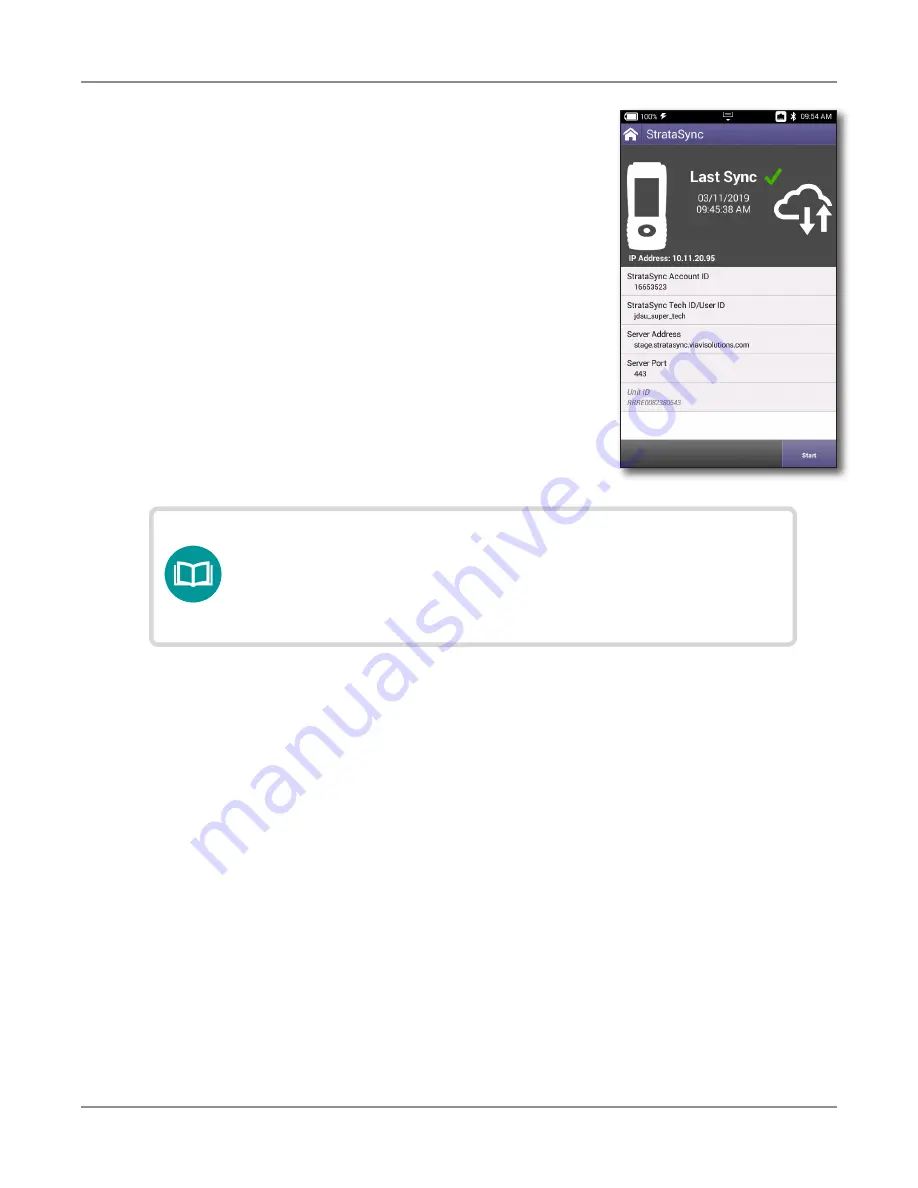
Chapter
3 Utilities
OneExpert DSL User's Guide
22052280, Rev. 015
April 2019
64
• Lastly, if any upgrades are available, the user
will be informed of their availability and asked
to verify their desire to receive the upgrade.
When synchronization is complete, the Status will indicate
“Sync Complete”. The unit may be disconnected from the
server.
Creating custom OneCheck icons
1. Create an image and place it in the root directory of a USB drive. The image must be in
the .PNG format and have no spaces in the name.
2. Load up a OneCheck profile by selecting an icon under OneCheck Copper, DSL, Fiber, or
Ethernet.
3. Insert the USB drive.
4. Press
Icon
to see the available icons.
5. Select an icon, press
Back
, and press
Save
to save your changes and exit.
NOTE:
If StrataSync determines your ONX needs a firmware
update, it updates the ONX, then reboots, and autosyncs to
StrataSync again to ensure your unit has the latest version.
Summary of Contents for OneExpert DSL ONX-580
Page 1: ...OneExpert DSL User s Guide ...
Page 6: ...OneExpert DSL User s Guide 22052280 Rev 015 April 2019 vi ...
Page 78: ...Chapter 3 Utilities OneExpert DSL User s Guide 22052280 Rev 015 April 2019 78 ...
Page 138: ...Chapter 6 Ethernet TE Testing OneExpert DSL User s Guide 22052280 Rev 015 April 2019 138 ...
Page 144: ...Chapter 7 Wiring Tools OneExpert DSL User s Guide 22052280 Rev 015 April 2019 144 ...
Page 158: ...Chapter 9 WiFi Testing OneExpert DSL User s Guide 22052280 Rev 015 April 2019 158 ...
Page 172: ...Chapter 11 Testing with SmartIDs OneExpert DSL User s Guide 22052280 Rev 015 April 2019 172 ...
Page 224: ...Chapter 13 Copper Testing OneExpert DSL User s Guide 22052280 Rev 015 April 2019 224 ...
Page 236: ...Chapter 14 Fiber Testing OneExpert DSL User s Guide 22052280 Rev 015 April 2019 236 ...






























