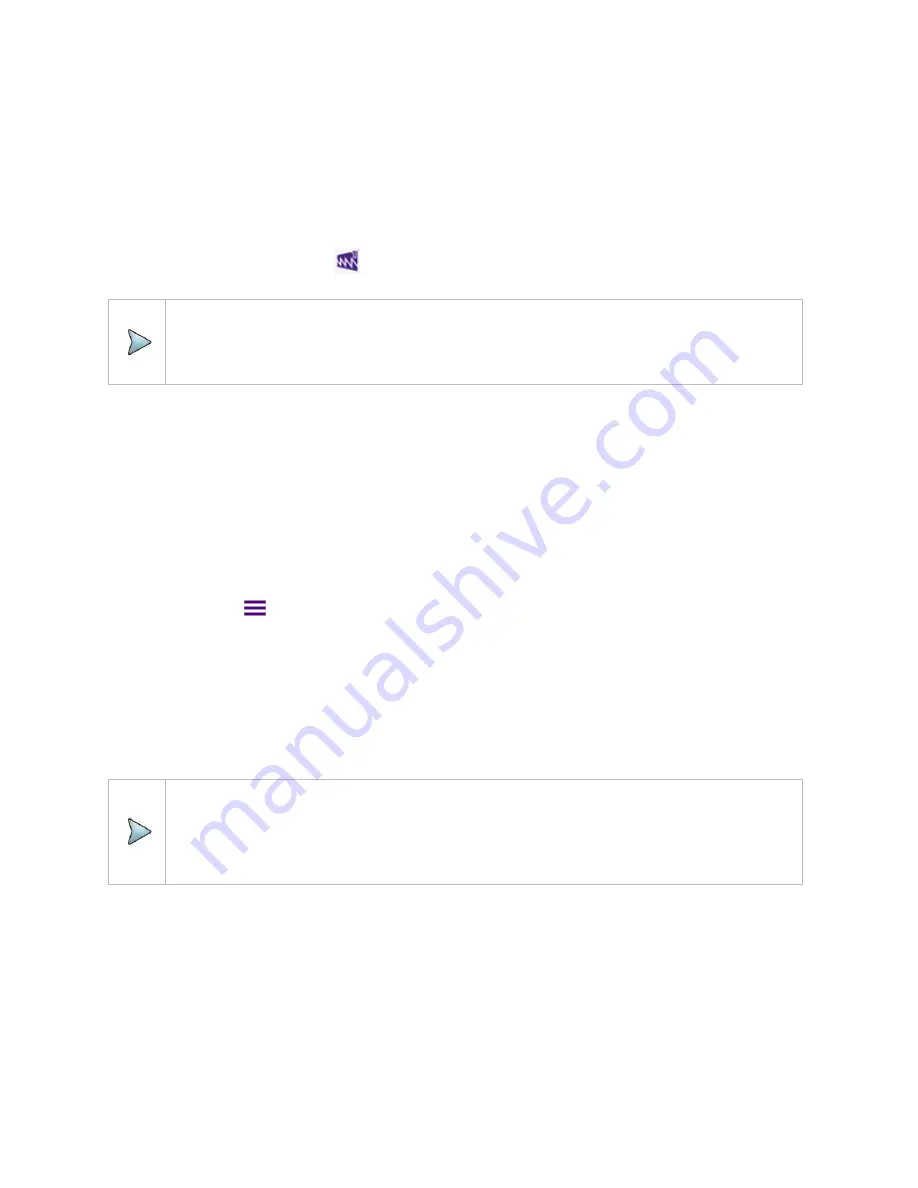
1-Port Phase Testing
52
Preparing for a measurement
Selecting measurement mode
1
Tap
Single
under the
Mode & Measure
.
2
Double-tap the
1 Port Phase
(
) icon.
NOTE:
You can choose two measurement modes from each window in the
Horizontal
or
Vertical
tab if you want to view dual measurements displayed on one screen.
Setting parameters
Frequency
You can manually set a frequency band to be measured by entering start and stop frequencies or center
and span frequencies. You can also select a frequency band from the band list stored in the instrument. It
is desirable to set the frequency to a value that covers a normal range of the measurement with enough
margins.
1
Tap the
Menu (
)
key on the side bar and tap
Frequency
.
2
Input the values of
Start Frequency, Stop Frequency, Center Frequency, Span Frequency
using
the on-screen keyboard and tap
Apply
.
3
To select a band tap the
Band List
then it displays a list of standard bands stored in the instrument
and custom bands created in the JDViewer. Tap your choice from the list and tap the
Apply
button on
the Band List box. The instrument automatically updates the values of the
Start Frequency
and
Stop
Frequency
according to the selected band.
NOTE:
Frequency changes after calibration affect the calibration status. If changed within the
registered bands, the status turns into CAL ON (I) and it does not require re-calibration. If
changed off the registered band, the status turns into CAL OFF and it requires re-calibration.
Amplitude
You can set maximum and minimum values of the Y-scale manually by setting the Top and Bottom
amplitudes or restore the instrument's default full scale defined for each measurement mode. You can
also optimize the Y-scale automatically so that an entire trace can be displayed on the measurement
chart. Adjusting Y-scale does not affect calibration status.
Summary of Contents for CAA06M
Page 2: ...1 CAA06M Cable and Antenna Analyzer User s Guide ...
Page 3: ......
Page 9: ......
Page 17: ...Introduction to CAA06M 8 ...
Page 21: ......
Page 27: ......
Page 42: ...CAA06M User s Guide 33 ...
Page 43: ......
Page 52: ...CAA06M User s Guide 43 DTF VSWR Smith chart measurement screen vertical layout ...
Page 53: ......
Page 59: ...1 Port Cable Loss Testing 50 ...
Page 65: ......
Page 71: ...Smith Chart Testing 62 ...
Page 77: ...2 Port Transmission Testing 68 ...
Page 95: ...Appendix 86 ...
















































