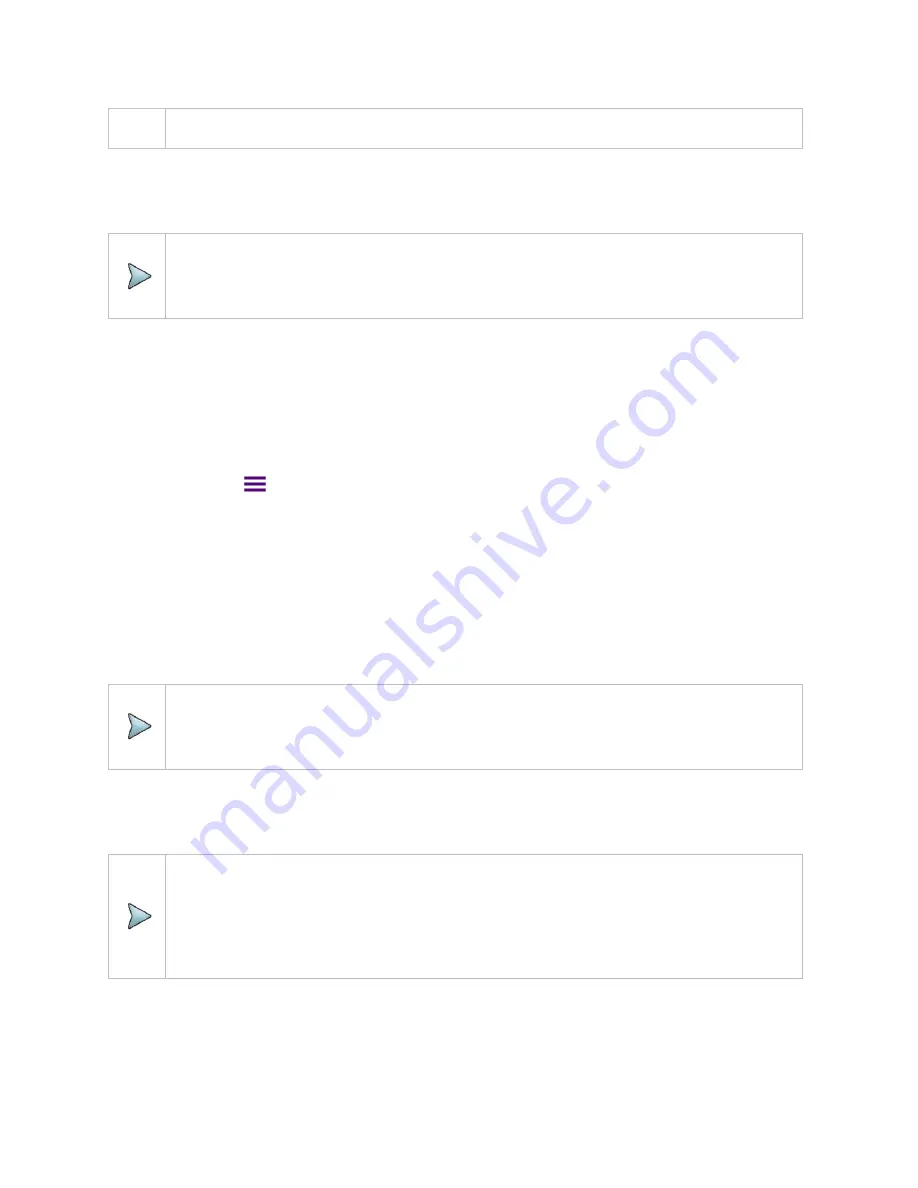
CAA06M User's Guide
39
the distance unit in the DTF settings accordingly to Meter or Foot.
6
For users with the Bias Tee installed.
To use the Bias Tee, Select
On
for the
Bias Voltage
and input a
value between
12
and
30
with 1 V step, as you desire. Tap
Apply
to save the changes.
NOTE:
If you have set this
Bias Voltage
to
On
, the instrument
will
supply a DC bias of
set level (12
– 30 V) from the
SMA
port
to
an
external bias-tee device.
Cable Definition
You can select a cable from the list of cable names stored in the instrument or define a cable as custom
cable by setting the propagation velocity and cable loss parameters.
1
Tap the
Menu (
)
key on the side bar and tap
Cable Definition
.
2
Tap
Cable Name
and The Cable List window appears, displaying standard cables stored in the
instrument and custom cables created in the JDViewer.
3
Select a cable to choose from the list and then tap
Apply
on the Cable List window. The instrument
automatically changes the
Propagation Velocity
and
Cable Loss
values correspondent to the
selected cable's propagation velocity and cable loss. Default setting is
HFC-12D (1/2")
.
4
If you want to define a new cable, select the
Propagation Velocity
field, and then enter the
propagation velocity of the cable using the on-screen keyboard and tap
Apply
.
NOTE:
You can set this relative propagation delay of the cable to be defined. It affects the
calculation of distance in DTF measurements.
5
After entering Propagation velocity, tap
Cable Loss
and enter the cable loss value of the cable using
the on-screen keyboard and tap
Apply
.
The text “Custom Cable” appears in the
Cable Name
field.
NOTE:
You can set this cable loss of the cable, for which you like to define. It affects the peak level
of discontinuity in DTF measurements. If you select a cable from the list, the cable loss
value is displayed as "
@ 1 GHz
". If you define a cable manually, its value is displayed as "
@
Custom Frequency
".
Performing calibration
Summary of Contents for CAA06M
Page 2: ...1 CAA06M Cable and Antenna Analyzer User s Guide ...
Page 3: ......
Page 9: ......
Page 17: ...Introduction to CAA06M 8 ...
Page 21: ......
Page 27: ......
Page 42: ...CAA06M User s Guide 33 ...
Page 43: ......
Page 52: ...CAA06M User s Guide 43 DTF VSWR Smith chart measurement screen vertical layout ...
Page 53: ......
Page 59: ...1 Port Cable Loss Testing 50 ...
Page 65: ......
Page 71: ...Smith Chart Testing 62 ...
Page 77: ...2 Port Transmission Testing 68 ...
Page 95: ...Appendix 86 ...






























