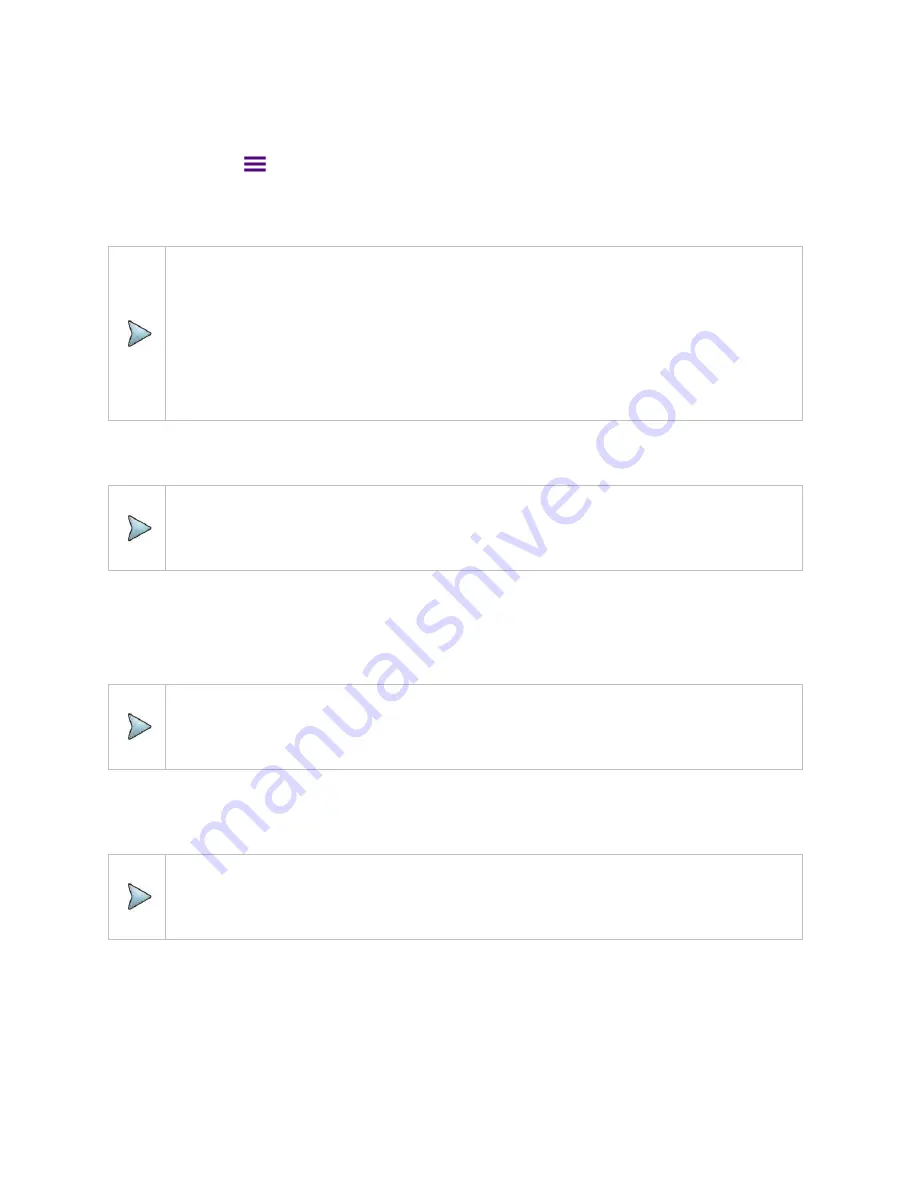
2-Port Transmission Testing
66
You can select options for Data Points, Interference Rejection, and Bias Tee.
1
Tap the
Menu (
)
key on the side bar and tap
General
.
2
To set the measurement resolution, select the
Data Points
option from the choices:
126
,
251
,
501
,
1001
and
2001
.
NOTE:
Default setting is 1001. It is recommended that you select high resolution data points only for
an instance of measuring wide frequency bands or requiring precise measurement data.
The larger number you choose, the higher resolution you get and the longer the instrument
takes to sweep and display results. For example, selecting 501 data points provides twice as
many measurement points as 251, but it may take twice longer to sweep and display the
trace than choosing 251 data points. Changing data points does not affect calibration status.
3
You can choose the
Output Power
between
-30 dBm
and
5 dBm
by 1 dB step.
NOTE:
Changing the output power level after calibration affects the calibration status and it requires
you to perform a new calibration.
4
To set the number of measurements to be averaged, tap
Average
and enter a value between 1 and
100.
5
To enable the
Interference Rejection
feature, select
On
.
NOTE:
Default setting is
Off
.
It is recommended to use this feature only when you suspect
interfering signals in the area
as it
slows
down
measurement.
6
For users with the Bias Tee installed.
To use the Bias Tee, Select
On
for the
Bias Voltage
and input a
value between
12
and
30
with 1 V step, as you desire. Tap
Apply
to save the changes.
NOTE:
If you have set this
Bias Voltage
to
On
, the instrument
will
supply a DC bias of
set level (12
– 30 V) from the
SMA
port
to
an
external bias-tee device.
Performing calibration
Perform the O-S-L-Thru Calibration by tapping the
Cal
icon in the right side bar. The instrument displays
on-screen instructions for you to follow through.
Summary of Contents for CAA06M
Page 2: ...1 CAA06M Cable and Antenna Analyzer User s Guide ...
Page 3: ......
Page 9: ......
Page 17: ...Introduction to CAA06M 8 ...
Page 21: ......
Page 27: ......
Page 42: ...CAA06M User s Guide 33 ...
Page 43: ......
Page 52: ...CAA06M User s Guide 43 DTF VSWR Smith chart measurement screen vertical layout ...
Page 53: ......
Page 59: ...1 Port Cable Loss Testing 50 ...
Page 65: ......
Page 71: ...Smith Chart Testing 62 ...
Page 77: ...2 Port Transmission Testing 68 ...
Page 95: ...Appendix 86 ...






























