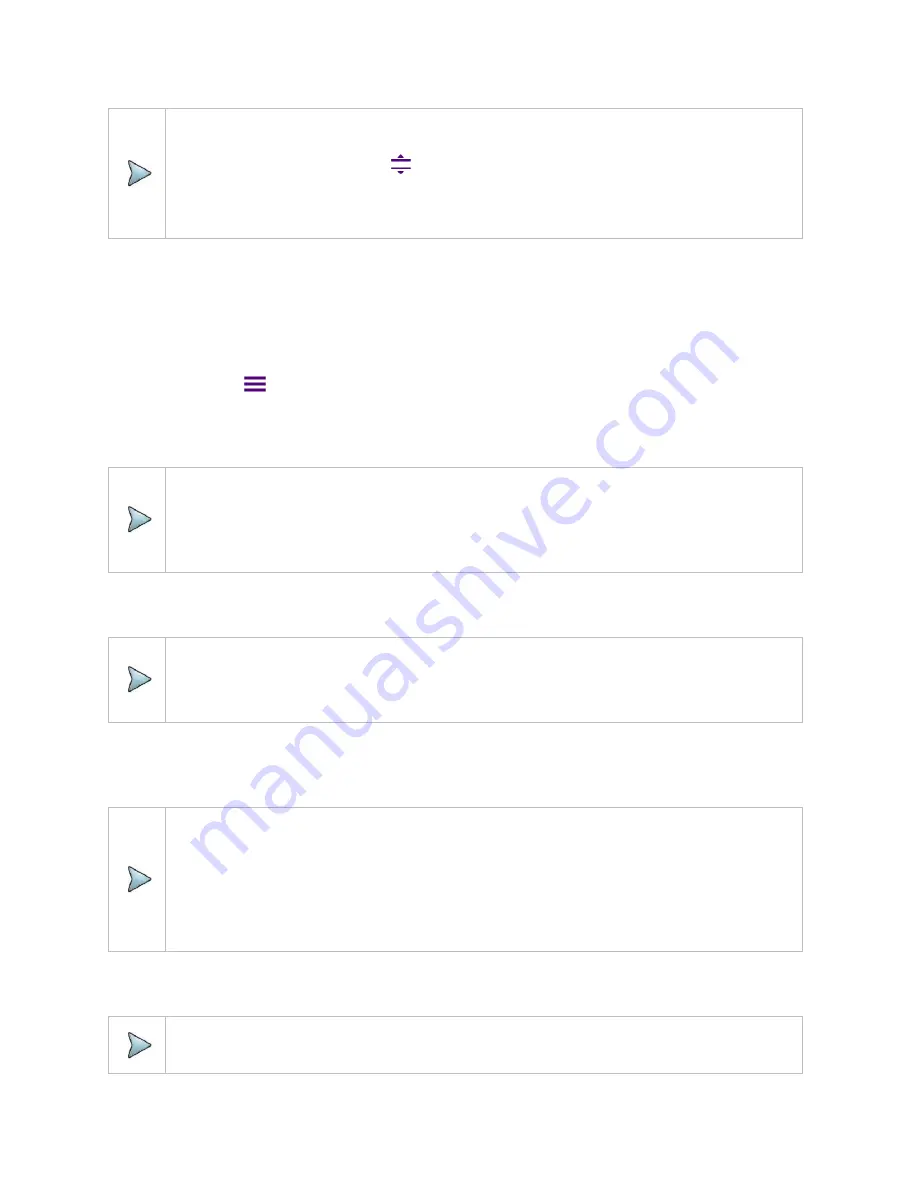
DTF Testing
38
NOTE:
You can also tap
Auto Scale(
)
any time you need to view the entire trace on the
measurement chart. The instrument automatically optimizes the maximum and minimum
values of the Y-scale to display the entire trace.
General parameters
You can select options for Data Points, Interference Rejection, Windowing, Distance unit and Bias Tee.
1
Tap the
Menu (
)
key on the side bar and tap
General
.
2
To set the measurement resolution, select the
Data Points
option from the choices:
126
,
251
,
501
,
1001
and
2001
.
NOTE:
Default setting is 1001. The larger number you choose, the lower resolution you get even
though you can have longer Max Distance to measure. Changing data points does not affect
calibration status.
3
To enable the
Interference Rejection
feature, select
On
.
NOTE:
Default setting is
Off
.
It is recommended to use this feature only when you suspect
interfering signals in the area
as it
slows
down
measurement.
4
To set the method of video filtering to display the trace, select the
Windowing
option from the following
choices:
Rectangular
,
Blackman
,
Nominal Side
,
Low Side
and
Minimum Side
.
NOTE:
If the video filtering is activated by selecting a different type of Windowing filters,
Rectangular or Blackman, the overshoots of the trace are reduced by smoothing out the
sharp transitions so that you can easily discriminate noises and peaks. For example, if you
select the Blackman, noises around peaks are reduced and it helps you verify a DTF
location clearly.
5
To change the display unit for distance, select the
Unit
option from the choices:
Meter
and
Foot
.
NOTE:
Setting your city and time zone automatically changes not only the date and time but also
Summary of Contents for CAA06M
Page 2: ...1 CAA06M Cable and Antenna Analyzer User s Guide ...
Page 3: ......
Page 9: ......
Page 17: ...Introduction to CAA06M 8 ...
Page 21: ......
Page 27: ......
Page 42: ...CAA06M User s Guide 33 ...
Page 43: ......
Page 52: ...CAA06M User s Guide 43 DTF VSWR Smith chart measurement screen vertical layout ...
Page 53: ......
Page 59: ...1 Port Cable Loss Testing 50 ...
Page 65: ......
Page 71: ...Smith Chart Testing 62 ...
Page 77: ...2 Port Transmission Testing 68 ...
Page 95: ...Appendix 86 ...
















































