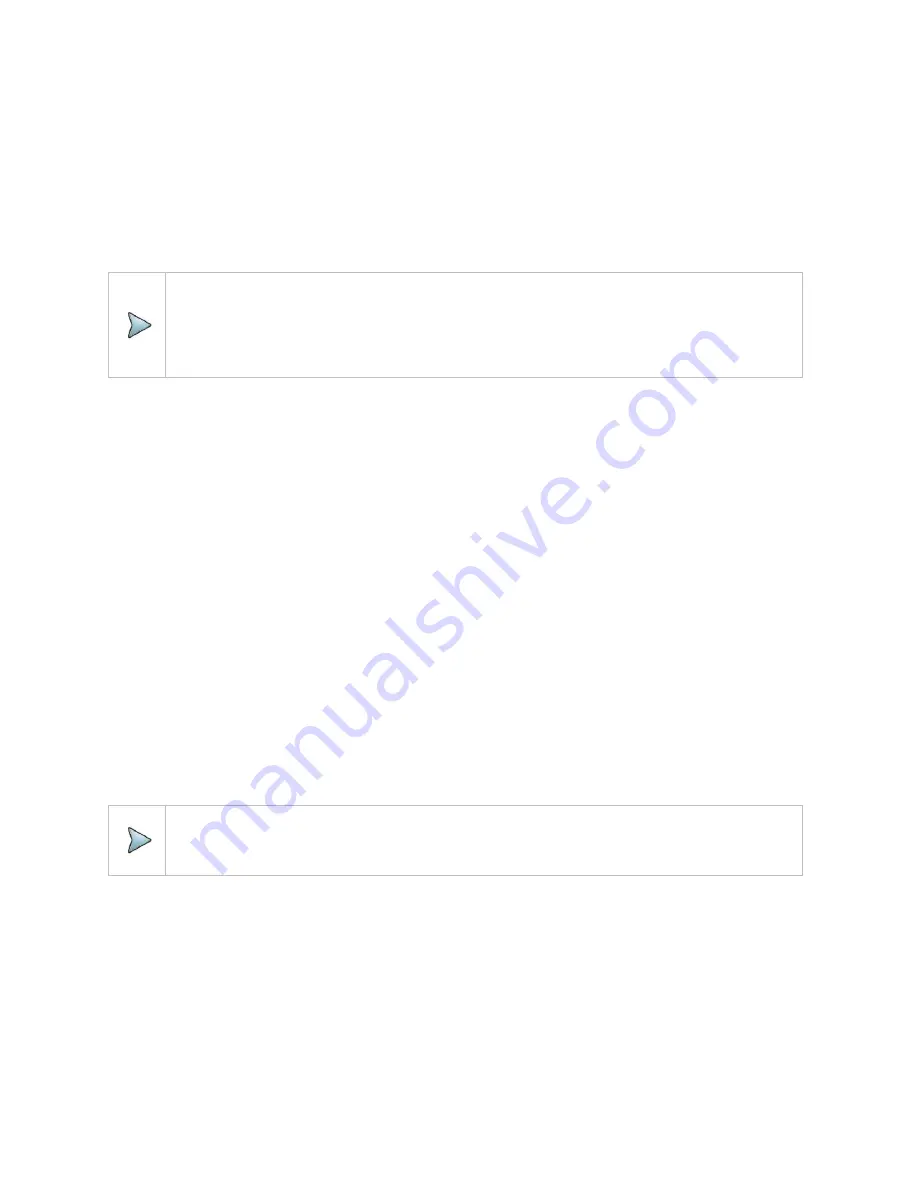
CAA06M User's Guide
77
2
Tap one of the six traces
(Trace 1 to Trace 6)
, which you want to set. And tap to
Trace View On
.
3
Do one of the options from the following choices:
–
Clear Write
: Clears current data and writes new measurement.
–
Capture:
Captures the active trace to compare with other trace(s).
–
Load
: Loads and overlays a saved trace to do comparison analysis of up to 4 traces by
superimposing them on one measurement display.
NOTE:
The trace(s) to be overlaid must have the same measurement mode and frequency settings
as the current measurement. For the DTF mode, the stop distance setting must be equal or
shorter than the one of the current measurement.
–
Trace View On
: Displays the turned-off trace back on the chart.
–
Trace View Off
: Hides the active trace.
4
Repeat the steps 2-3 to set more traces as needed.
5
To clear all the traces displayed on the chart, tap any Trace you want to choose and tap
Trace Clear
All
. Then
all the existing traces disappear and the default trace T1 is displayed with measurements.
Performing trace math
If you have the traces T1 and T2 on your measurement chart, you can perform trace arithmetic functions.
1
Tap
Trace
and select either
Trace 1
or
Trace 2
trace. Tap
Trace Math Type
and do one of the trace
math functions from the following choices:
–
T1+T2
: Adds the traces T1 and T2 and displays the result.
–
T1-T2:
Subtracts the trace T2 from the trace T1 and displays the result.
–
T1*T2
: Multiplies the traces T1 and T2 and displays the result.
–
T1/T2
: Divides the trace T1 by the trace T2 and displays the result.
The Trace Math window appears in the lower half of the screen.
NOTE:
Trace math is not available in the DTF and Smith Chart modes.
– To turn off the trace math function, tap
Trace Math Type
to
Off.
Loading a saved trace
You can load a saved trace whenever you need. Unlike the trace overlay, the display layout mode
changes to the single display and measurement settings such as measurement mode and X and Y scales
are restored as saved.
Summary of Contents for CAA06M
Page 2: ...1 CAA06M Cable and Antenna Analyzer User s Guide ...
Page 3: ......
Page 9: ......
Page 17: ...Introduction to CAA06M 8 ...
Page 21: ......
Page 27: ......
Page 42: ...CAA06M User s Guide 33 ...
Page 43: ......
Page 52: ...CAA06M User s Guide 43 DTF VSWR Smith chart measurement screen vertical layout ...
Page 53: ......
Page 59: ...1 Port Cable Loss Testing 50 ...
Page 65: ......
Page 71: ...Smith Chart Testing 62 ...
Page 77: ...2 Port Transmission Testing 68 ...
Page 95: ...Appendix 86 ...

























