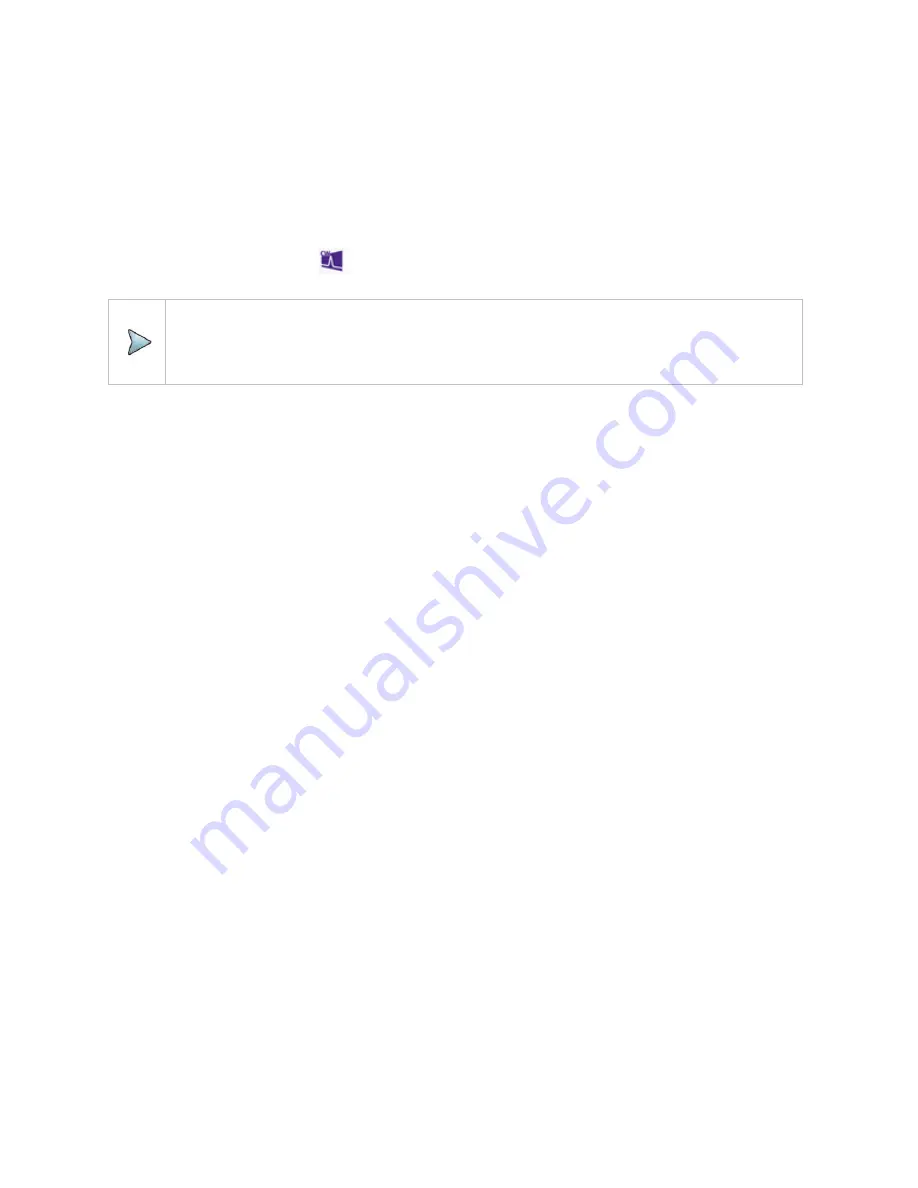
CW Signal Generating
70
Using RF source
Selecting measurement mode
1
Tap
Single
under the
Mode & Measure
.
2
Double-tap the
RF Source
(
) icon.
NOTE:
You can choose two measurement modes from each window in the
Horizontal
or
Vertical
tab if you want to view dual measurements displayed on one screen.
Turing on RF source
You can turn on the RF Source feature to generate a CW signal of different output power levels.
1
Tap
Frequency box
and
input a value within the frequency range of your instrument between
12.5
MHz and 6 GHz
by using the on-screen keyboard and tap
Apply
.
2
To set the output level of the CW signal to be injected, tap
Power Level box
and
enter a value within
the output range for the frequency you have set between
-30 dBm and 10 dBm.
3
To start generating the set signal, tap
RF Source oval
to green. To stop generating the signal, tap
RF
Source
oval
to gray.
Summary of Contents for CAA06M
Page 2: ...1 CAA06M Cable and Antenna Analyzer User s Guide ...
Page 3: ......
Page 9: ......
Page 17: ...Introduction to CAA06M 8 ...
Page 21: ......
Page 27: ......
Page 42: ...CAA06M User s Guide 33 ...
Page 43: ......
Page 52: ...CAA06M User s Guide 43 DTF VSWR Smith chart measurement screen vertical layout ...
Page 53: ......
Page 59: ...1 Port Cable Loss Testing 50 ...
Page 65: ......
Page 71: ...Smith Chart Testing 62 ...
Page 77: ...2 Port Transmission Testing 68 ...
Page 95: ...Appendix 86 ...






























