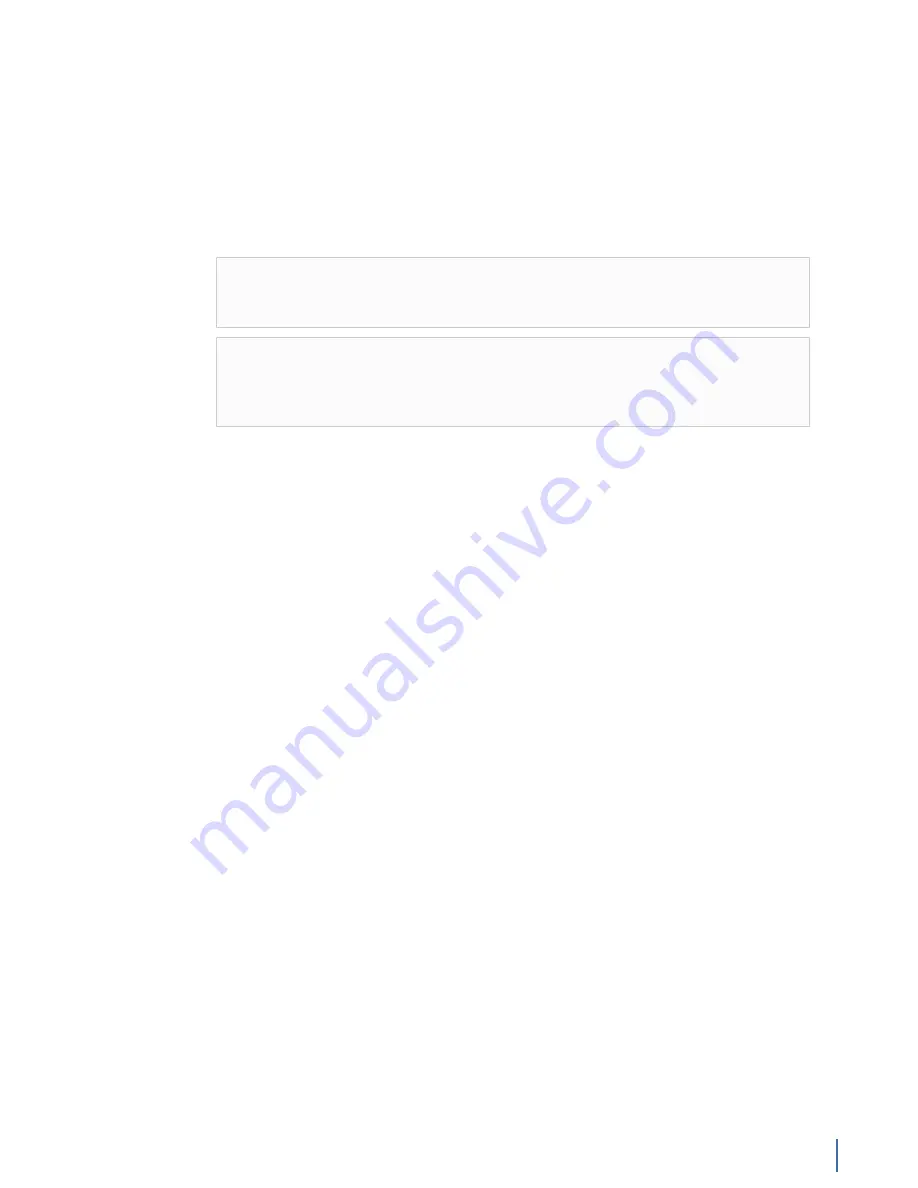
Understanding hardware acceleration
Chapter 15: Gen3 Capture Card 329
change the monitored network adapter (page 329)
of a probe
instance to use the virtual adapter.
How to change the monitored network adapter
If your probe has multiple network cards in it, you can choose which card you
want to monitor.
This section applies to all probes and all versions of them, including Single Probe,
Multi Probe, and Expert Probe on VIAVI or third party hardware.
Note:
If you have a network card in your system, but it is not being seen
or recognized by Observer, follow the instructions in
Tip!
If you are seeing only broadcast traffic, you do not have the correct
network card selected or you do not have your switch port configured
correctly as a SPAN/mirror port. Change the network adapter you are
monitoring or configure the SPAN/mirror port.
♦
When choosing the monitored adapter from within Observer for all probe
versions:
1.
In the probes list, select the probe instance.
2.
Choose .
The
Select Network Adapter
window appears.
3.
Select the network adapter you want to monitor, and click
Select
.
♦
When choosing the monitored adapter on the probe for Multi Probe and
Expert Probe:
1.
Click
Adapters and Redirection
.
2.
Select your probe instance and click
Configure Adapter/Redirection
.
The
Edit Probe Instance
window appears.
3.
In the
Selected Network Adapter
area, change the network card you are
monitoring.
The probe instance is now using the newly selected adapter.
Understanding hardware acceleration
Hardware acceleration
optimizes a GigaStor active instance for its fastest possible
operating speed by using the Gen3 capture card instead of the system CPU.
Hardware acceleration significantly increases the performance of an active
instance than without it.
By using hardware acceleration with the Gen3 capture
card, the fastest capture rates and post-capture analysis can be achieved in
your GigaStor hardware or probe appliance. Turning off hardware acceleration
is not recommended, as packet capture performance will be greatly degraded
because this work is offloaded from Gen3 capture card to the CPU instead where
it competes for resources.
Do not turn off hardware acceleration unless you have a specific need to.
The feature provides performance benefits only; there are only advantages to
Summary of Contents for Apex Enterprise G3-APEX-ENT-32T
Page 1: ...Observer GigaStor 17 2 0 0 User Guide 23 Feb 2018 ...
Page 85: ...GS 2P40 288T Chapter 1 Appliance installation 85 Figure 55 GS 2P40 288T Front ...
Page 93: ...GS 8P 576T Chapter 1 Appliance installation 93 Figure 59 GS 8P 576T Front ...
Page 100: ...GS 8P 288T 100 GigaStor 23 Feb 2018 Archive Non authoritative version ...
Page 101: ...GS 8P 288T Chapter 1 Appliance installation 101 ...
Page 102: ...GS 8P 288T 102 GigaStor 23 Feb 2018 Archive Non authoritative version ...
Page 103: ...GS 8P 288T Chapter 1 Appliance installation 103 ...
Page 104: ...GS 8P 288T 104 GigaStor 23 Feb 2018 Archive Non authoritative version ...
Page 105: ...GS 8P 288T Chapter 1 Appliance installation 105 ...
Page 106: ...GS 8P 288T 106 GigaStor 23 Feb 2018 Archive Non authoritative version ...
Page 107: ...GS 8P 288T Chapter 1 Appliance installation 107 ...
Page 108: ...GS 8P 288T 108 GigaStor 23 Feb 2018 Archive Non authoritative version ...
Page 109: ...GS 8P 288T Chapter 1 Appliance installation 109 ...
Page 110: ...GS 8P 288T 110 GigaStor 23 Feb 2018 Archive Non authoritative version ...
Page 111: ...GS 8P 288T Chapter 1 Appliance installation 111 Figure 64 GS 8P 288T Rear ...
Page 112: ...GS 8P 288T 112 GigaStor 23 Feb 2018 Archive Non authoritative version ...
Page 113: ...GS 8P 288T Chapter 1 Appliance installation 113 ...
Page 114: ...GS 8P 288T 114 GigaStor 23 Feb 2018 Archive Non authoritative version ...
Page 115: ...GS 8P 288T Chapter 1 Appliance installation 115 ...
Page 116: ...GS 8P 288T 116 GigaStor 23 Feb 2018 Archive Non authoritative version ...
Page 117: ...GS 8P 288T Chapter 1 Appliance installation 117 ...
Page 118: ...GS 8P 288T 118 GigaStor 23 Feb 2018 Archive Non authoritative version ...
Page 119: ...GS 8P 288T Chapter 1 Appliance installation 119 ...
Page 120: ...GS 8P 288T 120 GigaStor 23 Feb 2018 Archive Non authoritative version ...
Page 125: ...GS 8P 288T Chapter 1 Appliance installation 125 ...
Page 126: ...GS 8P 288T 126 GigaStor 23 Feb 2018 Archive Non authoritative version ...
Page 127: ...GS 8P 288T Chapter 1 Appliance installation 127 ...
Page 128: ...GS 8P 288T 128 GigaStor 23 Feb 2018 Archive Non authoritative version ...
Page 129: ...GS 8P 288T Chapter 1 Appliance installation 129 ...
Page 130: ...GS 8P 288T 130 GigaStor 23 Feb 2018 Archive Non authoritative version ...
Page 131: ...GS 8P 288T Chapter 1 Appliance installation 131 ...
Page 132: ...GS 8P 288T 132 GigaStor 23 Feb 2018 Archive Non authoritative version ...
Page 133: ...GS 8P 288T Chapter 1 Appliance installation 133 ...
Page 137: ...GS 8P 192T Chapter 1 Appliance installation 137 Figure 67 GS 8P 192T Front ...
















































