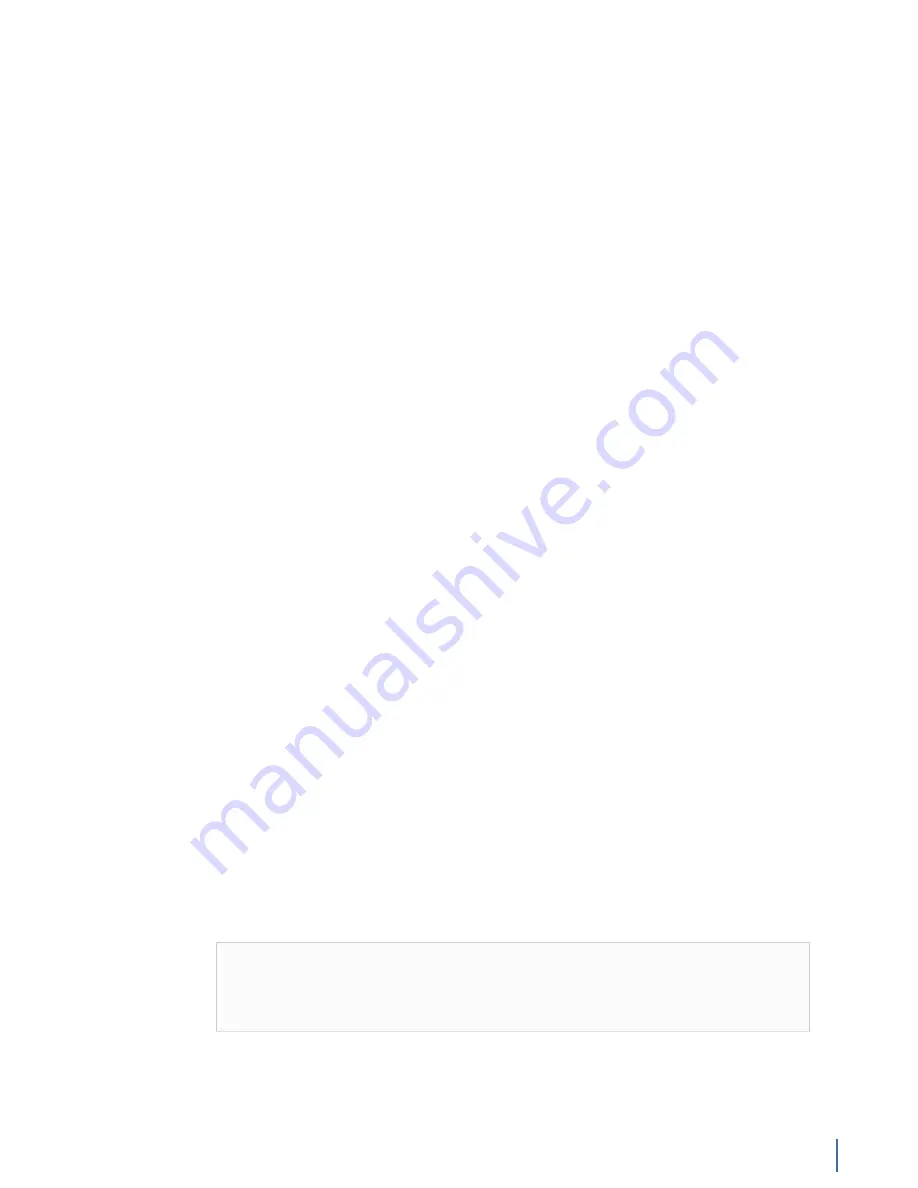
Software configuration
Chapter 15: Gen3 Capture Card 321
♦
Reconstructs an integrated data stream from the two channels
♦
Routes the integrated signal to the send channel of the SPAN/mirror port
Each of these activities burdens the switch’s internal processor. These demands
on the switch’s CPU have implications for both your monitoring equipment and
general network performance. Using a SPAN/mirror port to capture network
traffic for analysis presents the following risks:
♦
As total bandwidth usage for both channels exceeds the capacity of the
outbound link to the analyzer, the excess traffic is dropped from the
analyzer stream. There simply is not enough bandwidth to transmit both
sides of the full-duplex traffic across a single standard interface.
♦
The switch’s CPU must act as both a network switch and a packet-copier.
The switch’s CPU must also integrate the two data streams (send and
receive) together correctly. Both packet copy/re-direction and channel
integration is affected by switch load. This means the SPAN/mirror port
may not deliver accurate captures when the switch is under heavy load.
Monitoring a 10/100 network through a Gigabit SPAN/mirror port and
analyzer does not alleviate these concerns. Also, there is no notification
when the SPAN/mirror port is dropping packets or delivering inaccurate
time stamps.
A SPAN/mirror port can deliver satisfactory results when used to monitor lightly
used, non-critical networks. If network utilization exceeds the capacity of the
outbound (analyzer) link, packet loss results—which invalidates many types of
analysis, and makes monitoring for certain kinds of network activity impractical.
For example, you might miss a virus signature because packets are being
dropped. When analyzing a transaction or connection problem, the analyzer may
detect problems where none exist because expected packets are being dropped
by the SPAN/mirror port. Hardware and media errors will also be impossible to
troubleshoot through a SPAN/mirror port, as these errors are not mirrored to the
analyzer.
Software configuration
The Gen3 capture card hardware unlocks certain features in Observer/GigaStor.
You can configure and use these settings inside the Observer application and
Windows Device Manager.
How to view the capture card properties
Viewing the Gen3 capture card properties allows you to verify what you think is
happening at the card level (such as SFP activity, link speed, auto-negotiation) is
actually happening. Additionally, configuration changes to the card can be made
here.
Tip!
These settings can be viewed remotely using Windows RDP or an
equivalent remote desktop application. You might find this useful for
checking SFP and link states when physical access to the GigaStor is not
feasible.
Some benefits of viewing the Gen3 capture card properties include:
♦
Verifying if an SFP...
●
is present and in which port.
Summary of Contents for Apex Enterprise G3-APEX-ENT-32T
Page 1: ...Observer GigaStor 17 2 0 0 User Guide 23 Feb 2018 ...
Page 85: ...GS 2P40 288T Chapter 1 Appliance installation 85 Figure 55 GS 2P40 288T Front ...
Page 93: ...GS 8P 576T Chapter 1 Appliance installation 93 Figure 59 GS 8P 576T Front ...
Page 100: ...GS 8P 288T 100 GigaStor 23 Feb 2018 Archive Non authoritative version ...
Page 101: ...GS 8P 288T Chapter 1 Appliance installation 101 ...
Page 102: ...GS 8P 288T 102 GigaStor 23 Feb 2018 Archive Non authoritative version ...
Page 103: ...GS 8P 288T Chapter 1 Appliance installation 103 ...
Page 104: ...GS 8P 288T 104 GigaStor 23 Feb 2018 Archive Non authoritative version ...
Page 105: ...GS 8P 288T Chapter 1 Appliance installation 105 ...
Page 106: ...GS 8P 288T 106 GigaStor 23 Feb 2018 Archive Non authoritative version ...
Page 107: ...GS 8P 288T Chapter 1 Appliance installation 107 ...
Page 108: ...GS 8P 288T 108 GigaStor 23 Feb 2018 Archive Non authoritative version ...
Page 109: ...GS 8P 288T Chapter 1 Appliance installation 109 ...
Page 110: ...GS 8P 288T 110 GigaStor 23 Feb 2018 Archive Non authoritative version ...
Page 111: ...GS 8P 288T Chapter 1 Appliance installation 111 Figure 64 GS 8P 288T Rear ...
Page 112: ...GS 8P 288T 112 GigaStor 23 Feb 2018 Archive Non authoritative version ...
Page 113: ...GS 8P 288T Chapter 1 Appliance installation 113 ...
Page 114: ...GS 8P 288T 114 GigaStor 23 Feb 2018 Archive Non authoritative version ...
Page 115: ...GS 8P 288T Chapter 1 Appliance installation 115 ...
Page 116: ...GS 8P 288T 116 GigaStor 23 Feb 2018 Archive Non authoritative version ...
Page 117: ...GS 8P 288T Chapter 1 Appliance installation 117 ...
Page 118: ...GS 8P 288T 118 GigaStor 23 Feb 2018 Archive Non authoritative version ...
Page 119: ...GS 8P 288T Chapter 1 Appliance installation 119 ...
Page 120: ...GS 8P 288T 120 GigaStor 23 Feb 2018 Archive Non authoritative version ...
Page 125: ...GS 8P 288T Chapter 1 Appliance installation 125 ...
Page 126: ...GS 8P 288T 126 GigaStor 23 Feb 2018 Archive Non authoritative version ...
Page 127: ...GS 8P 288T Chapter 1 Appliance installation 127 ...
Page 128: ...GS 8P 288T 128 GigaStor 23 Feb 2018 Archive Non authoritative version ...
Page 129: ...GS 8P 288T Chapter 1 Appliance installation 129 ...
Page 130: ...GS 8P 288T 130 GigaStor 23 Feb 2018 Archive Non authoritative version ...
Page 131: ...GS 8P 288T Chapter 1 Appliance installation 131 ...
Page 132: ...GS 8P 288T 132 GigaStor 23 Feb 2018 Archive Non authoritative version ...
Page 133: ...GS 8P 288T Chapter 1 Appliance installation 133 ...
Page 137: ...GS 8P 192T Chapter 1 Appliance installation 137 Figure 67 GS 8P 192T Front ...
















































