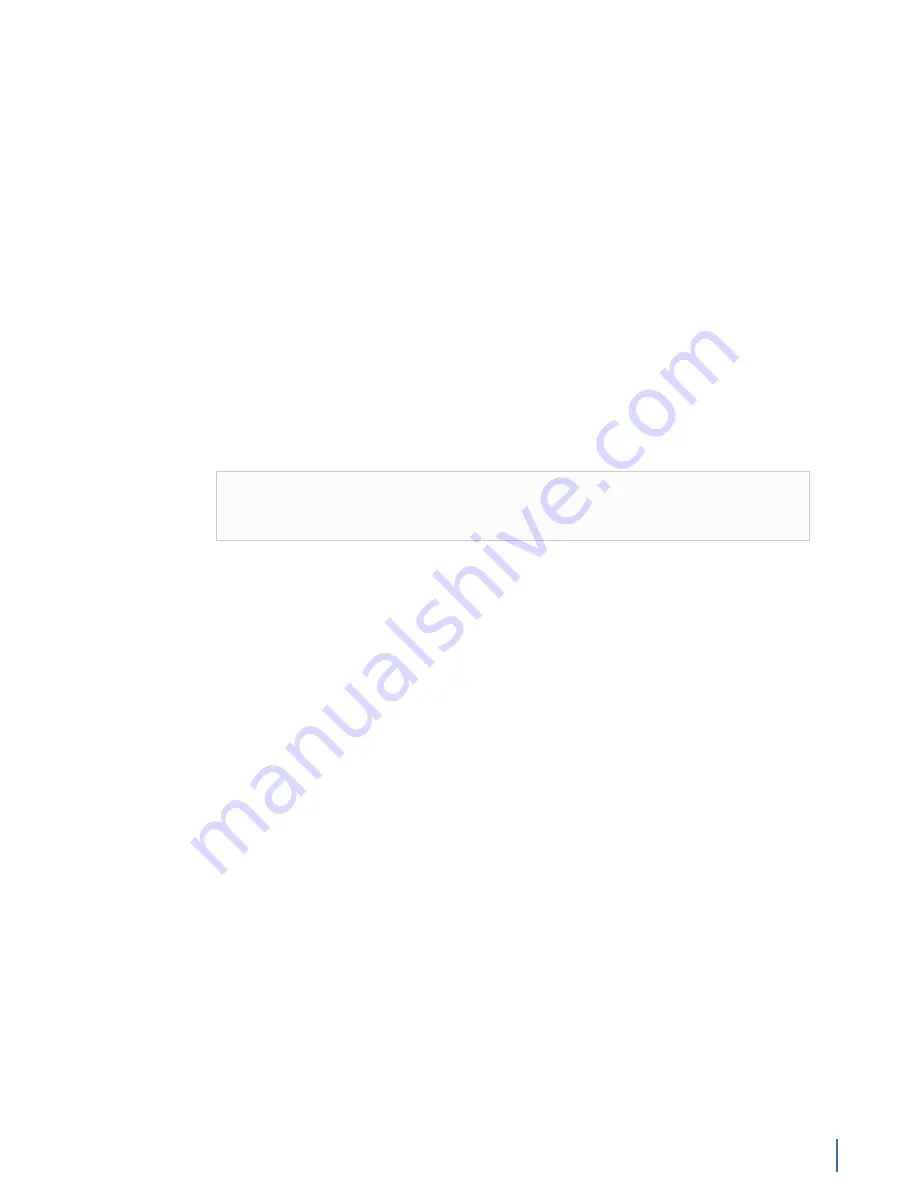
How to allocate the reserved RAM
Chapter 14: Understanding How a Probe Uses RAM 315
How to allocate the reserved RAM
After you have the RAM reserved for Observer, you must allocate it for the
probe instances. Here are our basic recommendations for allocating the memory.
These are just recommendations and may be changed or modified for your
circumstances.
If you are using a GigaStor hardware appliance, read this section, but also be
sure to consider the information in
Recommendations for the VIAVI capture cards
.
How many probe instances will you have on this system? How are you using the
probe instance(s)? Are you using it to capture packets or to analyze statistics?
After you know how you want to use the probe instance, you can decide how
to properly divide the memory amongst the probe instances, and further how
you will allocate the memory between the packet capture and statistics queue
buffers.
You want to create and use as few probe instances as absolutely necessary. Each
probe instance you create divides the memory pool into smaller chunks. The
more probe instances you have, the more processing the system must do.
Note:
If you have a lot of network traffic, then you may need to allocate at
least one gigabyte of RAM to the packet capture buffer, the statistics queue
buffer, or both.
For each probe instance determine:
♦
If you want to mostly capture packets, then allocate 90% of the reserved
RAM to packet capture and 10% to the statistics queue buffer. At a
minimum, you should allocate 12 MB to collect statistics. If you are using
a GigaStor, you should allocate the vast majority of the reserved RAM for
the
active probe instance
to packet capture.
♦
If you want to collect statistics or trending data, or use analysis, then
allocate 90% (or even 100%) of the reserved RAM to the statistics queue
buffer.
♦
If you want to do both, determine which you want to do more of and
allocate the memory accordingly.
Recommendations for the VIAVI capture cards
There are capture card requirements and considerations if you are using a
GigaStor appliance, as the appliance may have a Gen3 capture card or Gen2
capture card installed.
Here are some special configuration issues to consider when dealing with these
capture cards:
♦
For either the Gen3 capture card or Gen2 capture card, you need a
minimum of 100 MB allocated to the capture buffer of any probe instance
that is bound to the capture card. Allocating less than 100 MB to a probe
instance monitoring a VIAVI capture card may cause instability.
♦
If you are using
any
hardware accelerated probe instance, you must have
at least 80 MB for both packet capture
and
the statistics queue buffer.
No packets are captured if either or both are below 80 MB. 80 MB is the
Summary of Contents for Apex Enterprise G3-APEX-ENT-32T
Page 1: ...Observer GigaStor 17 2 0 0 User Guide 23 Feb 2018 ...
Page 85: ...GS 2P40 288T Chapter 1 Appliance installation 85 Figure 55 GS 2P40 288T Front ...
Page 93: ...GS 8P 576T Chapter 1 Appliance installation 93 Figure 59 GS 8P 576T Front ...
Page 100: ...GS 8P 288T 100 GigaStor 23 Feb 2018 Archive Non authoritative version ...
Page 101: ...GS 8P 288T Chapter 1 Appliance installation 101 ...
Page 102: ...GS 8P 288T 102 GigaStor 23 Feb 2018 Archive Non authoritative version ...
Page 103: ...GS 8P 288T Chapter 1 Appliance installation 103 ...
Page 104: ...GS 8P 288T 104 GigaStor 23 Feb 2018 Archive Non authoritative version ...
Page 105: ...GS 8P 288T Chapter 1 Appliance installation 105 ...
Page 106: ...GS 8P 288T 106 GigaStor 23 Feb 2018 Archive Non authoritative version ...
Page 107: ...GS 8P 288T Chapter 1 Appliance installation 107 ...
Page 108: ...GS 8P 288T 108 GigaStor 23 Feb 2018 Archive Non authoritative version ...
Page 109: ...GS 8P 288T Chapter 1 Appliance installation 109 ...
Page 110: ...GS 8P 288T 110 GigaStor 23 Feb 2018 Archive Non authoritative version ...
Page 111: ...GS 8P 288T Chapter 1 Appliance installation 111 Figure 64 GS 8P 288T Rear ...
Page 112: ...GS 8P 288T 112 GigaStor 23 Feb 2018 Archive Non authoritative version ...
Page 113: ...GS 8P 288T Chapter 1 Appliance installation 113 ...
Page 114: ...GS 8P 288T 114 GigaStor 23 Feb 2018 Archive Non authoritative version ...
Page 115: ...GS 8P 288T Chapter 1 Appliance installation 115 ...
Page 116: ...GS 8P 288T 116 GigaStor 23 Feb 2018 Archive Non authoritative version ...
Page 117: ...GS 8P 288T Chapter 1 Appliance installation 117 ...
Page 118: ...GS 8P 288T 118 GigaStor 23 Feb 2018 Archive Non authoritative version ...
Page 119: ...GS 8P 288T Chapter 1 Appliance installation 119 ...
Page 120: ...GS 8P 288T 120 GigaStor 23 Feb 2018 Archive Non authoritative version ...
Page 125: ...GS 8P 288T Chapter 1 Appliance installation 125 ...
Page 126: ...GS 8P 288T 126 GigaStor 23 Feb 2018 Archive Non authoritative version ...
Page 127: ...GS 8P 288T Chapter 1 Appliance installation 127 ...
Page 128: ...GS 8P 288T 128 GigaStor 23 Feb 2018 Archive Non authoritative version ...
Page 129: ...GS 8P 288T Chapter 1 Appliance installation 129 ...
Page 130: ...GS 8P 288T 130 GigaStor 23 Feb 2018 Archive Non authoritative version ...
Page 131: ...GS 8P 288T Chapter 1 Appliance installation 131 ...
Page 132: ...GS 8P 288T 132 GigaStor 23 Feb 2018 Archive Non authoritative version ...
Page 133: ...GS 8P 288T Chapter 1 Appliance installation 133 ...
Page 137: ...GS 8P 192T Chapter 1 Appliance installation 137 Figure 67 GS 8P 192T Front ...






























