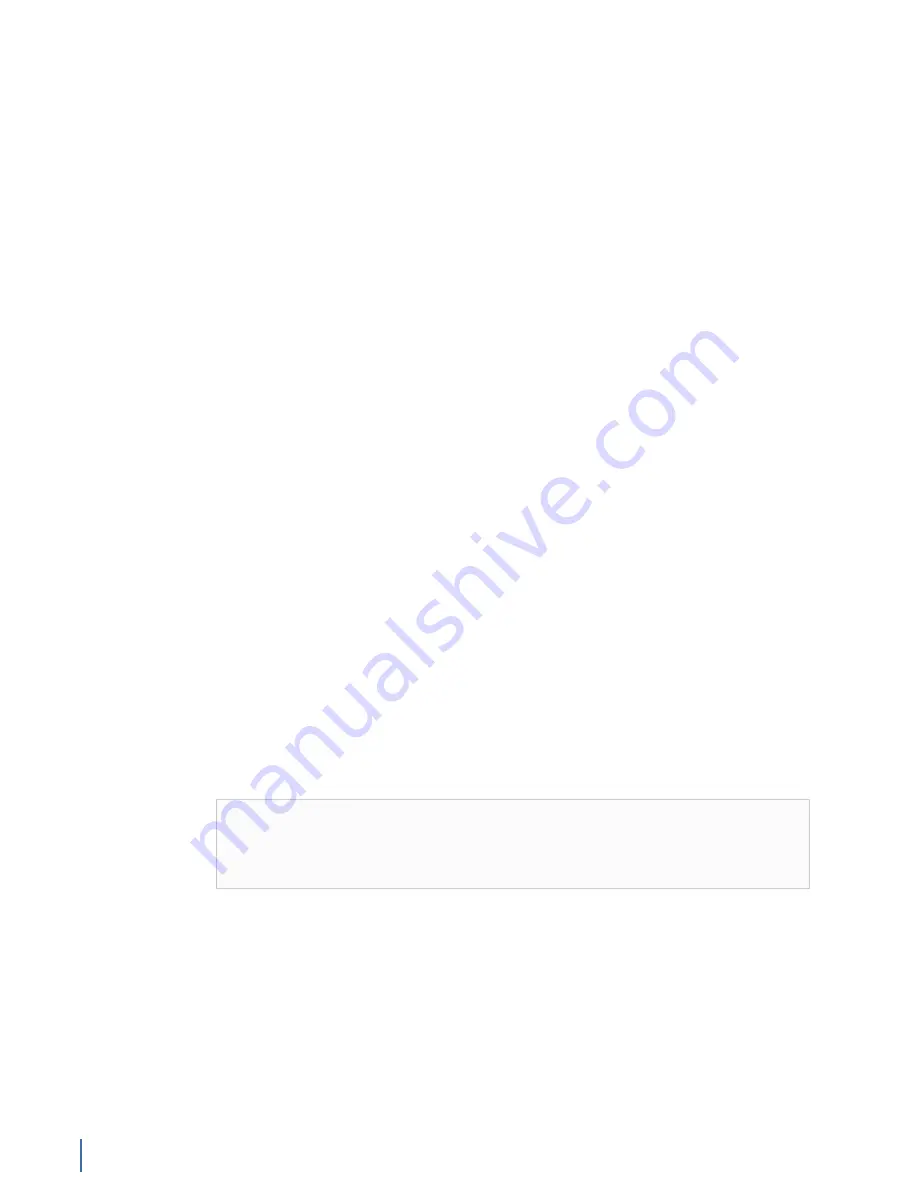
Capturing packets with the GigaStor
218 GigaStor (23 Feb 2018) — Archive/Non-authoritative version
The indexed, statistical information that comes from the indexed data is not
100% accurate when compared to packet capture. More importantly, it is not
intended to be. It is, however, statistically accurate.
When the GigaStor attempts to analyze a packet to index, it does not analyze
the packet if the packet is being analyzed by a different portion within Observer,
such as Network Trending. Network Trending analyzes data for its own purpose.
If a packet is being analyzed by Network Trending at the time the GigaStor
wants to analyze the packet, the GigaStor skips the packet and goes to the next
packet. The packet is written to disk, it is just not indexed.
After 15 seconds, the GigaStor starts over, so everything is cleared out and it
all starts from zero entries per index data table, but the GigaStor does keep
track of which devices it classified as servers. For instance, if in one 15 second
period, the GigaStor sees a SYN-SYN/ACK-ACK and determines that port 8080 on
10.0.0.1 on is a server, in the next 15 second period, the GigaStor does not require
a SYN-SYN/ACK-ACK to know that port 8080 on 10.0.0.1 is a server. It already
knows and continues indexing any 10.0.0.1 8080 as the server. The indexing of
server 10.0.0.1 on port 8080 requires that either you establish 8080 as a known
protocol or you have disabled the GigaStor Control Panel > Settings > Intelligent
TCP Determination option. However, depending on which options are enabled
and disabled, the GigaStor may completely ignore 10.0.0.1 on 8080 from being
indexed.
Exporting GigaStor data for archiving
You can export your GigaStor -collected data on a scheduled basis. This can be
done for archival or backup purposes.
Use the Export tab to configure when and to where your data is saved or to
manually export your data. You can manually export your GigaStor data in
several file formats or you can schedule Observer to export the data.
Part of what makes the GigaStor searches so quick is that the data is indexed.
Any data that is exported to a file is saved, but unindexed. The data remains
in the indexed GigaStor file until it is overwritten. The exported data is always
available and means you will still have access to the saved packet data, but you
must load the capture file into the analyzer before you can search it. Having a
good naming convention can help you find your files later.
Note:
This process should be completed on the GigaStor probe itself by
having the software running in Observer mode rather than Expert Probe.
Switching between the probe and analyzer user interfaces
. This may
require that you use Remote Desktop to access the system.
1.
Redirect the probe instance to the local analyzer if it is not already connected
to it.
3.
Click the
Settings
button to open
GigaStor Settings
.
4.
Click the
Export
tab.
5.
Choose how you want to export the data and in which format (BFR, PCAP, or
CAP).
6.
(Optional) Choose to schedule the export so that it can happen automatically.
7.
If you want to export data from specific time ranges only, or just export the
data on an “as needed” basis, click
Manual Export
.
Summary of Contents for Apex Enterprise G3-APEX-ENT-32T
Page 1: ...Observer GigaStor 17 2 0 0 User Guide 23 Feb 2018 ...
Page 85: ...GS 2P40 288T Chapter 1 Appliance installation 85 Figure 55 GS 2P40 288T Front ...
Page 93: ...GS 8P 576T Chapter 1 Appliance installation 93 Figure 59 GS 8P 576T Front ...
Page 100: ...GS 8P 288T 100 GigaStor 23 Feb 2018 Archive Non authoritative version ...
Page 101: ...GS 8P 288T Chapter 1 Appliance installation 101 ...
Page 102: ...GS 8P 288T 102 GigaStor 23 Feb 2018 Archive Non authoritative version ...
Page 103: ...GS 8P 288T Chapter 1 Appliance installation 103 ...
Page 104: ...GS 8P 288T 104 GigaStor 23 Feb 2018 Archive Non authoritative version ...
Page 105: ...GS 8P 288T Chapter 1 Appliance installation 105 ...
Page 106: ...GS 8P 288T 106 GigaStor 23 Feb 2018 Archive Non authoritative version ...
Page 107: ...GS 8P 288T Chapter 1 Appliance installation 107 ...
Page 108: ...GS 8P 288T 108 GigaStor 23 Feb 2018 Archive Non authoritative version ...
Page 109: ...GS 8P 288T Chapter 1 Appliance installation 109 ...
Page 110: ...GS 8P 288T 110 GigaStor 23 Feb 2018 Archive Non authoritative version ...
Page 111: ...GS 8P 288T Chapter 1 Appliance installation 111 Figure 64 GS 8P 288T Rear ...
Page 112: ...GS 8P 288T 112 GigaStor 23 Feb 2018 Archive Non authoritative version ...
Page 113: ...GS 8P 288T Chapter 1 Appliance installation 113 ...
Page 114: ...GS 8P 288T 114 GigaStor 23 Feb 2018 Archive Non authoritative version ...
Page 115: ...GS 8P 288T Chapter 1 Appliance installation 115 ...
Page 116: ...GS 8P 288T 116 GigaStor 23 Feb 2018 Archive Non authoritative version ...
Page 117: ...GS 8P 288T Chapter 1 Appliance installation 117 ...
Page 118: ...GS 8P 288T 118 GigaStor 23 Feb 2018 Archive Non authoritative version ...
Page 119: ...GS 8P 288T Chapter 1 Appliance installation 119 ...
Page 120: ...GS 8P 288T 120 GigaStor 23 Feb 2018 Archive Non authoritative version ...
Page 125: ...GS 8P 288T Chapter 1 Appliance installation 125 ...
Page 126: ...GS 8P 288T 126 GigaStor 23 Feb 2018 Archive Non authoritative version ...
Page 127: ...GS 8P 288T Chapter 1 Appliance installation 127 ...
Page 128: ...GS 8P 288T 128 GigaStor 23 Feb 2018 Archive Non authoritative version ...
Page 129: ...GS 8P 288T Chapter 1 Appliance installation 129 ...
Page 130: ...GS 8P 288T 130 GigaStor 23 Feb 2018 Archive Non authoritative version ...
Page 131: ...GS 8P 288T Chapter 1 Appliance installation 131 ...
Page 132: ...GS 8P 288T 132 GigaStor 23 Feb 2018 Archive Non authoritative version ...
Page 133: ...GS 8P 288T Chapter 1 Appliance installation 133 ...
Page 137: ...GS 8P 192T Chapter 1 Appliance installation 137 Figure 67 GS 8P 192T Front ...






























