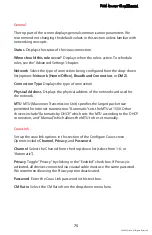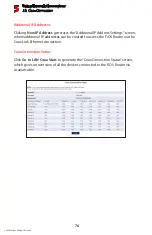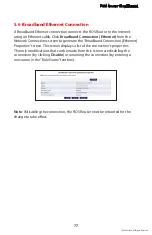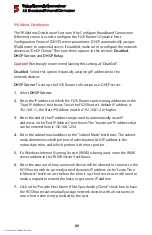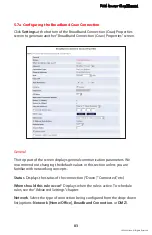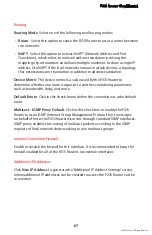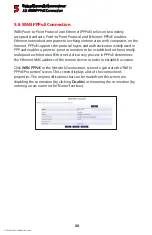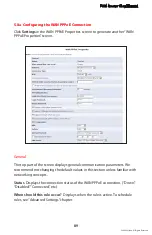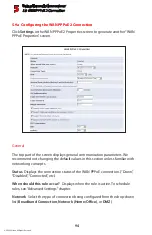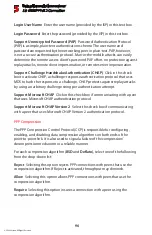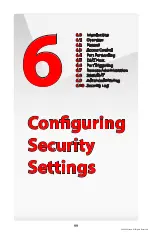FiOS Router User Manual
85
© 2009 Verizon. All Rights Reserved.
Obtain an IP Address Automatically
Select this option if the ISP requires
the connection to obtain an IP address automatically. The server assigning the
IP address also assigns a subnet mask address, which can be overridden by
clicking in the “Override Subnet Mask” check box and entering another subnet
mask address. Additionally, the DHCP lease can be renewed and/or released by
clicking on the appropriate “DHCP Lease” button. The “Expires In” value displays
how long until the DHCP lease expires.
Use the Following IP Address
Select if the WAN connection is configured
using a permanent (static) IP address. The ISP should provide this address, along
with a subnet mask address, default gateway address, and, optionally, primary
and secondary DNS server addresses.
DHCP Lease
Renew or release the current DHCP lease by clicking on the appropriate button.
DNS Server
The Domain Name System (DNS) is the method by which website or domain
names are translated into IP addresses. The connection can be set to
automatically obtain a DNS server address, or an address can be set manually,
according to information provided by the ISP.
To configure the connection to automatically obtain a DNS server address, select
Obtain DNS Server Address Automatically
from the “DNS Server” drop-down
list. To manually configure DNS server addresses, select
Use the Following
DNS Server Addresses
. Specify up to two different DNS server addresses, one
primary, the other secondary.
IP Address Distribution
The “IP Address Distribution” section of the Configure Broadband Connection
(Coax) screen allows the user to configure the FiOS Router’s Dynamic Host
Configuration Protocol (DHCP) server parameters. The DHCP automatically
assigns IP addresses to network devices. If enabled, make sure to configure
the network devices as “DHCP Clients.” There are three options in this section:
Disabled
,
DHCP
Server
, and
DHCP
Relay
.
Caution!
We strongly recommend leaving this setting at “Disabled.”