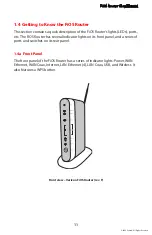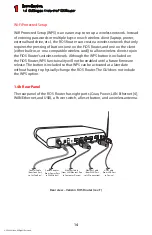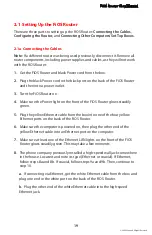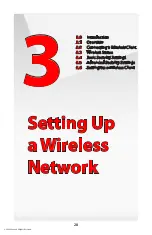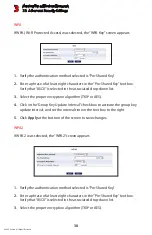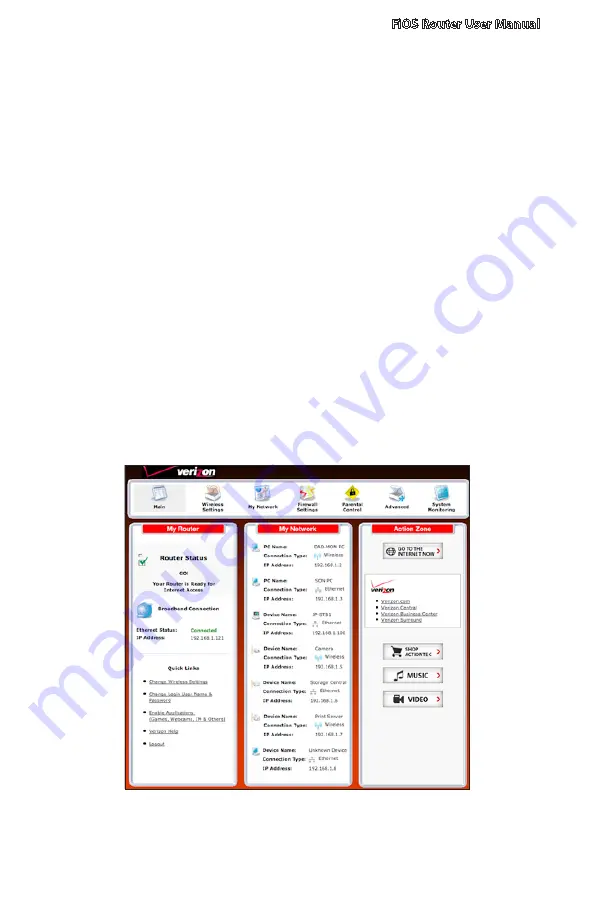
FiOS Router User Manual
25
© 2009 Verizon. All Rights Reserved.
Coaxial
Make sure all set top boxes are turned off.
1.
Disconnect any adapter currently connected to the coaxial jack in the room
2.
where the FiOS Router is.
Connect one end of the coaxial cable to the coaxial wall jack, and the other
3.
end to the red Coax port on the back of the FiOS Router.
Power up the set top box.
4.
Make sure the Coax LAN light on the front of the FiOS Router glows steadily
5.
green. This may take a few minutes. When it does, the set top box is
connected to the FiOS Router.
2.4 Main Screen
After logging into the FiOS Router’s GUI (see “Configuring the FiOS Router” at the
beginning of this chapter), the “Main” screen appears.