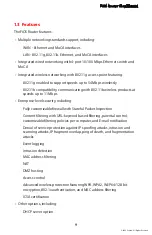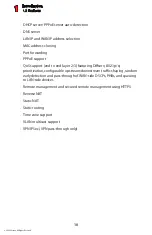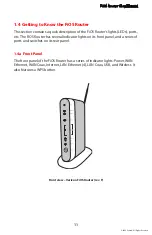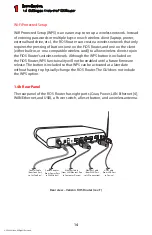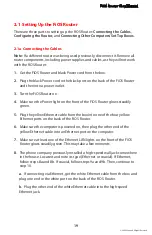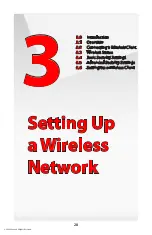Introduction
1.4 Getting to Know the FiOS Router
1
16
© 2009 Verizon. All Rights Reserved.
Reset Button
To restore the FiOS Router’s factory default settings, press and hold the Reset
button for approximately ten seconds. The reset process will start about ten
seconds after releasing the button. When the FiOS Router resets, all the lights
on the front panel turn off, and then some of the lights start flashing. The FiOS
Router has completed its reset process when the Power light glows steadily
green.
Caution!
Do not unplug the Power cord from the FiOS Router during the
reset process. Doing so may result in the loss of the FiOS Router’s configuration
information. If this occurs, reset the FiOS Router again.
LAN Ethernet Ports (4)
The LAN Ethernet ports connect devices to the FiOS Router via Ethernet cables
to create a local area network (LAN). The LAN Ethernet ports are 10/100 Mbps
auto-sensing ports, and either a straight-through or crossover Ethernet cable
can be used when connecting devices to the ports.
WAN Ethernet Port
The WAN Ethernet port connects the FiOS Router to the ISP using an Ethernet cable.
USB Port
The USB port provides up to 5 VDC for attached devices (to charge a cell phone,
for example). In the future, with a firmware release upgrade, the USB host
functionality will be available for devices such as external storage and cameras.
Wireless Antenna(s)
The FiOS Router’s wireless antenna(s) is used to transmit a wireless signal to
other wireless devices on its wireless network.