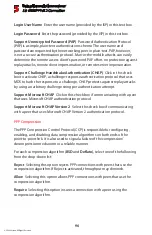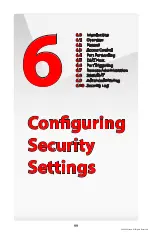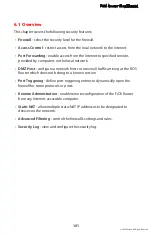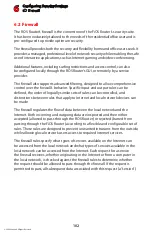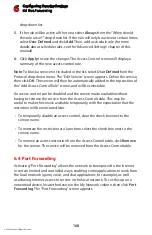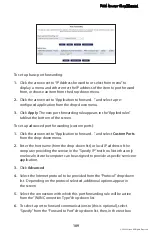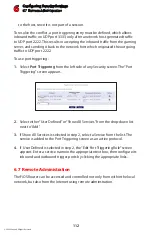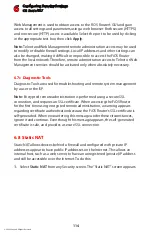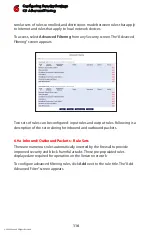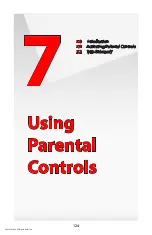Configuring Security Settings
6.5 DMZ Host
6
110
© 2009 Verizon. All Rights Reserved.
that appears, enter the port number. If no port is identified, select “Same as
Incoming Port.”
If this port will be active all the time, select “Always” from the “Schedule”
7.
drop-down list. If the rule will only be active at certain times, select “User
Defined” and click
Add
. Then, add a schedule rule (for more details about
schedule rules, see the “Advanced Settings” chapter of this manual).
If source and destination ports need to be specified, select Specify from the
8.
drop-down menu list (by clicking on the appropriate arrow), then entering
the port numbers.
Click
9.
Apply
to save the changes. The new port forwarding rule appears in
the “Applied rules” table at the bottom of the screen.
How many computers can use a service or play a game simultaneously? The
answer may be a bit confusing. All the computers on the network can behave
as clients and use a specific service simultaneously. Being a client means the
computer within the network initiates the connection; for example, a computer
on the network can open an FTP connection with an FTP server on the Internet.
But only one computer on the network can operate as a server and respond to
requests from computers on the Internet (outside the local network).
6.5 DMZ Host
The DMZ (De-Militarized Zone) host feature allows one device on the network to
operate outside the firewall. Designate a DMZ host:
To use an Internet service, such as an online game or video-conferencing
•
program, not present in the Port Forwarding list and for which no port range
information is available.
To expose one computer to all services without restriction or security.
•
Warning:
A DMZ host is not protected by the firewall and may be vulnerable
to attack. Designating a DMZ host may also put other computers in the
local network at risk. When designating a DMZ host, consider the security