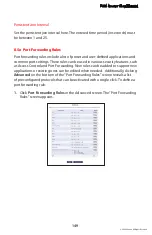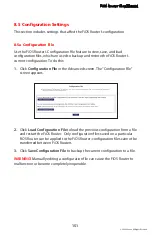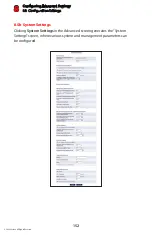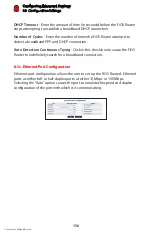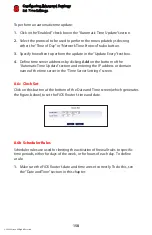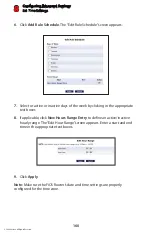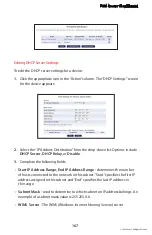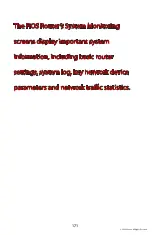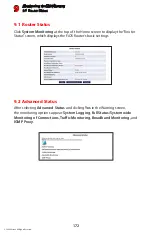FiOS Router User Manual
161
© 2009 Verizon. All Rights Reserved.
8.7 Firmware Upgrade
The FiOS Router offers a built-in mechanism for upgrading its firmware
without losing custom configurations and settings. There are two methods for
upgrading the firmware:
Upgrading from the Internet
•
- use this method to upgrade the FiOS
Router’s firmware by remotely downloading an updated software image file.
Upgrading from a local computer
•
- use a software image file pre-
downloaded to the computer’s disk drive to upgrade.
8.7a Upgrading From the Internet
The FiOS Router’s firmware can be automatically updated via the Internet. From
the drop-down list next to the globe icon near the top of the Firmware Upgrade
screen, a list of options appears, as described below.
Automatically Check and Upgrade
If “Automatically Check for New Version and Upgrade Wireless Broadband
Router” is selected, enter the period of time the FiOS Router checks for a new
upgrade, and the URL at which to get the upgrade, in the appropriate text
boxes. The FiOS Router will then check at each time interval for upgrades and, if
one is available, upgrade the FiOS Router’s firmware.
Automatically Check and Send E-mail
If “Automatically Check for New Version and Notify via Email” is selected, enter
the period of time the FiOS Router checks for a new upgrade, and the URL at
which to get the upgrade, in the appropriate text boxes. The FiOS Router will
then check at each time interval for firmware upgrades and, if one is available,
send an email to the address listed in the System Settings.
Automatic Check Disabled
If “Automatically Check Disabled” is selected, the FiOS Router will not
automatically check for firmware upgrades.