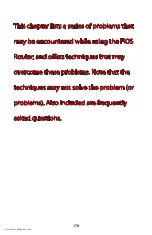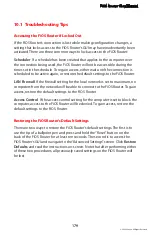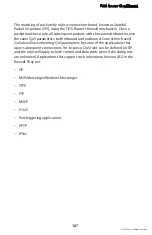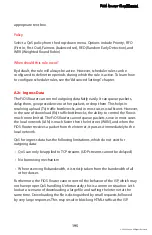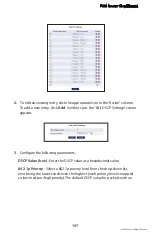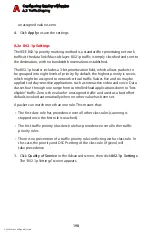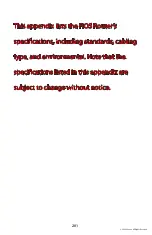Configuring Quality of Service
A.1 Traffic Priority
A
190
© 2009 Verizon. All Rights Reserved.
Protocol
Choose a specific traffic protocol from the drop-down list, or add a new one. To
add a new traffic protocol:
Select “
1.
User Defined” from the drop-down list. The screen refreshes and an
“Add” link appears.
Click
2.
Add
, and add a new protocol (see the “Advanced Settings” chapter to
learn how to add a protocol). Note that clicking Add is equivalent to clicking
New Entry in the Protocols screen.
Set Priority
Activate this check box to add a priority to the rule. The screen will refresh,
allowing a selection between one of eight priority levels, zero being the lowest
and seven the highest (each priority level is mapped to low/medium/high
priority). This sets the priority of a packet on the connection matching the rule,
while routing the packet.
Set DSCP
Activate this check box to mark a DSCP value on packets matching a connection
that matches this rule. The screen will refresh, allowing the user to enter the Hex
value of the DSCP.
Log Packets Matched by This Rule
Check this check box to log the first packet from a connection matched by this
rule.
Schedule
By default, the rule will always be active. However, scheduler rules can be
configured to define time segments during which the rule may be active.