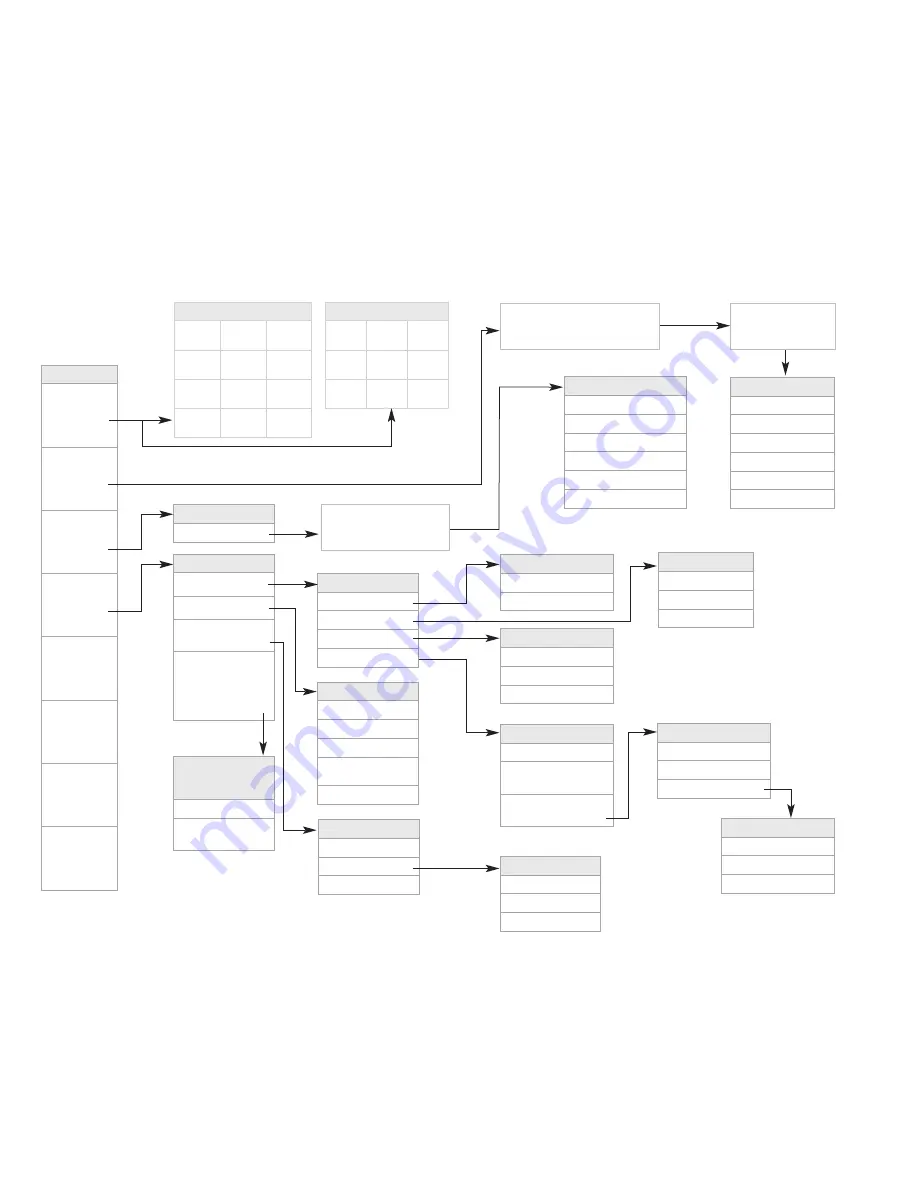
Delivery Options
Private
¡
Future Delivery
™
Return Receipt
£
Urgent
¢
Send
≠
Cancel
–
Create a Reminder
One-Time Reminder
¡
Daily Reminder
™
Weekday-Only Reminder
£
Weekend-Only Reminder
¢
Specify Days
∞
Review Reminders
§
Passcode Options
Change Passcode
¡
Passcode Suppression
™
Paging Options
All Messages
¡
Urgent Messages Only
™
No Messages
£
Special Delivery
Turn On/Off
¡
Review Notification
Number
™
Special Delivery
Schedule
£
Special Delivery Schedule
Start Time
¡
End Time
™
Days of Week
£
Change Days of Week
Weekdays Only
¡
Seven Days Per Week
™
Choose Specific Days
£
Language
Regular English
¡
Expert English
™
Spanish
£
Edit Lists
Add Numbers
¡
Edit Numbers
™
Delete Numbers
£
Dial the number/s you would like to send
a message to. Press
≠
after each entry,
then press
≠
again when finished.
Begin recording message
after the tone, then press
≠
when finished.
Verizon Business Voice Mail Overview Map
When You Review Each Message
Repeat
¡
Save
™
Erase
£
Slower
¢
Louder
∞
Faster
§
Rewind
¶
Pause
•
Fast-forward
ª
Main Menu
–
Softer
º
Advance
≠
After You Review Each Message
Repeat
¡
Save
™
Erase
£
Reply
¢
Forward
∞
Time/Date
§
Main Menu
–
º
Skip
≠
Main Menu
Listen to
Messages
¡
Send
Messages
™
Create
Reminders
£
Personal
Options
¢
Scan
Messages
∞
Help
º
Cancel/
Back Up
–
Skip
Ahead
≠
Create Reminders
Create a Reminder
™
Group Broadcast List
Add Lists
¡
Edit Lists
™
Delete Lists
£
Special Delivery and
Personal Receptionist
Numbers
Special Delivery
¡
Personal
Receptionist
™
Personal Options
Personal Profile
¡
Greetings
™
Broadcast Group
Lists
£
Special Delivery
and Personal
Receptionist
Numbers
∞
Personal Profile
Passcode Options
¡
Language
™
Paging Options
£
Special Delivery
∞
Greetings
Recorded Name
¡
Personal Greeting
£
Alternate Greeting
¢
Alternate Greeting
ON/OFF
∞
Automatic Greeting
•
Record message, then press any
key. Enter the date and time
you’d like to receive Reminder.

















