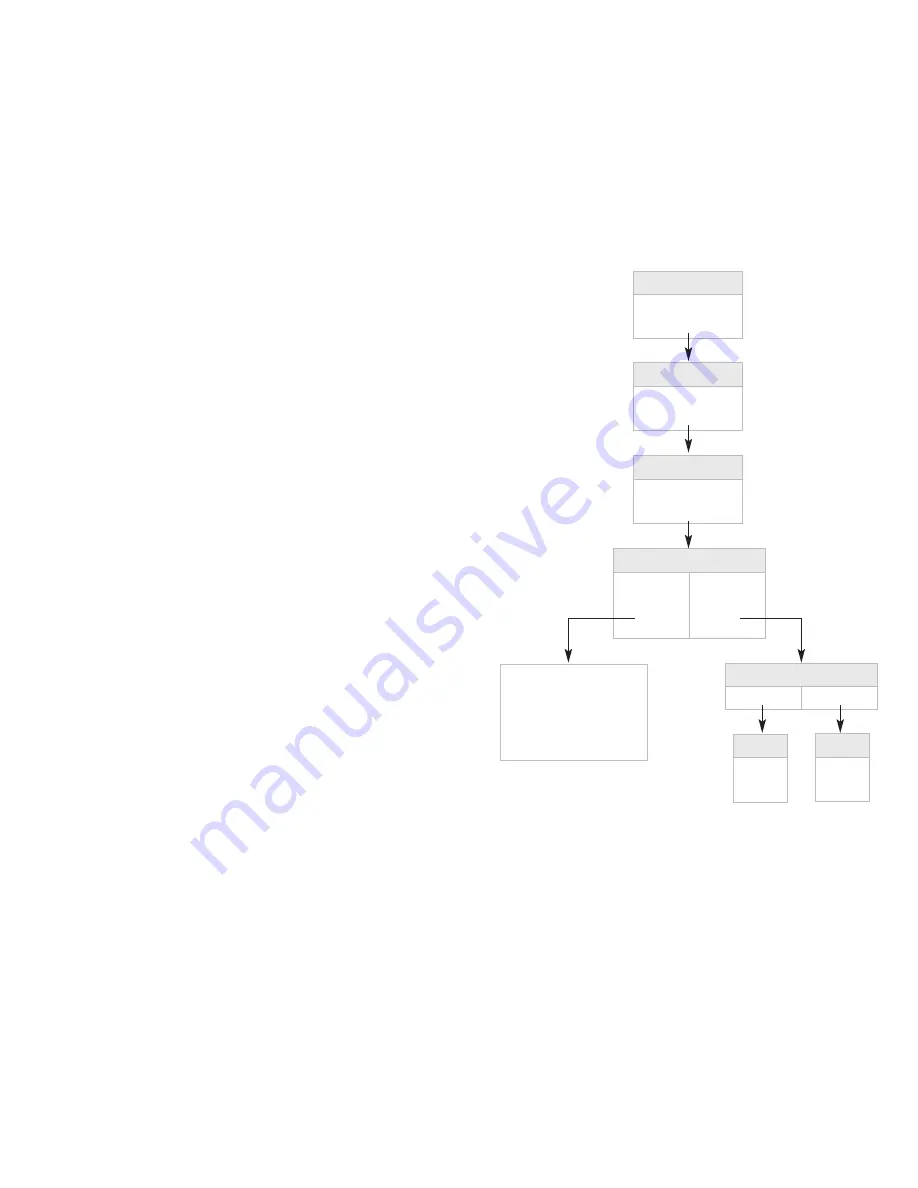
Passcode
(Password)
To change your Passcode:
1. At the Main Menu, press
¢
to select Personal Options.
(To reach the Main Menu during message review, press
–
.)
2. Press
¡
for Personal Profile.
3. Press
¡
for Passcode Options.
4. Press
¡
to change Passcode.
5. Enter your new 4- to 8-digit Passcode (using numbers 1 through 9).
The service will play your new Passcode.
•
Press
¡
to accept Passcode. Press
™
to try again.
CAUTION:
To ensure privacy and security, Business Voice Mail prompts you to change your
Passcode when you set up your mailbox. We suggest that you change your Passcode peri-
odically and use a number other than your telephone number.
Passcode Suppression
1
(Automatic Passcode)
When you activate Passcode Suppression, you can access your Voice Mail service
— from your own telephone line only — without having to enter your Passcode
every time. Convenient time saver!
To turn Passcode Suppression ON/OFF:
1. At the Main Menu, press
¢
to select Personal Options.
(To reach the Main Menu during message review, press
–
.)
2. Press
¡
for Personal Profile.
3. Press
¡
for Passcode Options.
4. Press
™
for Passcode Suppression.
•
If Passcode Suppression is on, press
¡
to turn off.
•
If Passcode Suppression is off, press
¡
to turn on.
CAUTION:
When you activate Passcode Suppression, anyone with access to your
telephone line can enter your mailbox and review your messages.
1
Passcode Suppression not available for Group Mailboxes (see pages 47-52).
Main Menu
Personal Options
¢
Personal Options
Personal Profile
¡
Personal Profile
Passcode Options
¡
On
Turn Off
¡
Off
Turn On
¡
Passcode Options
Change
Passcode
¡
Passcode
Suppression
™
Passcode Suppression
If On
If Off
Enter your new Passcode.
Listen to your new Passcode.
Press
¡
to accept.
Press
™
to try again
Questions? Please call 1.800.483.2000
20
21



























