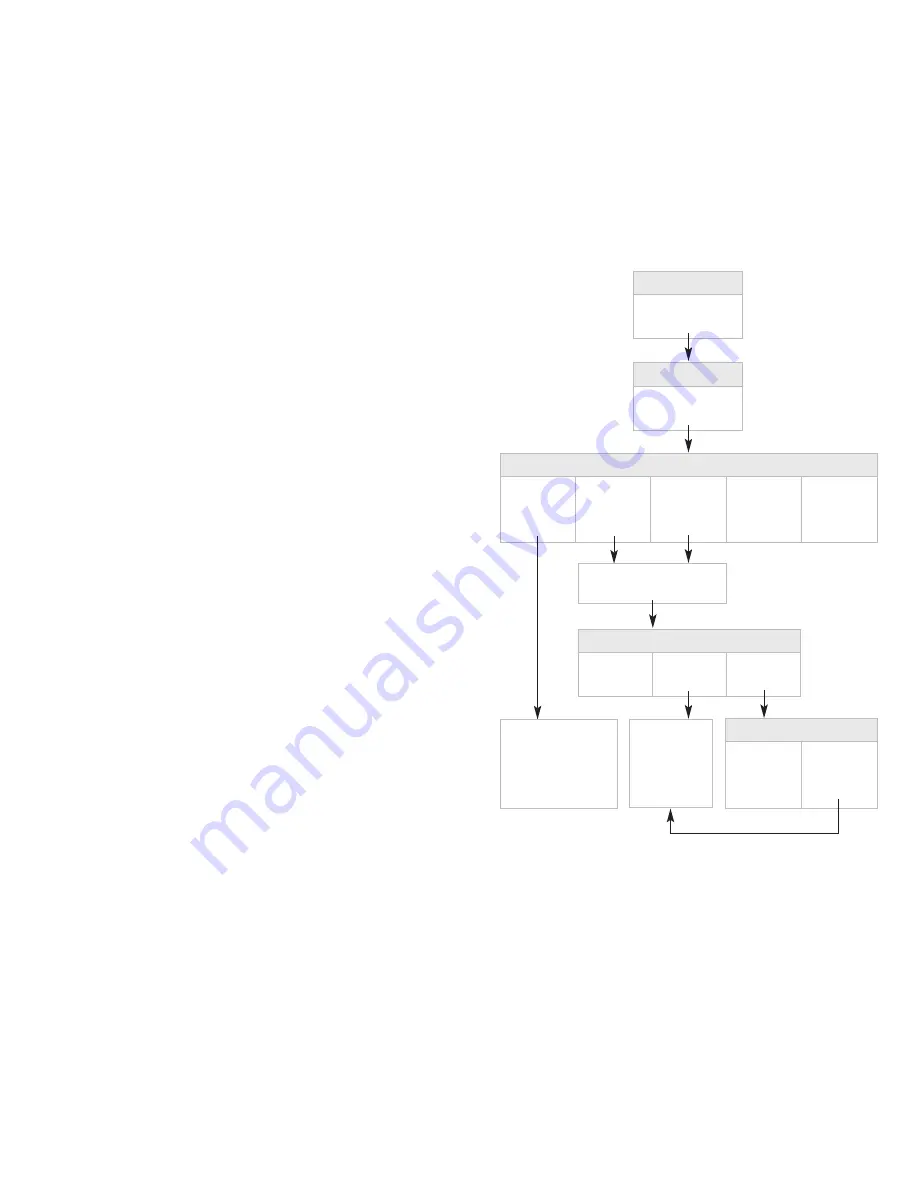
Recorded Name
When you set up your mailbox, you will be prompted to create a Recorded Name.
Recorded Name is the preface for your Automatic Greeting, (see page 17). If you
activate and use your Automatic Greeting, your callers will hear...
“You have
reached [your Recorded Name], please leave a message at the tone.”
Notes:
1) Suggestions for Recorded Name are personal name and/or title, name of
your business or “other,” as applicable.
2) Business Voice Mail plays your telephone number for the Recorded Name
before your mailbox is set up; however, when you set up your mailbox, you
will be prompted to create a personal recording for Recorded Name. (Your
personal recording replaces the system default recording of your telephone
number.
1
)
To change your Recorded Name:
1. At the Main Menu, press
¢
to select Personal Options.
(To reach the Main Menu during message review, press
–
.)
2. Press
™
for Greetings.
3. Press
¡
for Recorded Name.
4. Follow the voice prompts to create your Recorded Name.
•
Press
¡
to accept. Press
™
to re-record.
Main Menu
Personal Options
¢
Personal Options
Greetings
™
Erase
Do Not Record
New Greeting
¡
Record New
Greeting
™
Greeting Options
Keep it
¡
Change it
™
Erase it
£
Greetings
Recorded
Name
¡
Personal
Greeting
£
Alternate
Greeting
¢
Alternate
Greeting Toggle
∞
Automatic
Greeting
•
The system will repeat your
current Greeting.
The service will play your
current recorded Name.
Press
¡
to accept.
Press
™
to re-record.
Begin recording
after the tone,
follow voice
prompts to accept.
Questions? Please call 1.800.483.2000
18
19



























