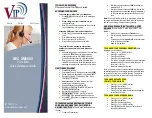Ring Count Change
1
Ring Count Change lets you set the number of times your telephone rings before
your callers forward to your mailbox (minimum 2 rings; maximum 9 rings). You can
change the setting at any time and as often as you like.
To set up Ring Count Change:
1. Lift handset, and press
∞•≠
. (In some areas, you must press
–∞•
.)
•
If you hear three short bursts of dial tone, the system is prompting you to
enter the number of rings you want to hear before the call is forwarded to
your mailbox. Set the number of rings from 2-9.
For example: If you want your phone to ring twice before the call is
forwarded to your mailbox, press
™
; if you want your phone to ring 5
times, press
∞
.
•
If you hear a normal dial tone after you enter
∞•≠
, the system is
prompting you to enter the number of seconds you want your phone to ring
before the call is forwarded to your mailbox. (Refer to the rings-to-seconds
conversion chart on page 45 to set the number of rings.)
NOTE:
The setting for Ring Count Change only affects your telephone line when your
telephone line is not in use and a ringing call is not answered. When your telephone line
is in use, your incoming calls will always forward immediately to Business Voice Mail.
Use the chart below if the system prompts you to enter the number of seconds your
telephone rings before forwarding calls to your mailbox.
Visual Message Waiting Indicator/CLASS/FSK
1
Visual Message Waiting Indicator/CLASS/FSK is a signal that activates a flashing
lamp on CLASS/FSK-capable telephone sets or adjunct display devices to indicate
you have a new message in your mailbox.
When using Visual Message Waiting Indicator/CLASS/FSK on a CLASS-capable
telephone set or adjunct device, you will get both a flashing lamp and an inter-
rupted dial tone for new messages in your mailbox.
Not all telephone sets or display devices are CLASS/FSK-compatible, even if they
use a flashing lamp to indicate a new message. (Example: Some telephone sets
can activate the message-waiting lamp via interrupted dial tone, while other
telephone sets work with a signal internal to the phone system.)
It is important that you know the specific technology associated with your tele-
phone set, system or display device to determine compatibility with Visual
Message Waiting Indicator/CLASS/FSK. The user manual for your telephone set or
the equipment manufacturer’s help desk are the best sources for this information.
If you want a flashing lamp to alert you when you get a new message in your
mailbox, your Verizon Business Office can provide information regarding a CLASS-
capable telephone set, and Visual Message Waiting Indicator/CLASS/FSK.
NOTE:
Visual Message Waiting Indicator/CLASS/FSK feature is not available in all
areas.
1
Visual Message Waiting Indicator/CLASS/FSK can be added at no additional fee, except in California where a
monthly fee applies. If added after installation, additional installation fees apply. Contact your Verizon Business
Office for more information.
Wireless Notification
Only available with Verizon Wireless phones. Not available in all areas. No charge for the feature but it requires
activation. Contact you local business office.
You can be notified on your Verizon Wireless digital cell phone when messages
are left in your mailbox. You will receive a text message,
“Your have a voice mail
message at xxx-xxx-xxxx (your mailbox access number).”
You will not be charged for
this feature or text message; however it does require activation. To order, please
call your local business office.
Number of Rings
Number of Seconds
2
10
3
16
4
20
5
28
Number of Rings
Number of Seconds
6
34
7
40
8
46
9
52
For example: If you want your phone to ring twice before the call is forwarded to
your mailbox, press
¡º
; if you want your phone to ring 5 times, press
™•
.
2. You will hear another interrupted dial tone or a confirmation signal, either of
which validates your selection.
3. Hang up to complete the process.
TIP:
A setting of 9 rings is like turning off Voice Mail, as most callers will hang up
before the 9th ring.
1
Optional features may have a small additional monthly fee.
Questions? Please call 1.800.483.2000
44
45