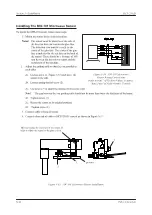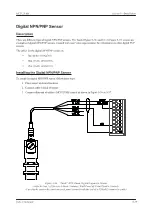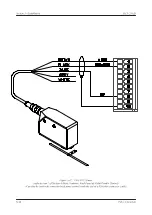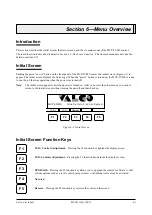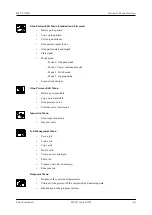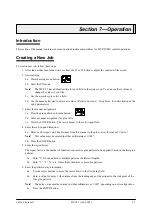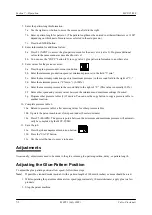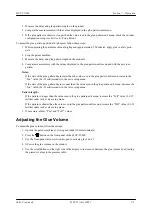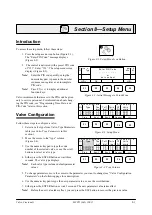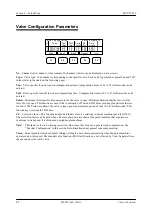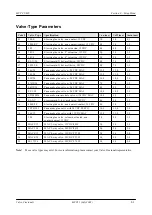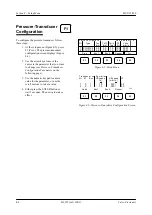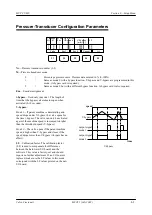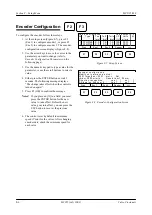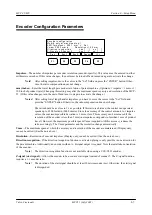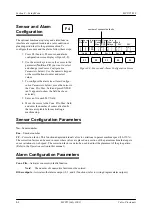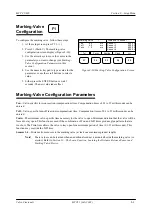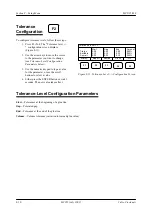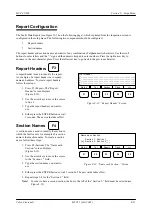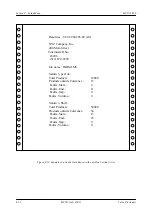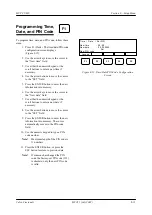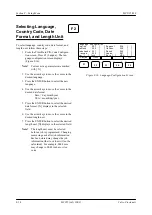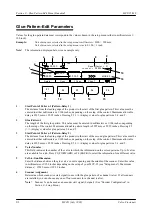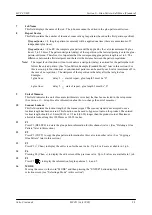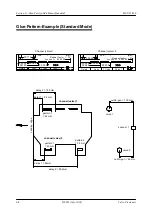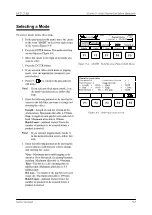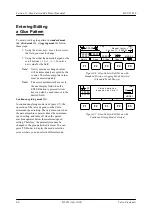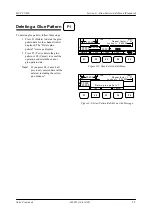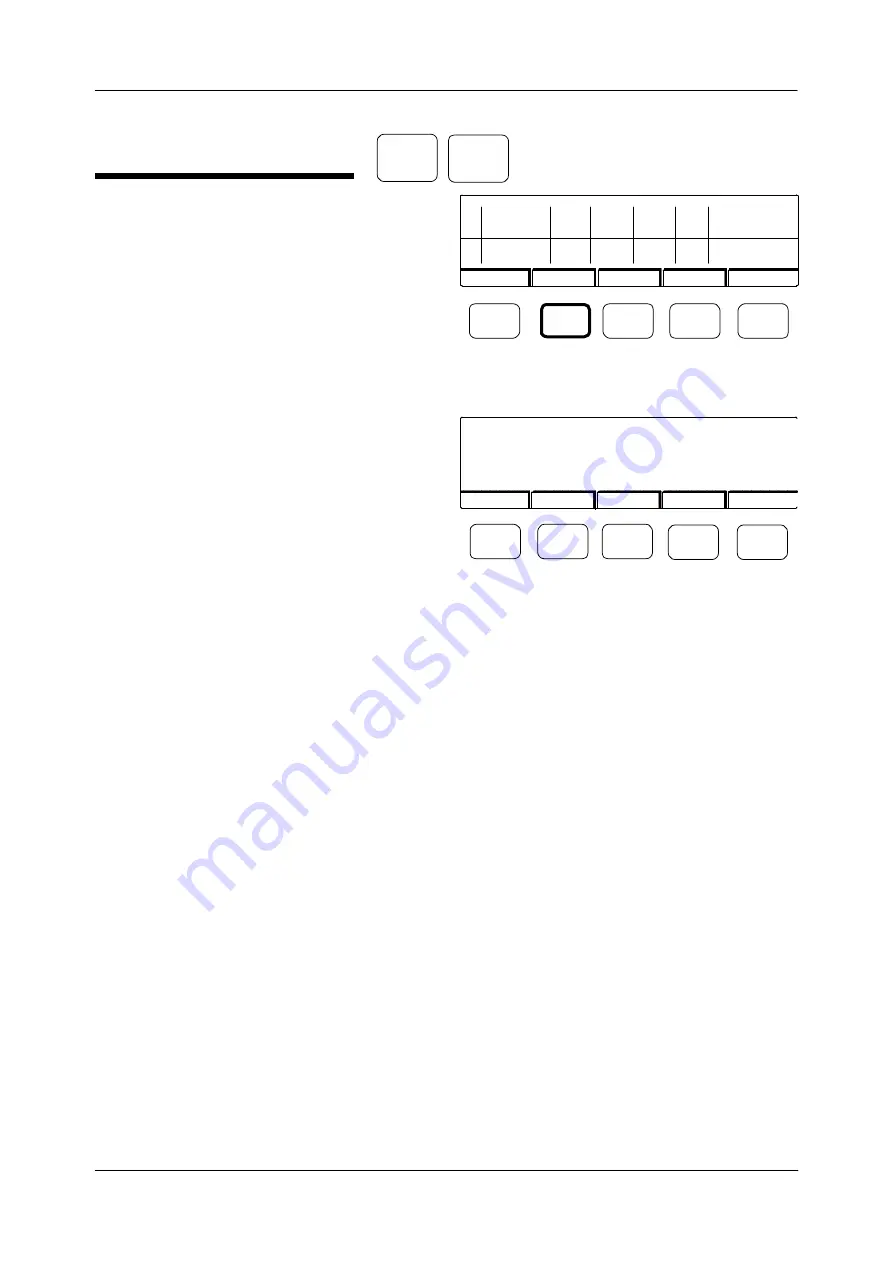
Section 8
—
Setup Menu
MCP-25/MS
Valco Cincinnati
8-6
MC051 (July 2002)
Encoder Configuration
To configure the encoder, follow these steps:
1. At the setup screen (Figure 8-7), press F2
(Enc.1) to configure encoder 1, or press F3
(Enc.2) to configure encoder 2. The encoder-
configuration screen displays (Figure 8-8).
2. Use the arrow keys to move the cursor to the
parameter you want to change (refer to
Encoder Configuration Parameters
on the
following page).
3. Use the numeric keypad to type a value for the
parameter, or use the scroll buttons to select a
value.
4. Either press the ENTER button or wait 3
seconds. The following message displays:
“The change takes effect when the control is
turned on again!”.
5. Press F3 (OK) to confirm the message.
Notes!
If you place an [X] in a field, you must
press the ENTER button for the new
value to take effect. Before the new
value goes into effect, you can press the
ESC button to recover the previous
value.
6. The control is set by default to minimum
speed (Vmin) for the valves. After changing
encoder data, check the minimum speed for
each valve.
F2
Figure 8-7. Setup Screen
Figure 8-8. Encoder-Configuration Screen
F3
Valve conf i gur ation
Valve output s: 4
Nr Type Ton Toff Tmin CF Vmin M
[ms] [ms] [ms] [%] m/min
1
2
F1
F2
F3
F4
F5
07HP/24
07HP/24
9.0
9.0
7.5
7.5
1.0
1.0
100
100
0001
0001
Pres.
Sensor
>>>
Enc 1.
Enc 2.
Encode r conf igurati on
Modi fy onl y at m ac hine stop !
00 01 Impul ses = 0001 mm ->
Set
Vmax= 2000 m/m in , R esol uti on=1.00 mm
D i rectio n r ecogni ti on
:
yes [ ]
no [ ]
Z-S ignal on Sc anner 5 :
yes [ ]
no [ ]
F1
F2
F3
F4
F5
Pres.
Sensor
>>>
Enc 1.
Enc 2.
Summary of Contents for MCP-25/MS
Page 1: ...MCP 25 MS Control Manual Number MC051 Release Date June 2004 ...
Page 25: ......
Page 27: ......
Page 28: ......
Page 29: ...3 4 5 1 2 2 4 5 3 1 ...
Page 30: ......
Page 31: ......
Page 33: ...4 8 12 11 10 9 6 7 5 3 2 1 ...
Page 34: ...3 7 9 10 8 5 6 4 1 2 1 4 3 2 ...
Page 35: ...1 3 4 2 ...
Page 36: ...7 9 10 8 3 5 6 4 1 2 ...
Page 37: ...SHD NPN 5 4 3 24V Low Level Detector 0V 1 2 ...
Page 38: ......
Page 39: ......
Page 40: ......
Page 41: ......
Page 42: ......
Page 43: ...3 4 5 6 2 3 1 5 6 4 1 2 ...
Page 44: ......
Page 45: ......
Page 46: ......
Page 47: ......
Page 48: ......
Page 49: ...RODUCT 7 10 9 8 3 5 6 4 1 2 8 10 9 2 5 7 6 3 4 1 ...
Page 50: ......
Page 51: ......
Page 52: ...6 8 10 9 7 1 3 5 4 2 ...
Page 53: ......
Page 54: ......
Page 55: ...6 8 10 9 7 1 3 5 4 2 ...
Page 56: ...VA LC O CI NCIN NA TI INC 513 87 4 6550 5 13 87 4 6550 VALC O C INCIN NATI INC ...
Page 57: ......
Page 58: ......
Page 59: ......
Page 60: ......
Page 61: ......
Page 62: ......
Page 87: ......
Page 99: ...F1 F2 F3 F4 F5 ...