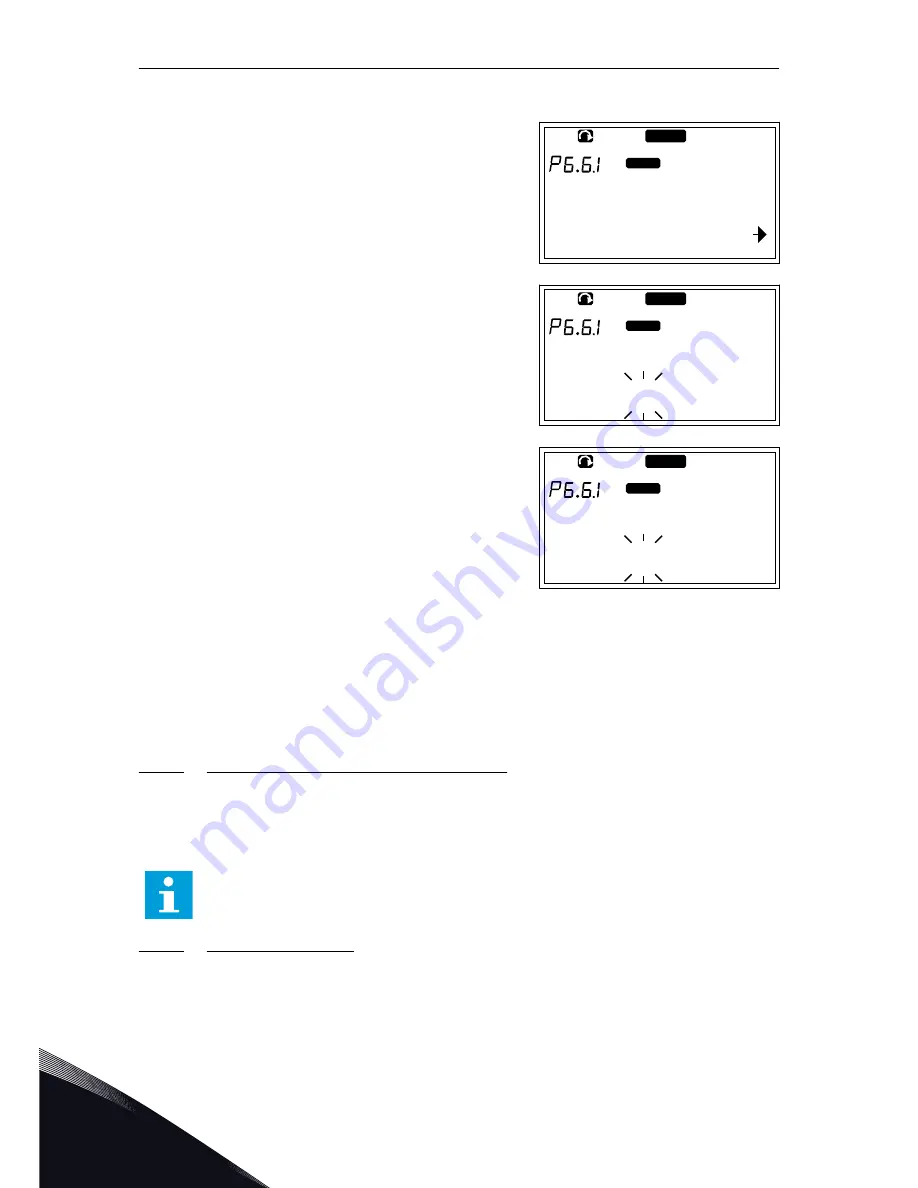
CHANGING THE DEFAULT PAGE
1
In the Keypad settings submenu, find the Default
page subpage (P6.6.1) with the Browser buttons.
READY
I/O term
Default page
0.
2
To go to the edit mode, push the Menu button Right.
READY
I/O term
Default page
0.
3
To change the number of the Main menu, use the
Browser buttons.
READY
I/O term
Default page
1.
4
To edit the number of the submenu/page, push the
Menu button Right. Change the number of the
submenu/page with the Browser buttons.
5
To edit the third level page number, push the Menu
button Right. Change the number of the third level
page with the Browser buttons.
6
To accept the new default page value, push the
Enter button.
7.9.6.2
Default page in the Operating menu (P6.6.2)
In this submenu, you can set the default page in the Operating menu. The display
automatically moves to the set page after the Timeout time (see Chapter 7.9.6.3 Timeout time
(P6.6.3)) or after you set the control panel on. For instructions, see Chapter 7.9.6.1 Default
page (P6.6.1).
NOTE!
The Operating menu is only available in special applications.
7.9.6.3
Timeout time (P6.6.3)
The Timeout time sets the time after which the control panel display goes back to the Default
page (P6.6.1). For more information on setting the Default page, see Chapter 7.9.6.1 Default
page (P6.6.1).
VACON · 106
CONTROL PANEL
7
TEL. +358 (0)201 2121 · FAX +358 (0)201 212 205
















































