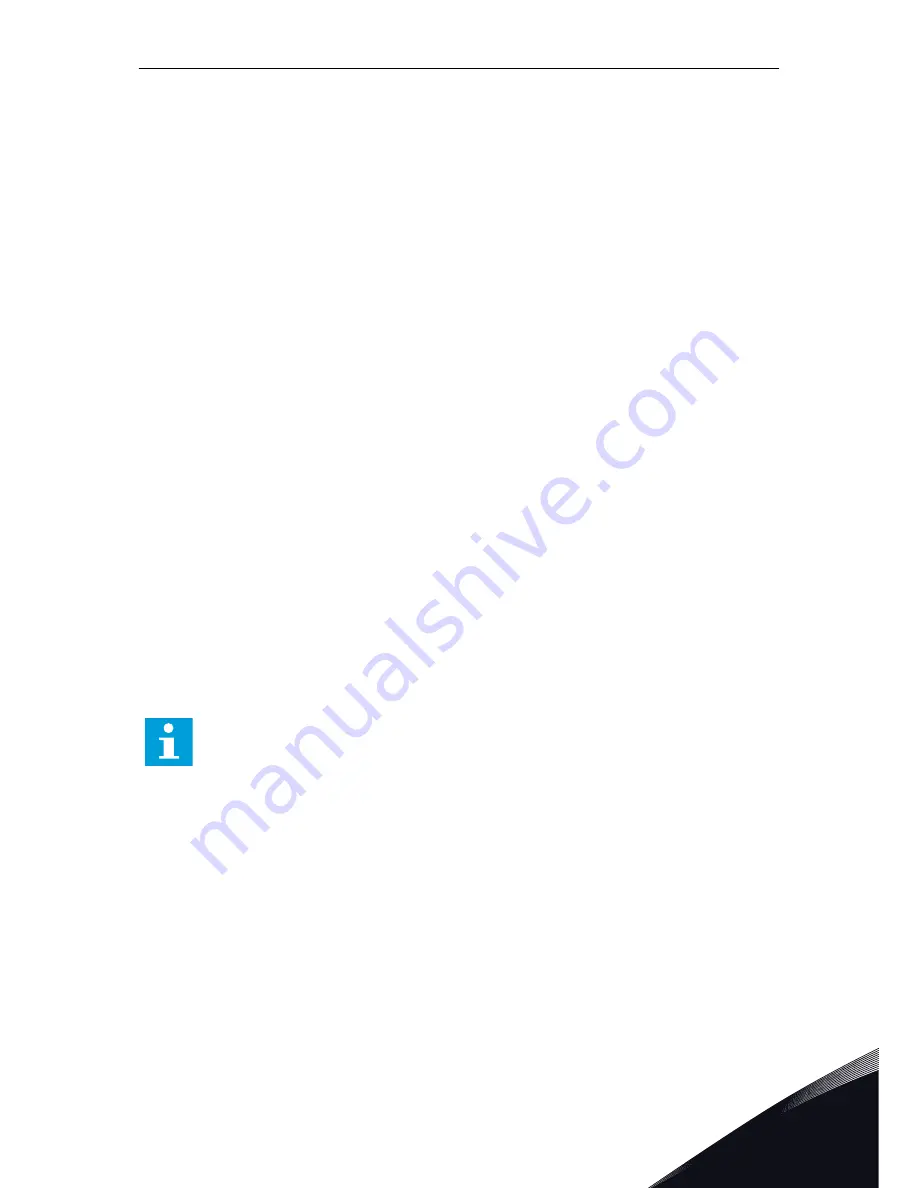
DOWNLOADING PARAMETERS TO DRIVE (DOWN FROM KEYPAD, S6.3.3)
Use this function to download 1 or all parameter groups from the control panel to an AC
drive when the AC drive is stopped.
1
In the Copy parameters (S6.3) subpage, find the
Down from keypad page (S6.3.3).
2
Push the Menu button Right.
3
To go to the edit mode, push the Menu button Right.
4
Use the Browser buttons to select 1 of these 3
options:
•
All parameters
•
All parameters but the motor nominal value
parameters (All. no motor)
•
Application parameters
5
To accept the selection, push the Enter button.
6
Wait until 'OK' shows on the display.
ACTIVATING OR DEACTIVATING THE AUTOMATIC PARAMETER BACKUP (P6.3.4)
On this page you can activate or deactivate the parameter backup.
1
In the Copy parameters (S6.3) subpage, find the
Automatic parameter backup page (S6.3.4).
2
To go to the edit mode, push the Menu button Right.
3
You have 2 options:
•
To activate the Automatic parameter backup,
select Yes with the Browser buttons.
•
To deactivate the Automatic parameter backup,
select No with the Browser buttons.
When the Automatic parameter backup is active, the control panel makes a copy of the
parameters of the application. Each time you change a parameter, the keypad backup is
automatically updated.
NOTE!
When you change the application, the parameters in the parameter settings on
page S6.3.1 are deleted. To copy parameters from one application to a different
application, you must first upload them to the control panel.
7.9.4
COMPARING THE PARAMETERS
In the Parameter comparison submenu (S6.4), you can compare the actual parameter values
to the values of your customised parameter sets and those uploaded to the control keypad.
You can compare the actual values to Set 1, Set 2, Factory Settings and Keypad Set.
CONTROL PANEL
VACON · 99
24-HOUR S358 (0)201 212 575 · EMAIL: [email protected]
7






























