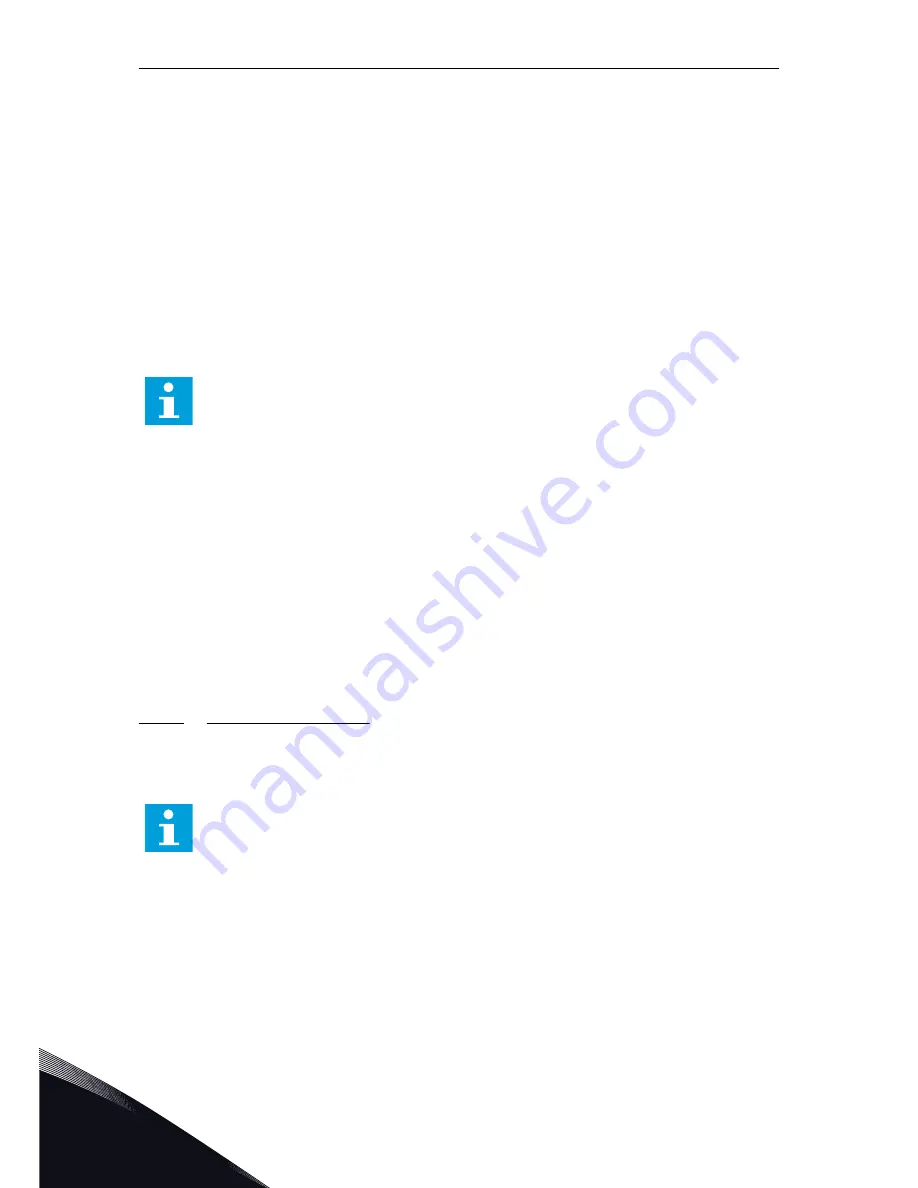
•
Push the Browser buttons Up and Down to find
a number.
•
Push the Menu button Right. A second '0'
shows on the display.
1
.
Push the Browser buttons to set digit on
the right.
2
.
Push the Menu button Left, and set the
digit on the left.
3
.
To add a third digit, push the Menu button
Left. Set up to 5 digits with Menu and
Browser buttons.
4
To accept the new password, push the Enter
button. The password activates after the Timeout
time (P6.6.3) (see Chapter 7.9.6.3 Timeout time
(P6.6.3)).
NOTE!
Keep the password in a safe location! You cannot change the password if you do not
first give a valid password.
ENTERING A PASSWORD
When you have set the password and try to go to a submenu that has password protection,
the display shows 'Password?'
1
When the display shows 'Password?', give the
password with the Browser buttons.
DEACTIVATING THE PASSWORD FUNCTION
1
Find the Password (S6.5.1) in the Security menu
with the Browser buttons.
2
To go to the edit mode, push the Menu button Right.
3
Set value '0' for the password.
7.9.5.2
Parameter lock (P6.5.2)
With Parameter lock, you can prevent changes to the parameters.
If the parameter lock is active, the text 'locked' shows on the display when you try to edit a
parameter value.
NOTE!
This function does not prevent unauthorised changes of parameter values.
VACON · 102
CONTROL PANEL
7
TEL. +358 (0)201 2121 · FAX +358 (0)201 212 205
















































