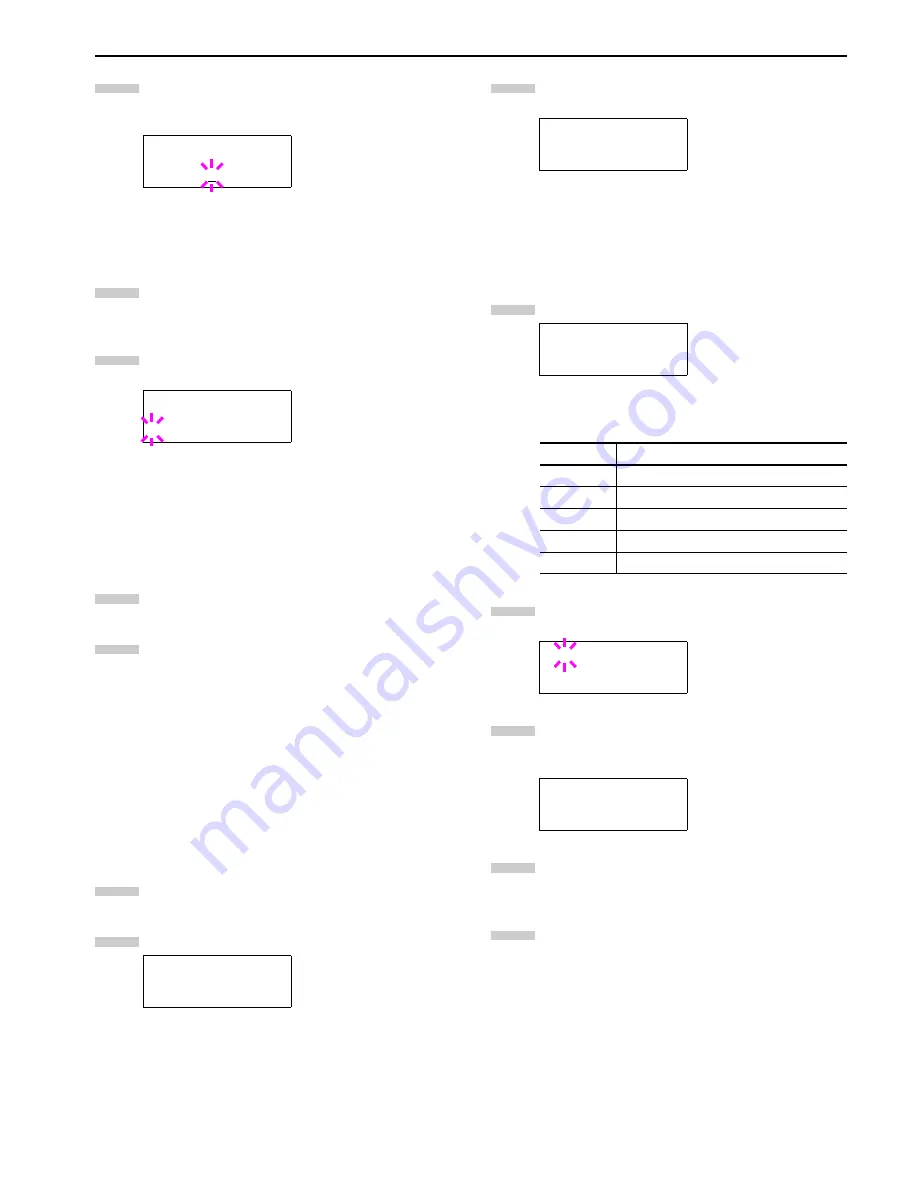
Chapter 3 Using the Operator Panel
3-24
To change the pen width, press the
2
key, then press
the
ENTER
key. A blinking cursor appears at the width
value.
Press the
3
or
4
key repeatedly until the desired pen
width in dots (
00
to
99
) appears. When the desired pen
width is displayed, press the
ENTER
key.
To set the KC-GL page size, press the
1
key, then
press the
3
or
4
key until
>KC-GL Page Set
is dis-
played.
To change the page size, press the
ENTER
key. A
blinking question mark (
?
) appears.
Press the 3 or 4 key repeatedly until the desired page
size (A2, A1, A0, B3, B2, B1, B0, and SPSZ) appears.
When selecting SPSZ, printing will be done with the
paper size specified by the PRESCRIBE SPSZ
command. For details, see
Programming Manual
in the
CD-ROM.
Press the
ENTER
key to set the page set you just se-
lected.
Press the
MENU
key. The display returns to
Ready
.
2.2.6 Setting the Default Font
You can select the default font for the current interface. In addi-
tion to the internal fonts, all fonts that are downloaded to the
printer memory, or fonts stored on a memory card, hard disk, or
option ROM, can be selected as the default font.
In this menu, you can also set the type and pitch for Courier and
Letter Gothic; as well as print a font list.
Selecting the Default Font
Press the
MENU
key.
Press the
3
or
4
key repeatedly until
Font >
appears.
Press the
2
key to select an internal font, press the
3
or
4
key repeatedly until
Internal
appears.
To select an option font, press the
ENTER
key while
>
Font Select >
is displayed. Press the
3
or
4
key
repeatedly until the message display indicates
Option
.This operation is possible only when option
fonts are installed in the printer.
Press the
2
key.
The letter before the number indicates the type of font
as follows:
Press the
ENTER
key. A blinking question mark (
?
) ap-
pears.
Press the
3
or
4
key repeatedly until the desired font
number appears. For font numbers of the internal
fonts, see
List of Fonts on page A-1
.
When the desired font is displayed, press the
ENTER
key.
Press the
MENU
key. The message display returns to
Ready
.
>>Pen(1) Width
02 dot(s)
>KC-GL Page Set
? [SPSZ]
Font >
10
11
12
13
14
1
2
>Font Select >
Internal
>> I000
Letter
Description
I
Internal fonts
S
Soft (down load) fonts
M
Fonts in an option memory card
H
Fonts in a RAM disk or hard disk
O
Fonts in an option ROM
>>?I000
>Font Select >
Internal
3
4
5
6
7
8
Summary of Contents for LP 3036
Page 12: ...1 1 Chapter 1 Name of Parts A B C D E F 2 3 4 1 0 9 8 7 6 5 H I J K M L G ...
Page 90: ...Appendix A Fonts A 2 PCL Scalable and Bitmap Fonts 1 ...
Page 91: ...Appendix A Fonts A 3 PCL Scalable and Bitmap Fonts 2 ...
Page 92: ...Appendix A Fonts A 4 KPDL Fonts 1 ...
Page 93: ...Appendix A Fonts A 5 KPDL Fonts 2 ...
Page 94: ...Appendix A Fonts A 6 KPDL Fonts 3 ...
Page 95: ...Appendix A Fonts A 7 KPDL Fonts 4 ...
















































