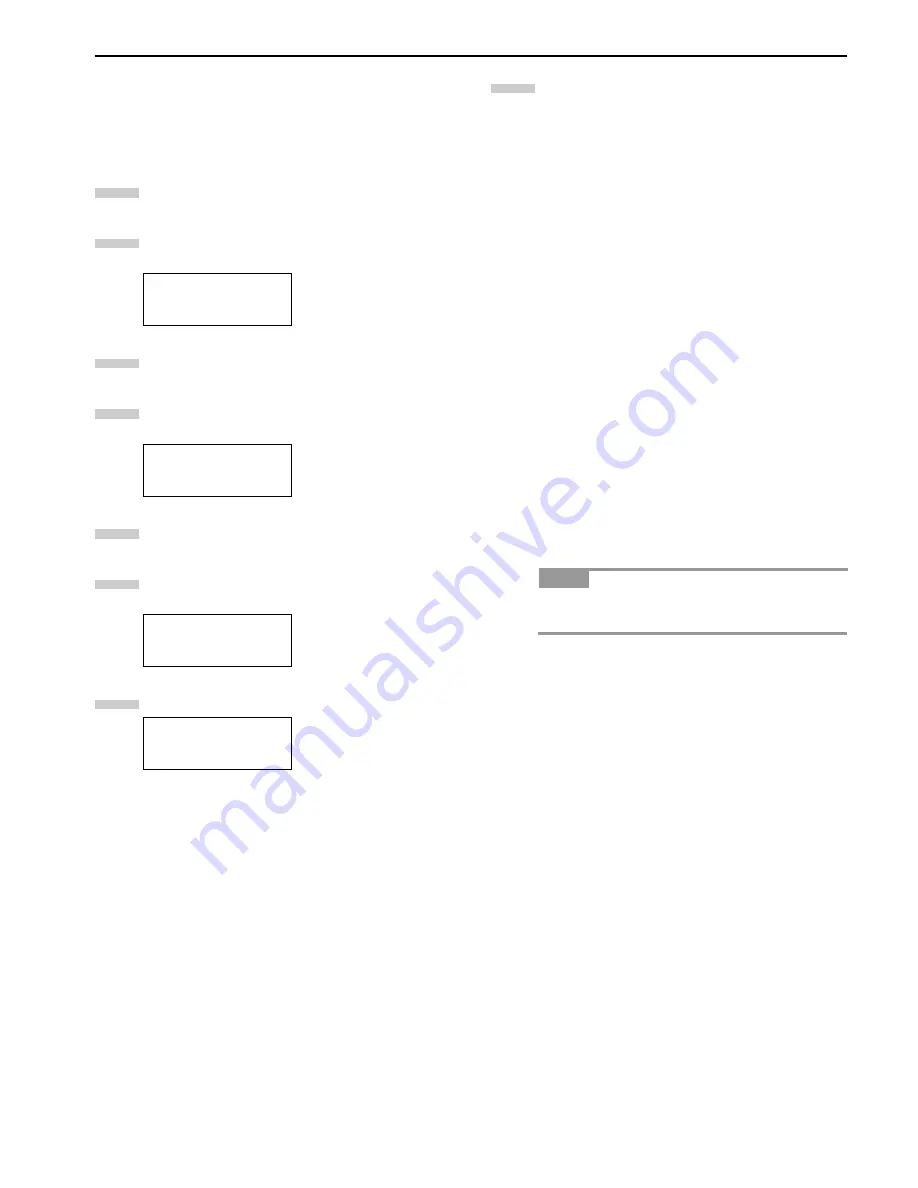
Chapter 3 Using the Operator Panel
3-52
Printing the Service Status Page
The service status page contains printer settings information
that is more detailed than the standard status page and is there-
fore for mostly service purposes. To print a service status page,
proceed as follows;
Press the
MENU
key.
Press the
3
or
4
key repeatedly until
Others >
ap-
pears.
Press the
2
key.
Press the
3
or
4
key repeatedly until
>Service >
ap-
pears.
Press the
2
key.
Press the
3
or
4
key repeatedly until
>>Print Sta-
tus Page
appears.
Press the
ENTER
key. A question mark (
?
) appears.
Press the
ENTER
key. The message display indicates
Processing
and printing starts.
The network interface status page will be printed after
the printer service status page.
Others >
>Service >
Status Page
Status Page ?
1
2
3
4
5
6
7
NOTE
8
Summary of Contents for LP 3036
Page 12: ...1 1 Chapter 1 Name of Parts A B C D E F 2 3 4 1 0 9 8 7 6 5 H I J K M L G ...
Page 90: ...Appendix A Fonts A 2 PCL Scalable and Bitmap Fonts 1 ...
Page 91: ...Appendix A Fonts A 3 PCL Scalable and Bitmap Fonts 2 ...
Page 92: ...Appendix A Fonts A 4 KPDL Fonts 1 ...
Page 93: ...Appendix A Fonts A 5 KPDL Fonts 2 ...
Page 94: ...Appendix A Fonts A 6 KPDL Fonts 3 ...
Page 95: ...Appendix A Fonts A 7 KPDL Fonts 4 ...






























