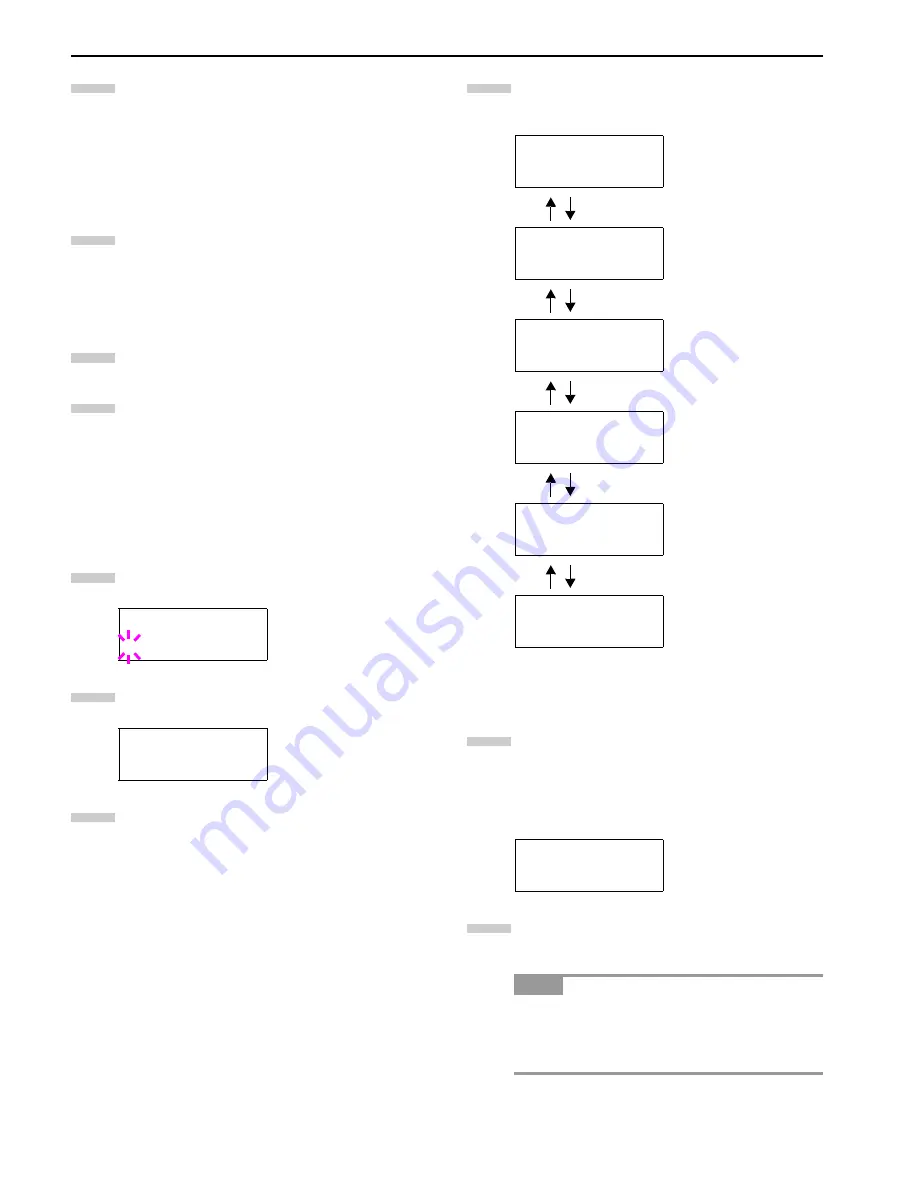
Chapter 3 Using the Operator Panel
3-19
Press the
3
or
4
key to display the desired mode. The
display changes as shown below. Press the
ENTER
key.
Nibble (high)
(default)
AUTO
Normal
High speed
Press the
MENU
key. The message display returns to
Ready
.
Changing Serial Interface Modes
You can set the baud rate, data bits, stop bits, parity, and proto-
col for the serial interface.
Press the
MENU
key.
Press the
3
or
4
key repeatedly until
Interface >
appears. One of the interface names shown below ap-
pears, indicating the current interface.
Parallel
(default)
Serial
Network
Option
(only when an optional network interface
card is installed)
Press the
ENTER
key. A blinking question mark (
?
) ap-
pears.
Press the
3
or
4
key repeatedly until
Serial
ap-
pears.
Press the
ENTER
key again.
Press the
2
key. Each time the
3
or
4
key is pressed,
the setting item and current setting change as shown
below.
Display the setting item to be changed and press the
ENTER
key. A question mark (
?
) appears.
The following example explains how to change the
baud rate. The settings for other items can be changed
in a similar manner.
Press the
3
or
4
key to display the desired setting.
The baud rate can be selected from 1200, 2400, 4800,
9600 (default), 19200, 38400, 57600, and 115200.
Some computers may not be compatible with a baud
rate of 115200 bps. If you set the baud rate to 115200
and communication problems occur, lower the baud
rate.
Interface
?Parallel
Interface
?Serial
7
8
1
2
3
4
5
>Baud Rate
9600
Definable baud rates:
1200, 2400, 4800, 9600
(default), 19200,
38400,57600, 115200
>Data Bits
8
Definable stop bits: 7, 8
(default)
>Stop Bits
1
Definable data bits: 1 (de-
fault), 2
>Parity
None
Definable parity: None
(default), Odd, Even, Ig-
nore
>Protocol
DTR(pos.)&XON
Definable protocol: DTR
(pos.) & XON (default),
DTP (positive), DTR (neg-
ative), XON/XOFF, ETX/
ACK
>Barcode Mode
Off
If set to On when the option
barcode reader is installed,
the mode of the serial inter-
face will be the barcode
mode.
>Baud Rate
? 9600
NOTE
6
7
8
Summary of Contents for LP 3036
Page 12: ...1 1 Chapter 1 Name of Parts A B C D E F 2 3 4 1 0 9 8 7 6 5 H I J K M L G ...
Page 90: ...Appendix A Fonts A 2 PCL Scalable and Bitmap Fonts 1 ...
Page 91: ...Appendix A Fonts A 3 PCL Scalable and Bitmap Fonts 2 ...
Page 92: ...Appendix A Fonts A 4 KPDL Fonts 1 ...
Page 93: ...Appendix A Fonts A 5 KPDL Fonts 2 ...
Page 94: ...Appendix A Fonts A 6 KPDL Fonts 3 ...
Page 95: ...Appendix A Fonts A 7 KPDL Fonts 4 ...
















































