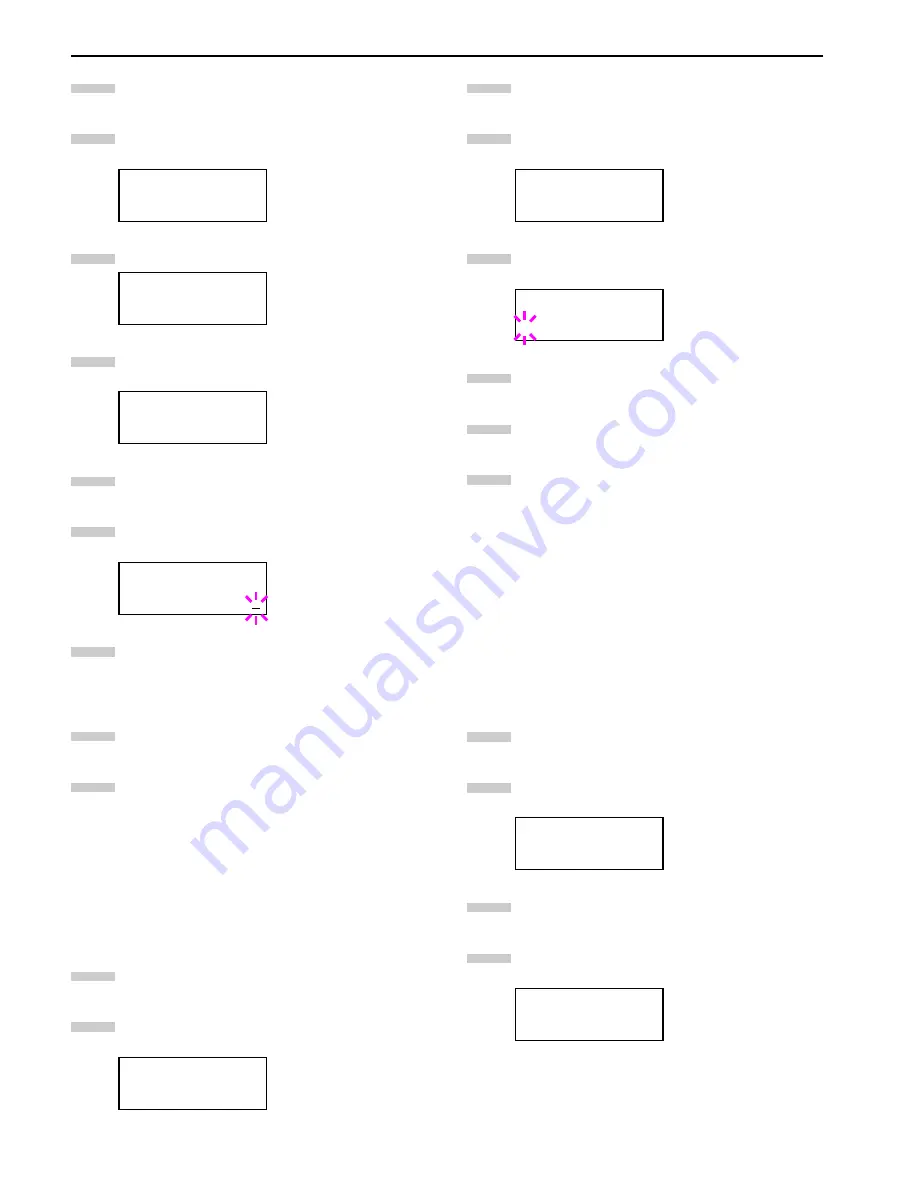
Chapter 3 Using the Operator Panel
3-45
Press the
MENU
key.
Press the
3
or
4
key repeatedly until
Paper
Handling >
appears.
Press the
2
key.
>Stitch Adjust >
appears.
Press the
2
key.
>>A4/Letter
appears.
Press the
3
or
4
key to select
A4/Letter
,
B4
or
A3/
Ledger
.
When the desired paper size is displayed, press the
EN-
TER
key. A blinking cursor (
_
) appears under the value.
Press the
3
or
4
key to increase or decrease, respec-
tively, the value at the blinking cursor. Use the
2
and
1
keys to move the cursor right and left.
Definable value:
-057
to
057
When the desired value is displayed, press the
ENTER
key.
Press the
MENU
key. The message display returns to
Ready
.
Overriding A4 and Letter Size Difference
This selects whether to enable or disable the difference between
A4 size and Letter size. Under the default setting of
Off
, the pa-
per size of the paper source is matched to the paper size format-
ting the jobs. If these differ, a corresponding error message is
displayed. When this is set to
On
, printing is performed even if the
actual paper size differs from the paper size formatting the jobs.
Press the
MENU
key.
Press the
3
or
4
key repeatedly until
Paper
Handling >
appears.
Press the
2
key.
Press the
3
or
4
key repeatedly until
>Override
A4/LT
appears.
Press the
ENTER
key. A blinking question mark (
?
) ap-
pears.
Select
On
or
Off
using the
3
or
4
key.
Press the
ENTER
key.
Press the
MENU
key. The message display returns to
Ready
.
Customizing Paper Type
The following describes the procedure used to set a user-de-
fined paper type for the printer. Eight custom user settings may
be registered. After having been set, any of these may be called
up when setting the paper type for a paper source.
The paper weight and duplex path can be set (see
Setting the
Paper Weight on page 3-46
, and
Setting the Duplex Path on
page 3-46
) after selecting the paper type to be customized as
follows. For how to reset the customized settings, see
Resetting
the Type Adjust on page 3-46
.
Press the
MENU
key.
Press the
3
or
4
key repeatedly until
Paper
Handling >
appears.
Press the
2
key.
Press the
3
or
4
key repeatedly until
>Type Adjust
>
appears.
Paper Handling >
>Stitch Adjust >
>>A4/Letter
000
>>A4/Letter
000
Paper Handling >
1
2
3
4
5
6
7
8
9
1
2
>Override A4/LT
Off
>Override A4/LT
? Off
Paper Handling >
>Type Adjust >
Custom 1
3
4
5
6
7
8
1
2
3
4
Summary of Contents for LP 3036
Page 12: ...1 1 Chapter 1 Name of Parts A B C D E F 2 3 4 1 0 9 8 7 6 5 H I J K M L G ...
Page 90: ...Appendix A Fonts A 2 PCL Scalable and Bitmap Fonts 1 ...
Page 91: ...Appendix A Fonts A 3 PCL Scalable and Bitmap Fonts 2 ...
Page 92: ...Appendix A Fonts A 4 KPDL Fonts 1 ...
Page 93: ...Appendix A Fonts A 5 KPDL Fonts 2 ...
Page 94: ...Appendix A Fonts A 6 KPDL Fonts 3 ...
Page 95: ...Appendix A Fonts A 7 KPDL Fonts 4 ...






























