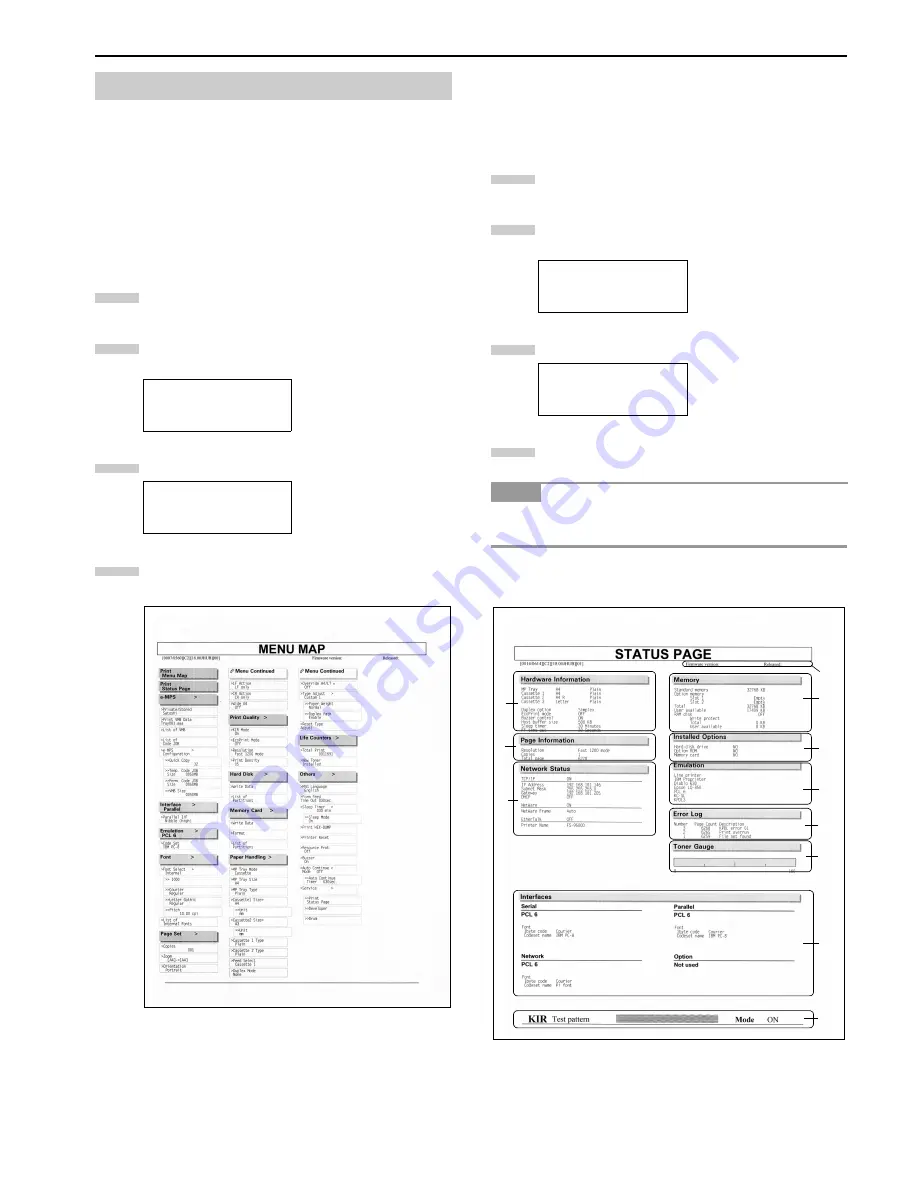
Chapter 3 Using the Operator Panel
3-10
This section explains the procedure for using the menu selection
system. The menu selection system is activated by the
MENU
key while the printer is
Ready
.
2.2.1 Printing the Menu Map
The printer prints a full list of menu selection system. Note that
menus indicated on the list may vary depending on which option
units are installed on the printer.
Press the
MENU
key.
Press the
3
or
4
key repeatedly until
Print Menu
Map
appears.
Press the
ENTER
key. A question mark (
?
) appears.
Press the
ENTER
key again. The printer prints a menu
map.
2.2.2 Printing Status Page
If you want to check the printer’s current status, including mem-
ory available and option settings, you can find the information
you need on the status page.
Press the
MENU
key.
Press the
3
or
4
key repeatedly until
Print Status
Page
appears.
Press the
ENTER
key. A question mark (
?
) appears.
Press the
ENTER
key again. The printer prints a status
page.
For a full description of the status, see the following sample sta-
tus page.
The following is a sample status page. The numbers below refer
to the contents explained on the next page.
When the Network Status is turned on, the Network Interface
Status Page will be outputted after the Printer Status. (See
page
3-20
.)
2.2 Using the Menu Selection System
Menu Map
Menu Map ?
1
2
3
4
Status Page
Status Page ?
NOTE
1
2
3
4
1
3
5
7
8
2
4
6
0
A
9
Summary of Contents for LP 3036
Page 12: ...1 1 Chapter 1 Name of Parts A B C D E F 2 3 4 1 0 9 8 7 6 5 H I J K M L G ...
Page 90: ...Appendix A Fonts A 2 PCL Scalable and Bitmap Fonts 1 ...
Page 91: ...Appendix A Fonts A 3 PCL Scalable and Bitmap Fonts 2 ...
Page 92: ...Appendix A Fonts A 4 KPDL Fonts 1 ...
Page 93: ...Appendix A Fonts A 5 KPDL Fonts 2 ...
Page 94: ...Appendix A Fonts A 6 KPDL Fonts 3 ...
Page 95: ...Appendix A Fonts A 7 KPDL Fonts 4 ...






























