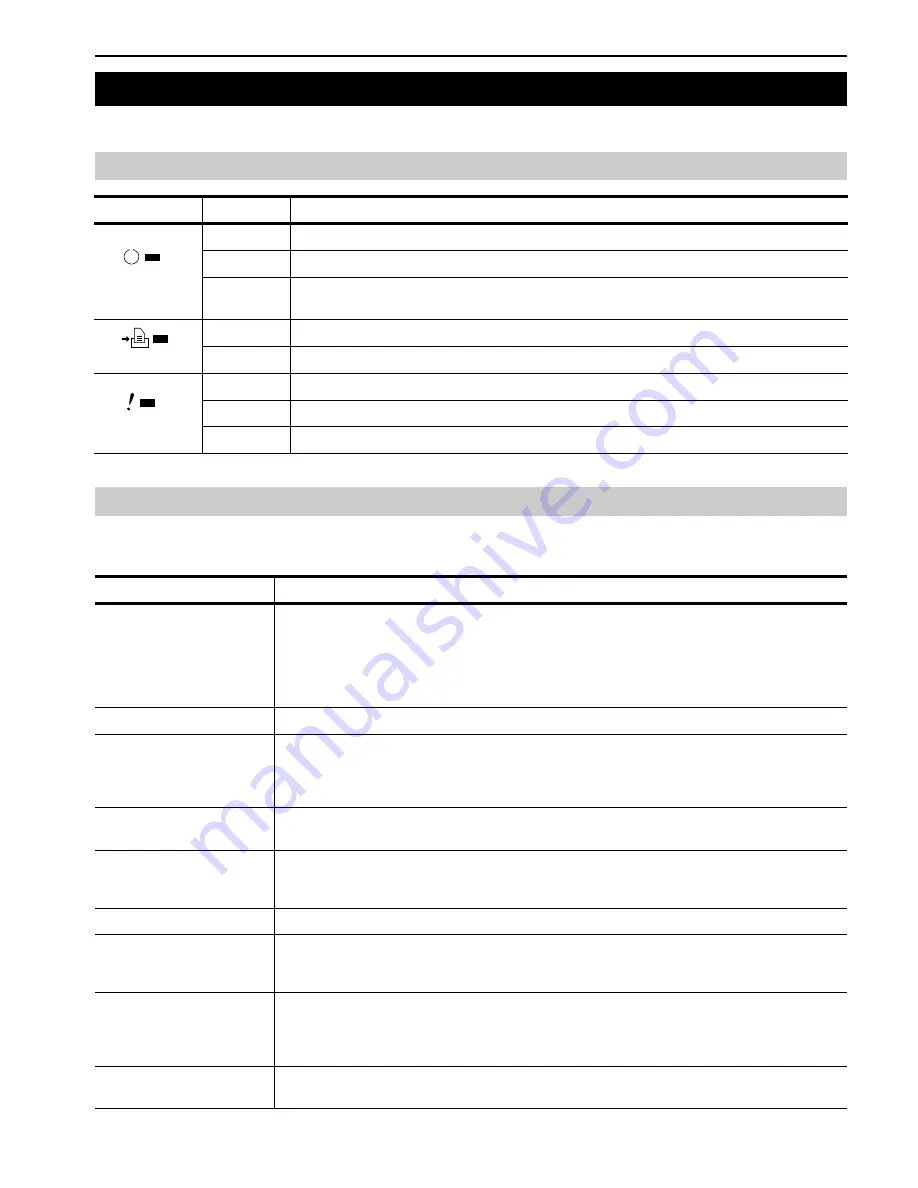
Chapter 4 Troubleshooting
4-4
The tables on the following pages indicate how to respond to problems indicated by the operator panel indicators and messages.
The following table lists maintenance messages that you can deal with by yourself. If
Call service
person
appears, turn off the
printer, disconnect the power cord, and contact your dealer.
3. Indicators and Messages
3.1 Indicators
Indicator
Condition
Description
Flashing
An error occurs that you can clear by yourself.
Lit
The printer is on-line. The printer is ready to print.
Off
The printer is off-line. The printer stores but does not print received data. Also indicates when
printing is automatically stopped due to occurrence of an error.
Flashing
Data transfer is taking place.
Lit
Either data is being processed, or data is being written onto the option memory card or hard disk.
Flashing
The printer needs maintenance attention or the printer is warming up (
Please wait
).
Lit
A problem or an error occurs that you can clear by yourself. (For example, a paper jam occurs.)
Off
Operations are normal.
3.2 Maintenance Messages
Message
Corrective Action
Add paper (paper
source)
The paper has run out. Supply paper according to the paper source displayed (paper cassette, MP
tray, or optional paper feeder).
Messages indicating the printer status (
Ready
,
Please wait
,
Processing*
,
Waiting
, and
FormFeed Time Out*
) are displayed alternately.
* These messages will not appear when the number of copies is set to 2 or more.
Add staples
No staples are installed in the stapler. Set it in the stapler.
Call service
####:0123456
#### represents a mechanical error (
#=0, 1, 2, ...
). Call a service.
The printer does not operate when this message is displayed.
The total number of pages printed is also indicated, e.g.
0123456.
Call service
F###:
F### represents a controller error (
#=0, 1, 2, ...
). Call a service.
The printer does not operate when this message is displayed.
Call service
person F0
This message means an error in data communications between the printer controller and the operator
panel. Call a service.
The printer does not operate when this message is displayed.
Chad box full
The punch unit chad box of the option document finisher is full. Discard the chads.
Check chad box
Press GO
The punch unit waste box of the DF-70 document finisher is full or is not installed correctly. Check if the
box is properly installed, and then discard the chads if the box is full. Press the
GO
key to resume
printing.
Clean printer
Press GO
Clean the inside of the printer. See
Toner Container Replacement on page 6-1
.
This message will be displayed when replacing the toner container after the message
Replace
toner Clean printer
is displayed. After cleaning the inside of the printer, press the
GO
key and
the printer will be ready for printing.
Close finisher
cover
Close the option document finisher cover.
READY
DATA
ATTENTION
Summary of Contents for LP 3036
Page 12: ...1 1 Chapter 1 Name of Parts A B C D E F 2 3 4 1 0 9 8 7 6 5 H I J K M L G ...
Page 90: ...Appendix A Fonts A 2 PCL Scalable and Bitmap Fonts 1 ...
Page 91: ...Appendix A Fonts A 3 PCL Scalable and Bitmap Fonts 2 ...
Page 92: ...Appendix A Fonts A 4 KPDL Fonts 1 ...
Page 93: ...Appendix A Fonts A 5 KPDL Fonts 2 ...
Page 94: ...Appendix A Fonts A 6 KPDL Fonts 3 ...
Page 95: ...Appendix A Fonts A 7 KPDL Fonts 4 ...
















































