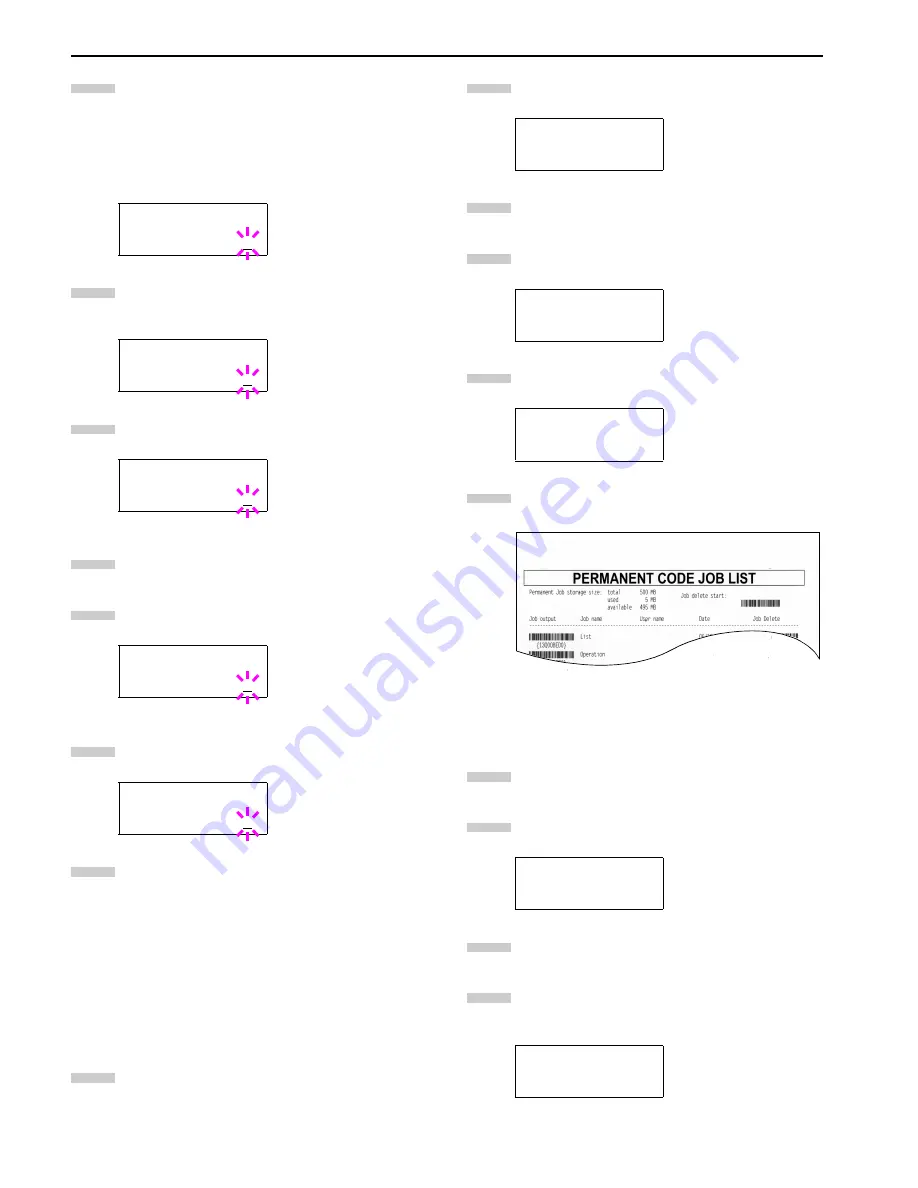
Chapter 3 Using the Operator Panel
3-15
Press the
ENTER
key. If you entered an access code
for the printer driver, the ID input line appears. Enter
the four-digit access code entered in the printer driver.
To enter the ID, Press the
1
or
2
key to move the cur-
sor to the number to be changed and then enter the
correct number by pressing the
3
or
4
key.
Press the
ENTER
key. You can specify the number of
copies to print. To increase the copy count, press the
3
key; to decrease the
4
key.
Press the
ENTER
key to finalize the copy count. The
printer prints the specified number of copies for the job.
Deleting a Stored Job
Follow steps 1 through 8 in the above section.
When the title of the job to be printed is displayed
(
Agenda
, in this example), press the
ENTER
key.
Press the
4
key repeatedly until
Delete
appears for
the number of copies.
Press the
ENTER
key. The stored job is deleted from
the hard disk.
Printing a List of Code Jobs
If you select Permanent Job Storage on the printer driver, you
can have a List of Code Job printed using the operator panel.
The List of Code Job may be used to read the barcode ID for
the stored job you want to reprint by using a barcode reader.
See
Appendix D Option Units
.
A sample Code Job List is shown
on page 3-15
.
Press the
MENU
key.
Press the
3
or
4
key repeatedly until
e-MPS >
ap-
pears.
Press the
2
key.
Press the
3
or
4
key repeatedly until
>List of Code
JOB
appears.
Press the
ENTER
key. A question mark (
?
) appears.
Press the
ENTER
key again. The printer prints a Code
Job list as shown below.
Retrieving Jobs from Virtual Mailbox (VMB)
To retrieve the jobs posted in the virtual mailbox, proceed as fol-
lows.
Press the
MENU
key.
Press the
3
or
4
key repeatedly until
e-MPS >
ap-
pears.
Press the
2
key.
Press the
3
or
4
key repeatedly until
>Print VMB
Data
appears. The virtual mailbox number will also ap-
pear.
>Agenda
ID 0000
>Agenda
Copies 001
>Agenda
?Copies 001
>Agenda
Copies 001
>Agenda
Delete
9
10
11
1
2
3
4
1
e-MPS >
>List of
Code JOB
>List of
Code JOB ?
e-MPS >
>Print VMB Data
Tray001:
2
3
4
5
6
1
2
3
4
Summary of Contents for LP 3036
Page 12: ...1 1 Chapter 1 Name of Parts A B C D E F 2 3 4 1 0 9 8 7 6 5 H I J K M L G ...
Page 90: ...Appendix A Fonts A 2 PCL Scalable and Bitmap Fonts 1 ...
Page 91: ...Appendix A Fonts A 3 PCL Scalable and Bitmap Fonts 2 ...
Page 92: ...Appendix A Fonts A 4 KPDL Fonts 1 ...
Page 93: ...Appendix A Fonts A 5 KPDL Fonts 2 ...
Page 94: ...Appendix A Fonts A 6 KPDL Fonts 3 ...
Page 95: ...Appendix A Fonts A 7 KPDL Fonts 4 ...






























