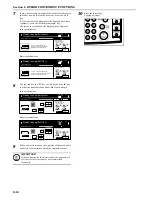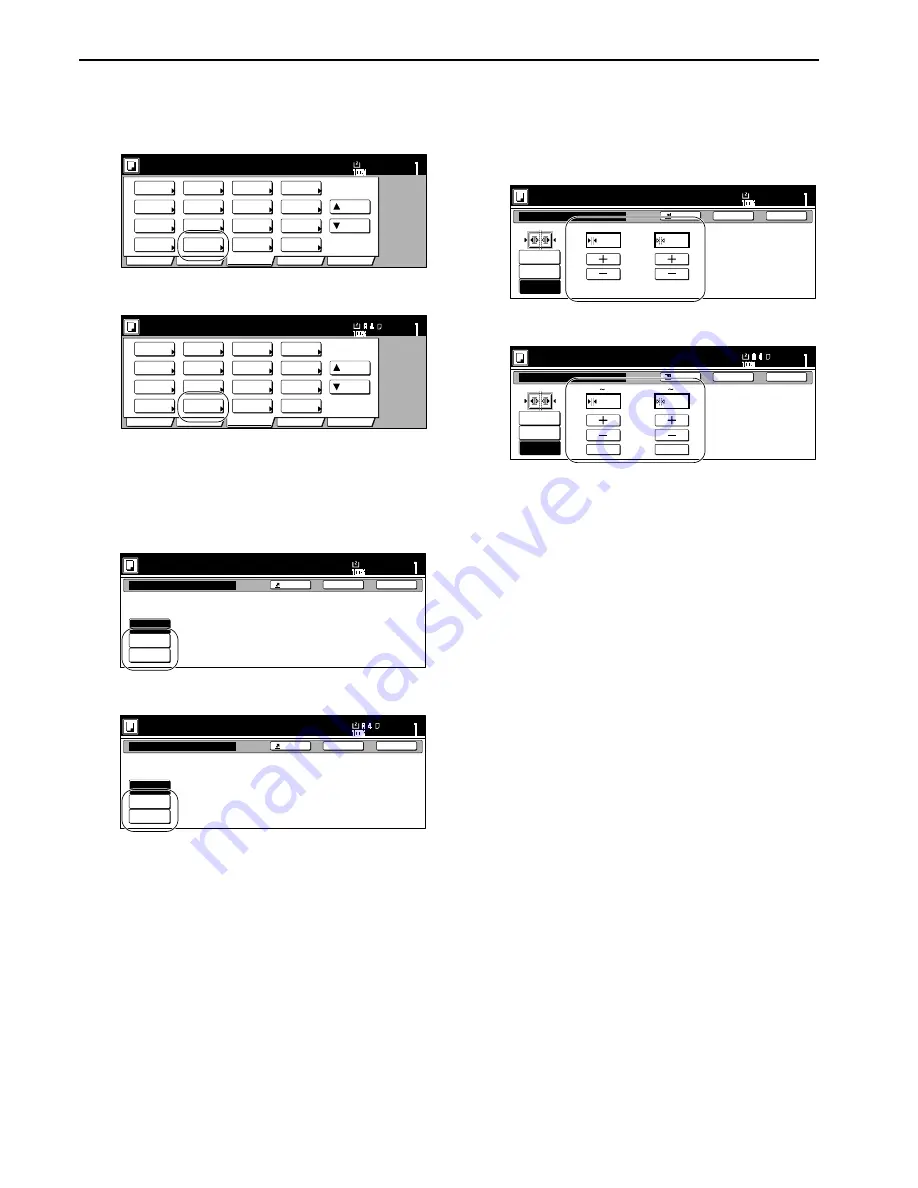
Section 6 OTHER CONVENIENT FUNCTIONS
6-20
3
Press the “Border Erase” [“Erase Mode”] key.
The “Border Erase” [“Erase Mode”] screen will be
displayed.
Inch specifications
Metric specifications
4
Press the “Sheet Erase” [“Border erase”] key or the “Book
Erase” key, as appropriate.
The screen to set the outside border and the center area
will be displayed.
Inch specifications
Metric specifications
5
Press the “+” key or the “-” key to change the displayed
border width to that desired.
In metric specification copiers, the desired border width can
also be entered directly by pressing the “#-Keys” key and
then using the keypad.
Inch specifications
Metric specifications
6
Press the [Start] key.
Copying will start.
Set
Ready to copy. (Full-Color)
Paper Size
Basic
User choice
Function
Color func.
Program
11x8
1
/
2
"
Select
paper
Exposure
mode
Orig.image
quality
Up
Down
Sort/
Finished
2 sided/
Separation
Reduce
/Enlarge
Margin/
Centering
Border
Erase
Select
orig.size
Auto
Selection
Page #
Cover
Mode
Combine
Batch
scanning
Poster
Booklet
Set
Ready to copy. (Full Col.)
Paper Size
Basic
User choice
Function
Colour func.
Program
Select
paper
Exposure
mode
Image
quality
Up
Down
Sort/
Finished
2-sided/
Split
Reduce/
Enlarge
Margin/
Imag.shift
Erase
Mode
Select
size orig.
Auto
Selection
Page
numbering
Cover
Mode
Merge copy
Large # of
originals
Poster
Booklet
Border Erase
None
Sheet
Erase
Book
Erase
Erase the border shadow of original
or shadow from centor of book.
Ready to copy.(Full-color)
Paper Size
Set
Back
Register
Close
11x8
1
/
2
Erase Mode
None
Border
erase
Book
erase
Erase edge of original or center of book
and copy.
Ready to copy.(Full Col.)
Paper Size
Set
Back
Register
Close
Ready to copy.(Full-color)
Paper Size
Set
Back
Register
Close
11x8
1
/
2
Border Erase
None
Border
Center
"
"
Sheet
Erase
Book
Erase
1
/
4
1
/
2
(0~
3
/
4
)
(0~1
1
/
2
)
Ready to copy.(Full Col.)
Paper Size
Set
Back
Register
Close
Erase Mode
None
Border
Center
6
12
mm
mm
Border
erase
Book
Erase
( 0 18)
( 0 36)
#-Keys
#-Keys
Summary of Contents for CDC 1526
Page 48: ...Section 5 COLOR COPY SETTINGS 5 8 ...
Page 64: ...Section 6 OTHER CONVENIENT FUNCTIONS 6 16 6 Press the Start key Copying will start ...
Page 136: ...Section 6 OTHER CONVENIENT FUNCTIONS 6 88 ...
Page 254: ...Section 7 COPIER MANAGEMENT 7 118 ...
Page 290: ...Section 9 TROUBLESHOOTING 9 20 ...