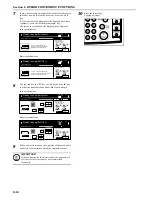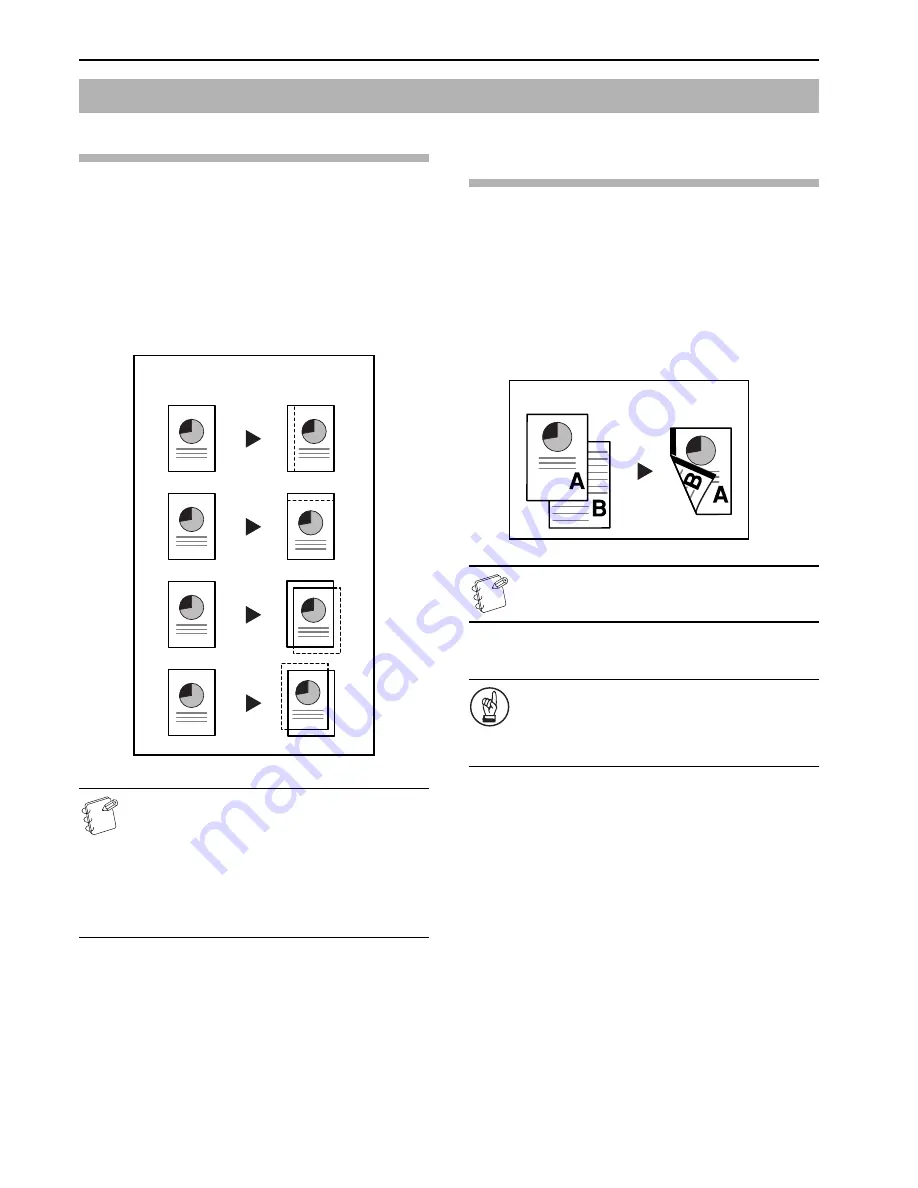
Section 6 OTHER CONVENIENT FUNCTIONS
6-12
Standard margin
Inch specifications
The image of the original can be shifted to the left or right and up
or down to make a margin (blank) space on the copy. The width of
each margin can be set to any 1/8" increment between 0" and 3/4".
A setting of “0” will leave no margin space.
Metric specifications
The image of the original can be shifted to the left or right and up
or down to make a margin (blank) space on the copy. The width of
each margin can be set to any 1 mm increment between 0 mm and
18 mm. A setting of “0” will leave no margin space.
NOTES
• It is also possible for you to select the default setting for
the location and width of the margins.
(See “
Margin width
” on page 7-92.)
• If you select to have a left margin created during
2-sided copying and the location for the back side
margin is set to “Auto”, a right margin that is the same
width as the margin on the front side will be
automatically created on the back side of the copies.
Separate front and back margin
settings
Inch specifications
When you are making 2-sided copies, the margin positions and
widths can be selected separately for the front and back sides. The
width of each margin can be set to any 1/8" increment between 0"
and 3/4". A setting of “0” will leave no margin space.
Metric specifications
When you are making 2-sided copies, the margin positions and
widths can be selected separately for the front and back sides. The
width of each margin can be set to any 1 mm increment between
0 mm and 18 mm. A setting of “0” will leave no margin space.
NOTE
This mode is only available in duplex copiers.
1
Set the originals to be copied.
IMPORTANT!
Set originals so that the top edge is facing either the back
or the left of the copier. Setting them in the wrong
direction may cause the margin to be created in the
incorrect position.
2
Press the “Function” tab.
The content of the “Function” tab will be displayed.
Making a margin space on the copies [Margin mode]
Original
Copy
Original
Copy
Summary of Contents for CDC 1526
Page 48: ...Section 5 COLOR COPY SETTINGS 5 8 ...
Page 64: ...Section 6 OTHER CONVENIENT FUNCTIONS 6 16 6 Press the Start key Copying will start ...
Page 136: ...Section 6 OTHER CONVENIENT FUNCTIONS 6 88 ...
Page 254: ...Section 7 COPIER MANAGEMENT 7 118 ...
Page 290: ...Section 9 TROUBLESHOOTING 9 20 ...