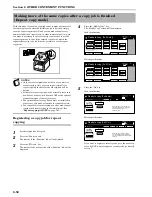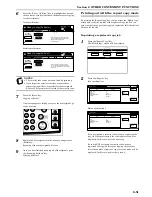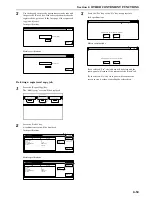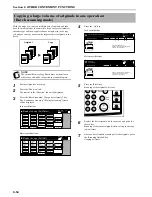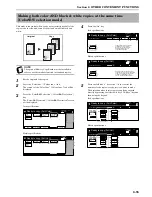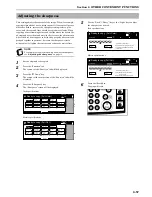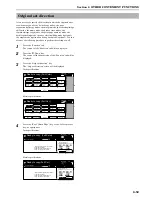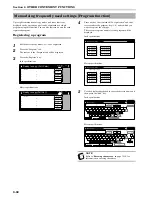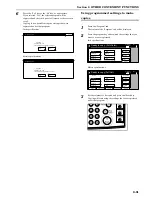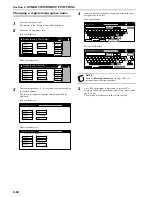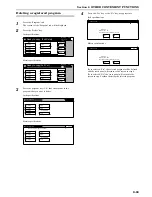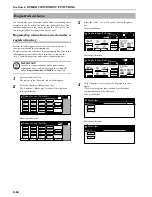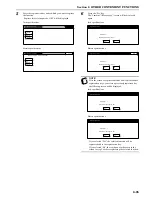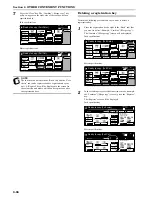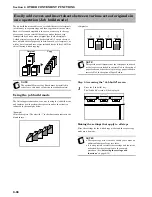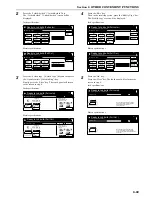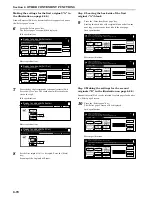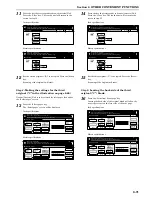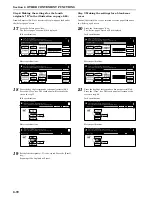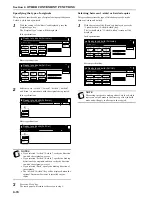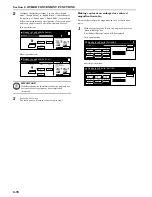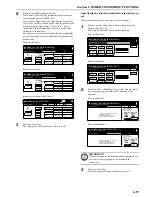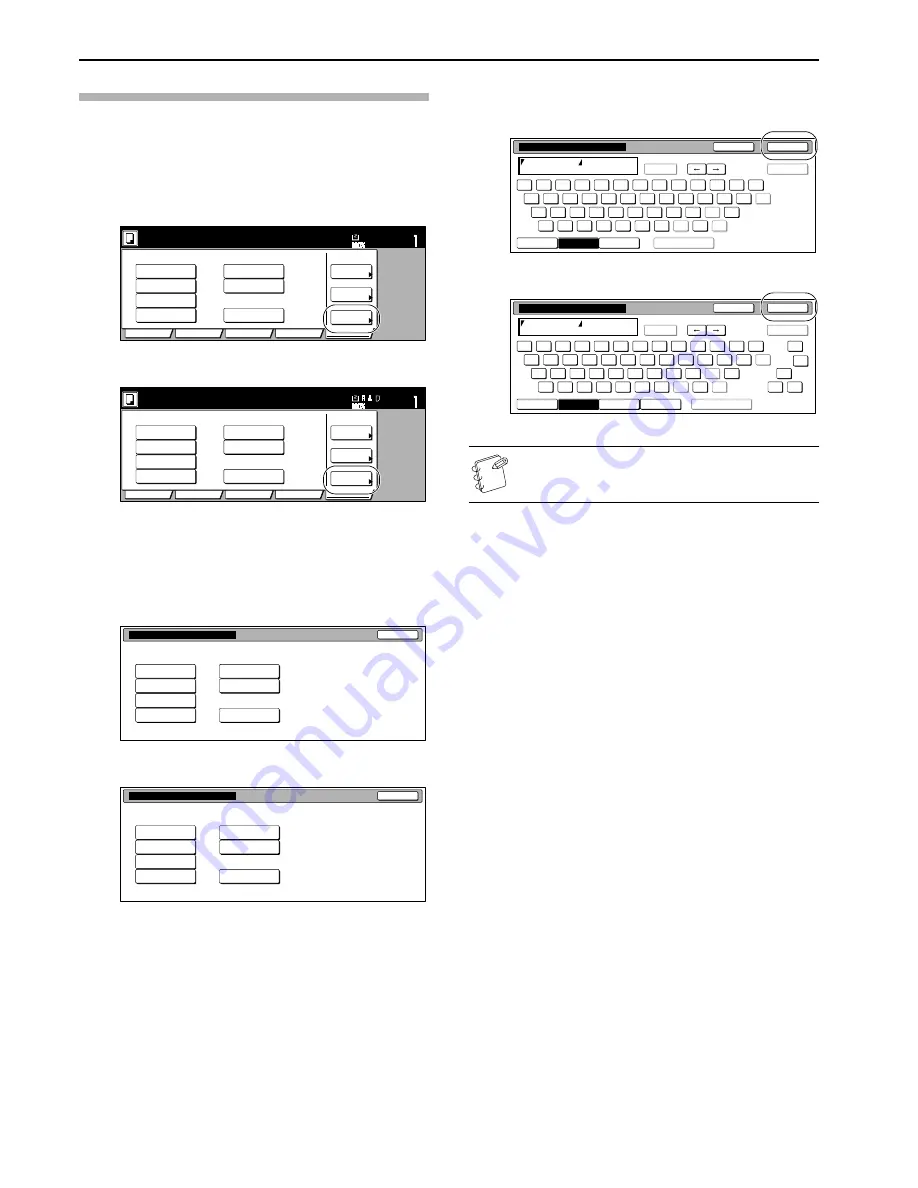
Section 6 OTHER CONVENIENT FUNCTIONS
6-62
Changing a registered program name
1
Press the “Program” tab.
The content of the “Program” tab will be displayed.
2
Press the “Change name” key.
Inch specifications
Metric specifications
3
Press the program key (1 - 8) for which you want to change
the registered name.
The screen to register a name for that program will be
displayed.
Inch specifications
Metric specifications
4
Once you have deleted the old name and entered the new
one, press the “End” key.
Inch specifications
Metric specifications
NOTE
Refer to “
Entering characters
” on page 7-115 for
information on entering characters.
5
Once “The set program is registered. Is it correct?” is
displayed, check the entered name and, if it is correct, press
the “Yes” key.
The touch panel will return to the screen in step 2.
Recall
Register
Delete
Change
name
Reg./delete
1.
Catalog A
Catalog B
Catalog C
Catalog D
File A
File B
List A
4.
3.
2.
5.
8.
7.
6.
Ready to copy. (Full-Color)
Paper Size
Set
Basic
User choice
Function
Color func.
Program
11x8
1
/
2
"
Recall
Register
Delete
Change
name
Reg./delete
1.
Catalog A
Catalog B
Catalog C
Catalog D
File A
File B
List A
4.
3.
2.
5.
8.
7.
6.
Ready to copy.(Full Col.)
Paper Size
Set
Basic
User choice
Function
Colour func.
Program
Select the number for changing name.
Registration name change
1.
Catalog A
File A
Catalog B
File B
Catalog C
No registration
Catalog D
List A
4.
3.
2.
5.
8.
7.
6.
End
Select the number for changing name.
Registration name change
1.
Catalog A
File A
Catalog B
File B
Catalog C
No registration
Catalog D
List A
4.
3.
2.
5.
8.
7.
6.
End
End
Space
Num./Sym.
Letter
Capital
Del. prev
Stop
Name to display
AllDel.
1
2
3
4
5
6
7
8
9
0
-
=
‘
q
w
e
r
t
y
u
i
o
p
[
]
a
s
d
f
g
h
j
k
l
;
’
\
z
x
c
v
b
n
m
,
.
/
Limit:16 letters including #
End
Space
Symbol 1
Symbol 2
Letter
Capital
Del. prev
Stop
Name to display
AllDel.
1
2
3
4
5
6
7
8
9
0
-
=
‘
‘
‘
‘
‘
q
w
e
r
t
y
u
i
o
p
[
]
a
s
d
f
g
h
j
k
l
;
’
’
\
z
x
c
v
b
n
m
,
.
/
Limit: 16 letters inc. # key
Summary of Contents for CDC 1526
Page 48: ...Section 5 COLOR COPY SETTINGS 5 8 ...
Page 64: ...Section 6 OTHER CONVENIENT FUNCTIONS 6 16 6 Press the Start key Copying will start ...
Page 136: ...Section 6 OTHER CONVENIENT FUNCTIONS 6 88 ...
Page 254: ...Section 7 COPIER MANAGEMENT 7 118 ...
Page 290: ...Section 9 TROUBLESHOOTING 9 20 ...