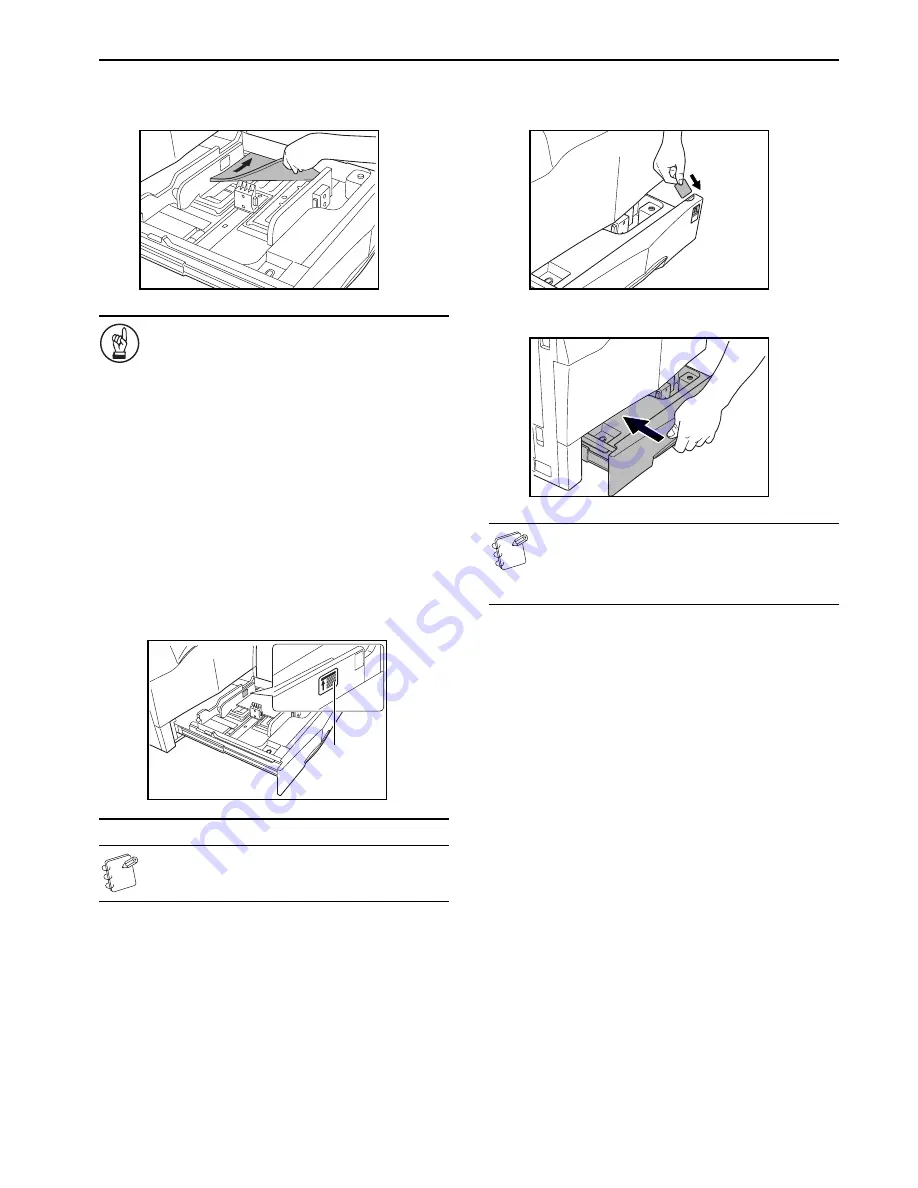
Section 3 PREPARATIONS
3-3
4
Align the paper flush against the right side of the
drawer[cassette], and then set the paper in the
drawer[cassette].
IMPORTANT!
• Make sure that there are no folds, etc., in the paper
when it is set in a drawer[cassette]. Such paper may be
the cause of paper jams.
• DO NOT load more paper than indicated by the sticker
located on the inside of the drawer[cassette]
(1)
.
• When you are loading paper into a drawer[cassette],
make sure that the side facing downward when the
package is opened is the side that is facing upward in
the drawer[cassette] as well.
• Make sure to adjust the paper length and width guide
plates to the size of the paper before setting the paper.
Misaligned paper may be the cause of paper jams.
• Make sure that the paper is set securely against the
paper length and width guide plates. If there is a gap
between the paper and any guide plate, readjust the
guide plates to fit the paper snugly. Anytime paper does
not fit snugly against the guide plates, the message
display may not indicate the correct size of paper for
that drawer[cassette].
NOTE
When you are loading paper into a drawer[cassette], make
sure that the side to be copied onto is facing downward.
5
Insert the appropriate paper size label into the front of the
drawer[cassette] to indicate the size of paper that is loaded
into that drawer[cassette].
6
Gently push the drawer[cassette] back in.
NOTE
If you will not be using the copier for a prolonged period of
time, remove all paper from the drawer(s)[cassette(s)] and
seal in its original packaging in order to protect it against
moisture.
(1)
Summary of Contents for CDC 1526
Page 48: ...Section 5 COLOR COPY SETTINGS 5 8 ...
Page 64: ...Section 6 OTHER CONVENIENT FUNCTIONS 6 16 6 Press the Start key Copying will start ...
Page 136: ...Section 6 OTHER CONVENIENT FUNCTIONS 6 88 ...
Page 254: ...Section 7 COPIER MANAGEMENT 7 118 ...
Page 290: ...Section 9 TROUBLESHOOTING 9 20 ...






































