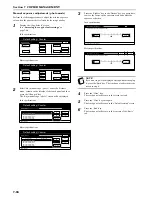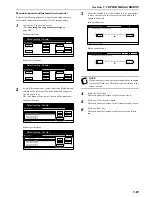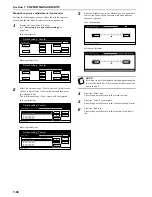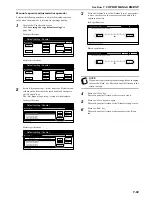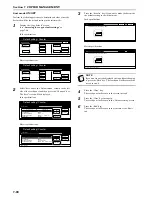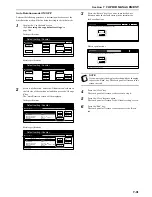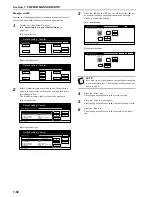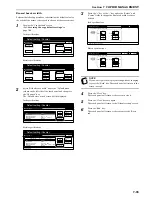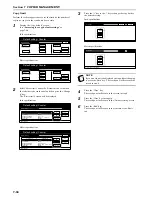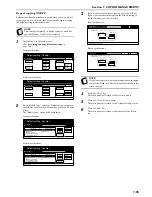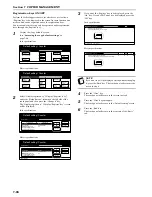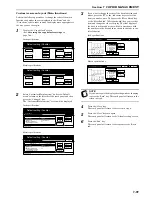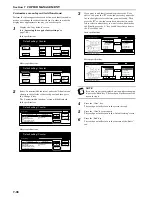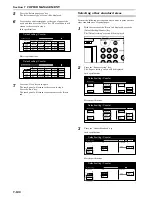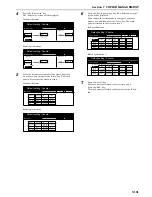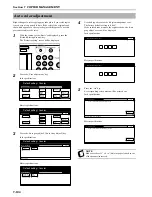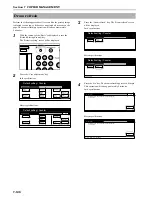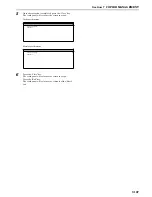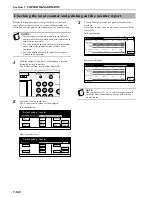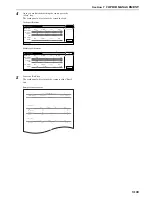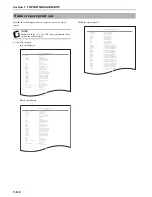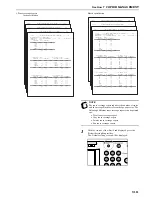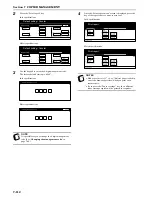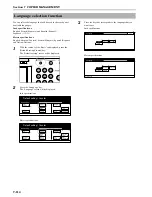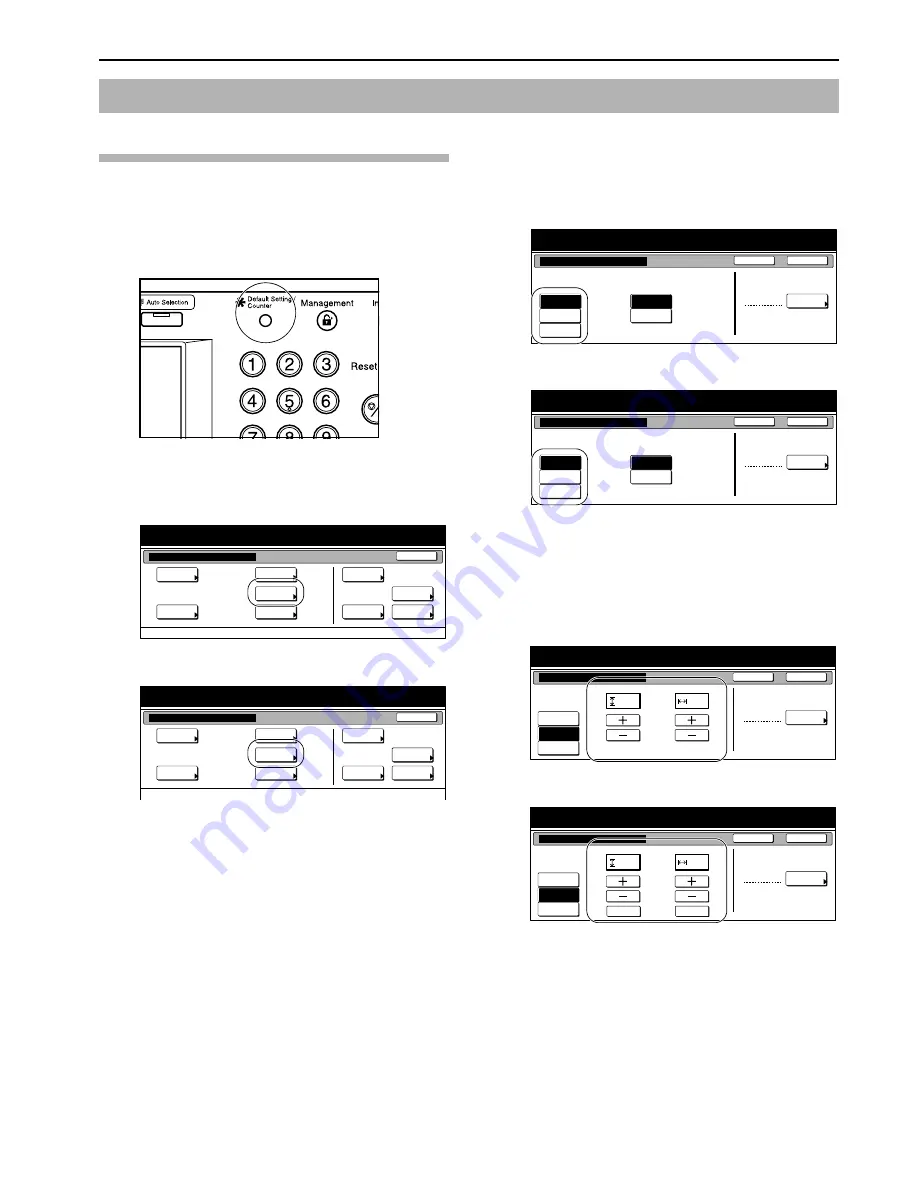
Section 7 COPIER MANAGEMENT
7-99
Paper size and type
Perform the following procedure in order to use the multi-bypass
tray to feed copy paper.
1
With the content of the “Basic” tab displayed, press the
[Default Setting/Counter] key.
The “Default setting” screen will be displayed.
2
Press the “Bypass setting” key.
The “Bypass setting” screen will be displayed.
Inch specifications
Metric specifications
3
Press the key that corresponds to the size of paper to be
used, and then proceed to step 5. If you want to enter a
custom size, press the “Input size” key and then proceed to
the next step.
Inch specifications
Metric specifications
4
Press the “+” key or the “-” key to change each of the
displayed sizes (length and width) to the desired settings.
In metric specification copiers, the desired sizes can also be
entered directly by pressing the corresponding “#-Keys” key
and then using the keypad.
Inch specifications
Metric specifications
Multi-bypass tray paper settings
End
Default setting / Counter
Default setting
Copy
default
Machine
default
Counter
check
User
Adjustment
Language
Bypass
setting
Register
orig. size
Management
report
End
Default setting / Counter
Default setting
Copy
default
Machine
default
Counter
check
User
Adjustment
Language
Bypass
setting
Register
orig. size
Management
report
Paper size
Unit
Auto
Detection
Input size
Others
Standard
Bypass setting
Paper type
Select
paper type
Plain
Default setting / Counter
Back
Close
Centimeter
Inch
Paper size
Input size
Others
Standard
Bypass setting
Paper type
Select
paper type
Plain
Default setting / Counter
Back
Close
Unit
Auto
Detection
Centimeter
Inch
Paper size
Input size
Others
Standard
Paper type
Select
paper type
Plain
Bypass setting
Y
X
"
( 3
7
/
8
~11
5
/
8
)
( 5
7
/
8
~17)
11
11
/
16
16
9
/
16 "
Default setting / Counter
Back
Close
Auto
Detection
Paper size
Input size
Others
Standard
Paper type
Select
paper type
Plain
Bypass setting
Y
X
Default setting / Counter
Back
Close
#-Keys
#-Keys
( 98~297)
(148~432)
mm
297
mm
420
Auto
Detection
Summary of Contents for CDC 1526
Page 48: ...Section 5 COLOR COPY SETTINGS 5 8 ...
Page 64: ...Section 6 OTHER CONVENIENT FUNCTIONS 6 16 6 Press the Start key Copying will start ...
Page 136: ...Section 6 OTHER CONVENIENT FUNCTIONS 6 88 ...
Page 254: ...Section 7 COPIER MANAGEMENT 7 118 ...
Page 290: ...Section 9 TROUBLESHOOTING 9 20 ...