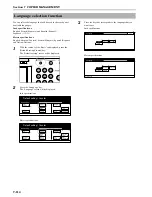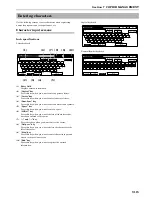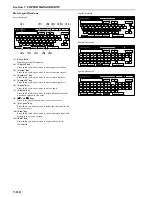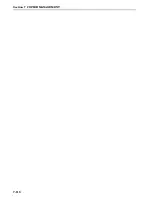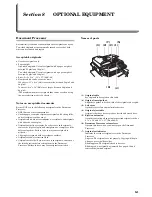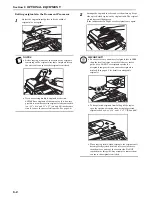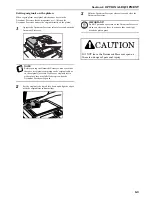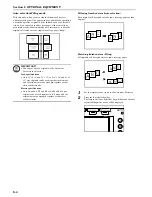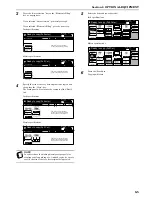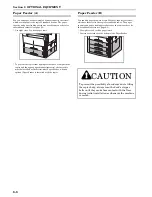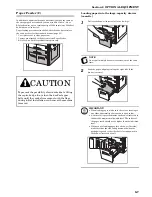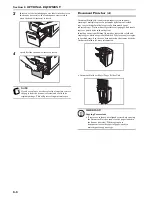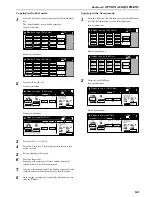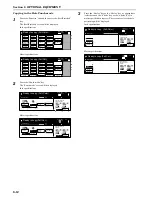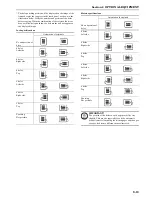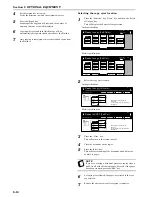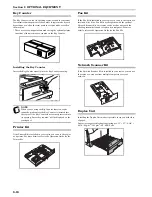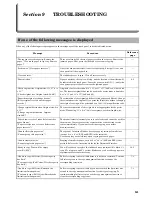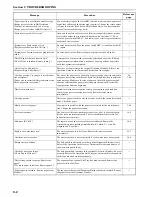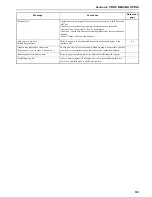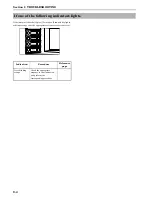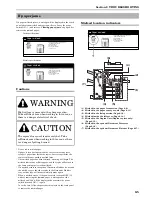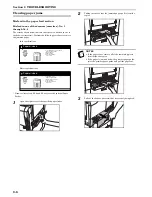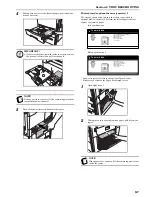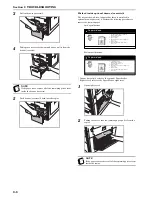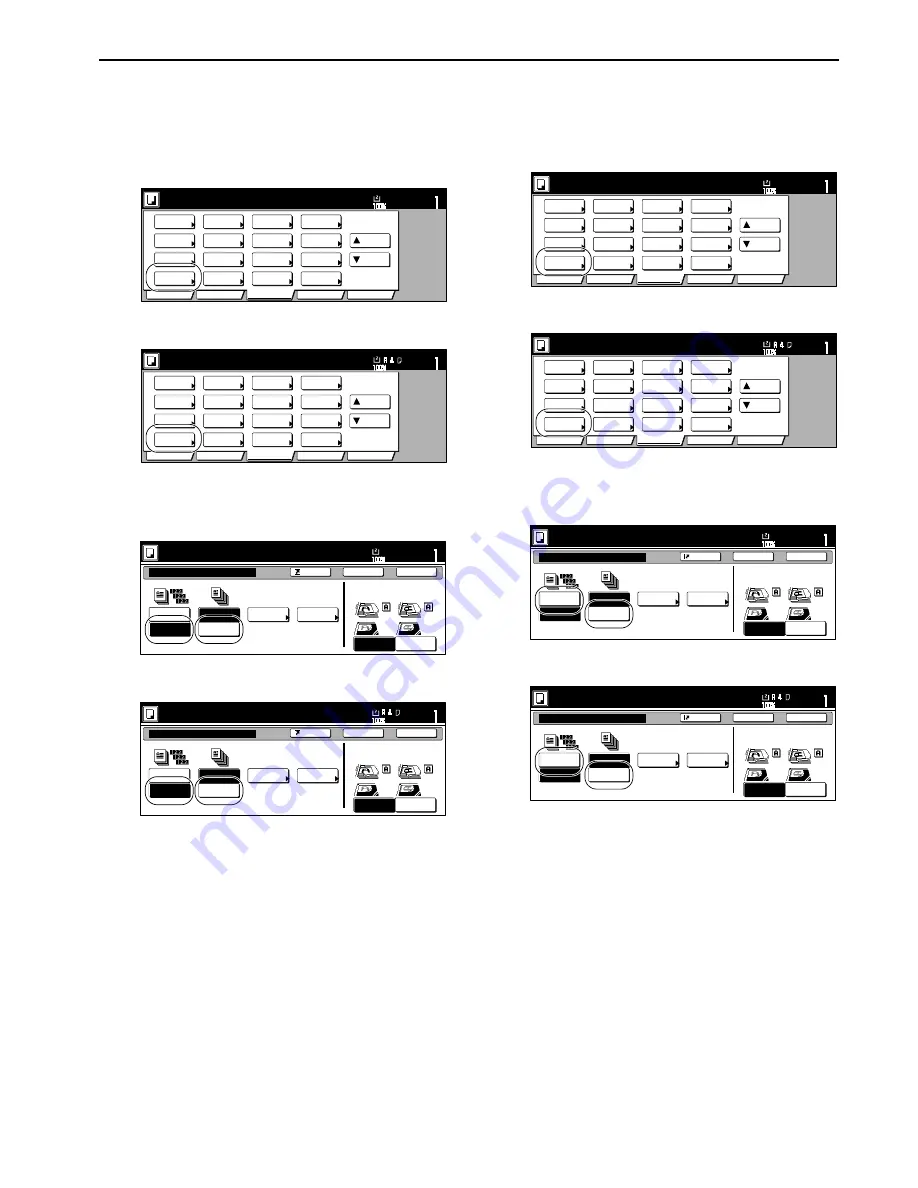
Section 8 OPTIONAL EQUIPMENT
8-9
Copying in the Sort mode
1
Press the “Function” tab and then press the “Sort/Finished”
key.
The “Sort/Finished” screen will be displayed.
Inch specifications
Metric specifications
2
Press the “Sort:ON” key.
Inch specifications
Metric specifications
3
Press the “On” [“1 set”] key.
4
Press the “Close” key. The touch panel will return to the
screen in step 1.
5
Set the originals to be copied.
6
Press the [Start] key.
Scanning of the originals will start and the number of
originals that was set will be displayed.
7
Copying will start and each of the finished copy sets will be
stacked separately by shifting their position of ejection.
8
Once copying is completed, removed the finished copy sets
from the Finisher.
Copying in the Group mode
1
Press the “Function” tab and then press the “Sort/Finished”
key. The “Sort/Finished” screen will be displayed.
Inch specifications
Metric specifications
2
Press the “Sort:OFF” key.
Inch specifications
Metric specifications
Set
Ready to copy. (Full-Color)
Paper Size
Basic
User choice
Function
Color func.
Program
11x8
1
/
2
"
Select
paper
Exposure
mode
Orig.image
quality
Up
Down
Sort/
Finished
2 sided/
Separation
Reduce
/Enlarge
Margin/
Centering
Border
Erase
Select
orig.size
Auto
Selection
Page #
Cover
Mode
Combine
Batch
scanning
Poster
Booklet
Set
Ready to copy. (Full Col.)
Paper Size
Basic
User choice
Function
Colour func.
Program
Select
paper
Exposure
mode
Image
quality
Up
Down
Sort/
Finished
2-sided/
Split
Reduce/
Enlarge
Margin/
Imag.shift
Erase
Mode
Select
size orig.
Auto
Selection
Page
numbering
Cover
Mode
Merge copy
Large # of
originals
Poster
Booklet
Rear
Left top
corner
Check direction
Check direction of
original top side.
Sort/Finished
Sort
Off
On
Offset
Staple
mode
Staple
Punch
mode
Punch
Ready to copy. (Full-Color)
Paper Size
Set
Back
Register
Close
11x8
1
/
2
"
Sort:Off
Sort:On
Back Edge
Left top
corner
Check direction
Check direction of
original.
Sort/Finished
Sort
None
Output
each page
Group
Staple
Mode
Staple
Punch Mode
Punch
Ready to copy.(Full Col.)
Paper Size
Set
Back
Register
Close
Sort:Off
Sort:On
Set
Ready to copy. (Full-Color)
Paper Size
Basic
User choice
Function
Color func.
Program
11x8
1
/
2
"
Select
paper
Exposure
mode
Orig.image
quality
Up
Down
Sort/
Finished
2 sided/
Separation
Reduce
/Enlarge
Margin/
Centering
Border
Erase
Select
orig.size
Auto
Selection
Page #
Cover
Mode
Combine
Batch
scanning
Poster
Booklet
Set
Ready to copy. (Full Col.)
Paper Size
Basic
User choice
Function
Colour func.
Program
Select
paper
Exposure
mode
Image
quality
Up
Down
Sort/
Finished
2-sided/
Split
Reduce/
Enlarge
Margin/
Imag.shift
Erase
Mode
Select
size orig.
Auto
Selection
Page
numbering
Cover
Mode
Merge copy
Large # of
originals
Poster
Booklet
Rear
Left top
corner
Check direction
Check direction of
original top side.
Sort/Finished
Sort
Off
On
Offset
Staple
mode
Staple
Punch
mode
Punch
Ready to copy. (Full-Color)
Paper Size
Set
Back
Register
Close
11x8
1
/
2
"
Sort:Off
Sort:On
Back Edge
Left top
corner
Check direction
Check direction of
original.
Sort/Finished
Sort
None
Output
each page
Group
Staple
Mode
Staple
Punch Mode
Punch
Ready to copy.(Full Col.)
Paper Size
Set
Back
Register
Close
Sort:Off
Sort:On
Summary of Contents for CDC 1526
Page 48: ...Section 5 COLOR COPY SETTINGS 5 8 ...
Page 64: ...Section 6 OTHER CONVENIENT FUNCTIONS 6 16 6 Press the Start key Copying will start ...
Page 136: ...Section 6 OTHER CONVENIENT FUNCTIONS 6 88 ...
Page 254: ...Section 7 COPIER MANAGEMENT 7 118 ...
Page 290: ...Section 9 TROUBLESHOOTING 9 20 ...