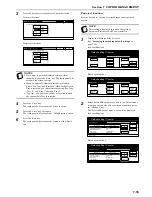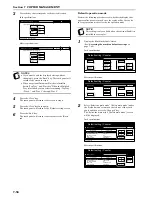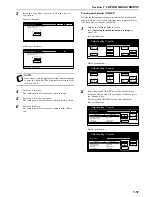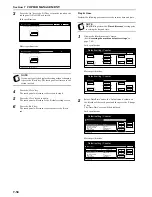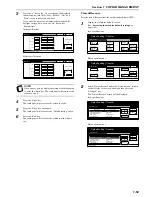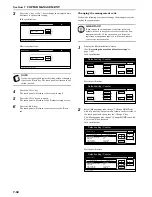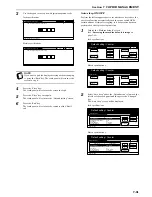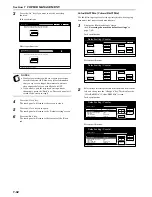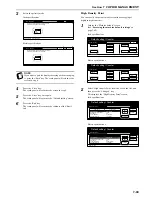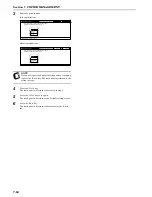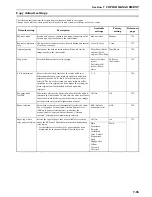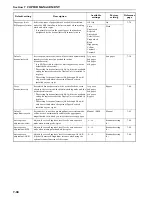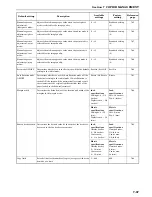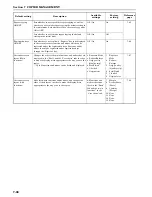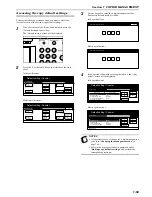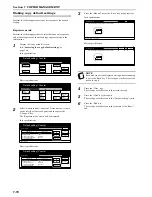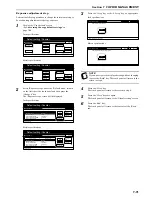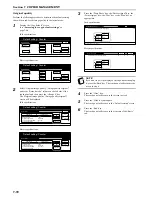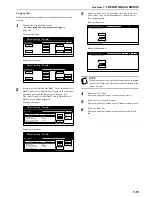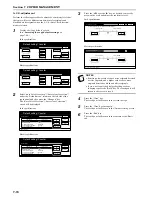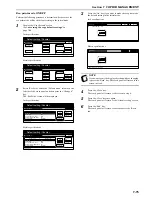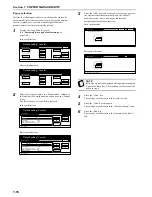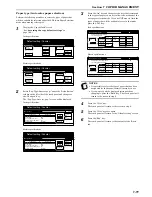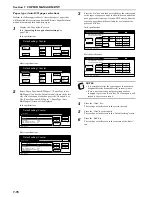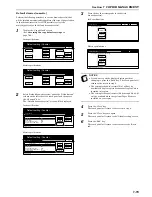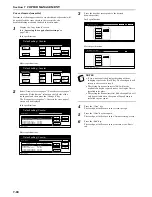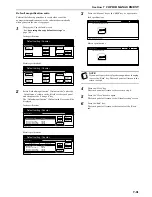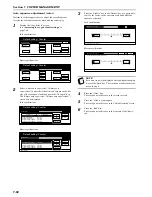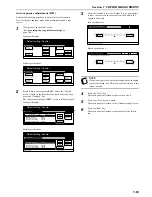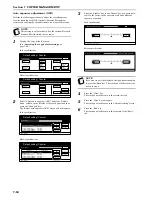Section 7 COPIER MANAGEMENT
7-69
Accessing the copy default settings
Perform the following procedure when you want to access the
screens for each of the various copy default settings.
1
With the content of the “Basic” tab displayed, press the
[Default Setting/Counter] key.
The “Default setting” screen will be displayed.
2
Press the “Copy default” key on the left side of the touch
panel.
Inch specifications
Metric specifications
3
Use the keypad to enter the 4-digit management code.
The factory default setting is “2600”.
Inch specifications
Metric specifications
4
If the entered code matches the registered one, the “Copy
default” screen will be displayed.
Inch specifications
Metric specifications
NOTES
• It is possible for you to change the 4-digit management
code. (See “
Changing the management code
” on
page 7-60.)
• Refer to the desired procedure(s) explained under
“
Making copy default settings
” and perform the
corresponding setting(s).
End
Default setting / Counter
Default setting
Copy
default
Machine
default
Counter
check
User
Adjustment
Language
Bypass
setting
Register
orig. size
Management
report
End
Default setting / Counter
Default setting
Copy
default
Machine
default
Counter
check
User
Adjustment
Language
Bypass
setting
Register
orig. size
Management
report
Close
Enter the administrator number.
Close
Enter the administrator number.
Default setting / Counter
Close
Up
Down
Change #
Setting mode
Default menu
Default setting
Copy default
Exposure mode
Exposure steps
Original image quality
Auto Color/Full-Color/B&W
Auto Color Correction
Manual
1 step
Text+Photo
Full-Color
3
Default setting / Counter
Close
Up
Down
Change #
Setting mode
Default menu
Default setting
Copy default
Exposure mode
Exposure steps
Image quality original
Auto colour/full col./B&W
Auto colour Correction
Manual
1 step
Text+Photo
Full-Colour
3
Summary of Contents for CDC 1526
Page 48: ...Section 5 COLOR COPY SETTINGS 5 8 ...
Page 64: ...Section 6 OTHER CONVENIENT FUNCTIONS 6 16 6 Press the Start key Copying will start ...
Page 136: ...Section 6 OTHER CONVENIENT FUNCTIONS 6 88 ...
Page 254: ...Section 7 COPIER MANAGEMENT 7 118 ...
Page 290: ...Section 9 TROUBLESHOOTING 9 20 ...