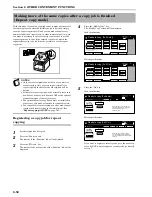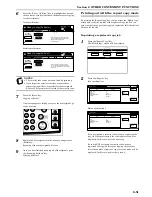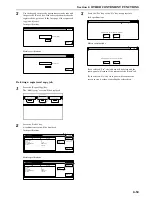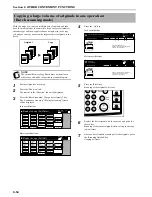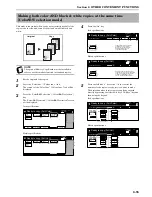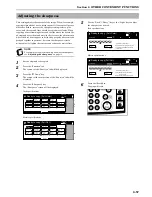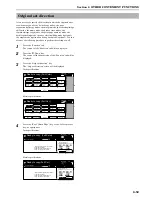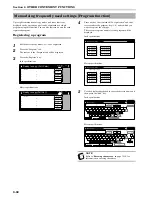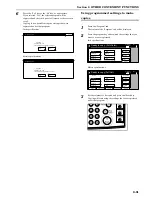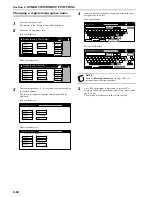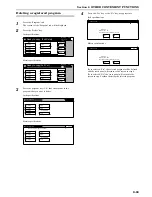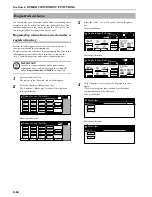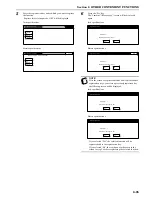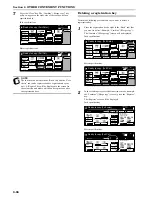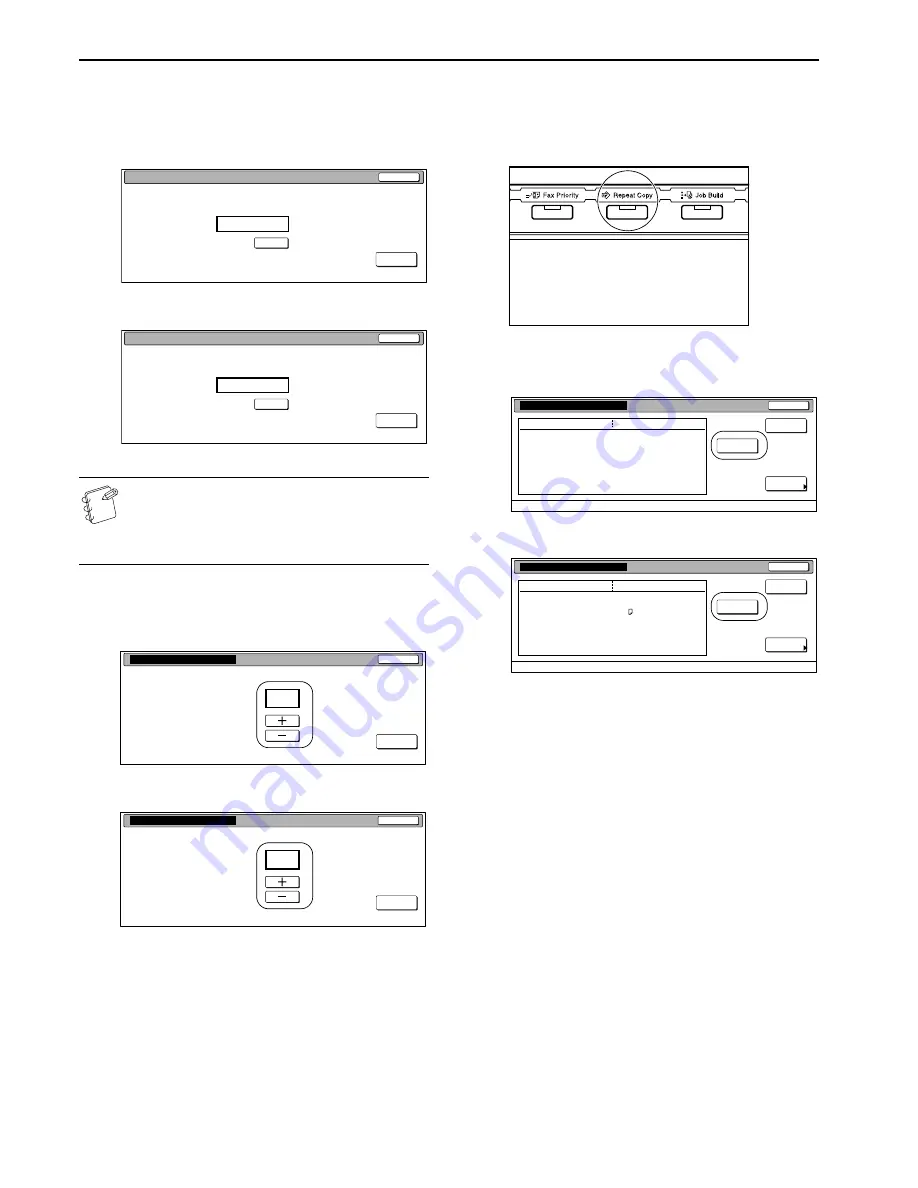
Section 6 OTHER CONVENIENT FUNCTIONS
6-52
3
Use the keypad to enter the appropriate security code and
the press the “Enter” key. If the entered code matches the
registered one, the screen to select the number of copies or
copy sets to be made will be displayed.
Inch specifications
Metric specifications
NOTES
• To reenter a mistaken security code, press the “Clear”
key.
• If you press the “Stop” key, the touch panel will return
to the screen in step 2.
4
Press the “+” key or the “-” key to set the number of copies
or copy sets to be made.
Inch specifications
Metric specifications
5
Press the “Printing” key.
Print out will start.
Printing out the first page of a registered copy
job
1
Press the [Repeat Copy] key.
The “Modify copy” screen will be displayed.
2
Press the “Print from 1st” [“Head print”] key.
Inch specifications
Metric specifications
If you designated a security code when you registered the
copy job for repeat copying, the code input screen will be
displayed. In this case, go to the next step.
If you did NOT designate a security code when you
registered the copy job for repeat copying, print out of the
first page of that job will start.
Stop
Enter
(Enter by #key)
Enter the re-print code.
Clear
Stop
Enter
(Enter #-key)
Enter the re-print code.
Clear
Stop
Printing
Set
Reprint
1
Stop
Printing
Set
Reprint
1
Details
Item
Close
Modify copy
Orig. page
Set
Print size
Registration date
Output
3
5
11x8
1
/
2
09/20 11:57
Top tray
Delete
Reprint
from 1st
Details
Item
Close
Modify copy
Original
Set
Print size
Registration date
Output
3
5
A 4
09/20 11:57
Top tray
Delete
Reprint
Head
Summary of Contents for CDC 1526
Page 48: ...Section 5 COLOR COPY SETTINGS 5 8 ...
Page 64: ...Section 6 OTHER CONVENIENT FUNCTIONS 6 16 6 Press the Start key Copying will start ...
Page 136: ...Section 6 OTHER CONVENIENT FUNCTIONS 6 88 ...
Page 254: ...Section 7 COPIER MANAGEMENT 7 118 ...
Page 290: ...Section 9 TROUBLESHOOTING 9 20 ...