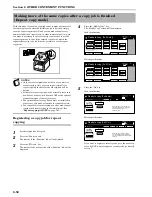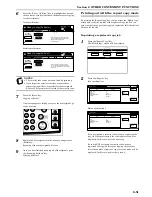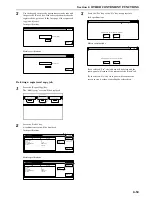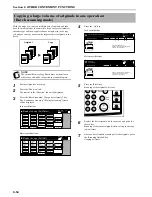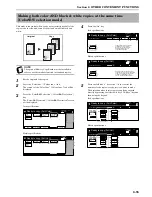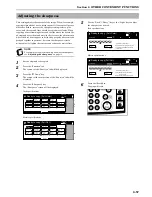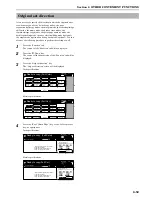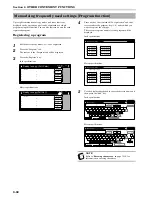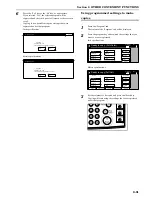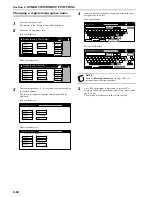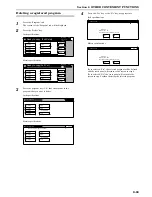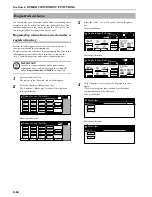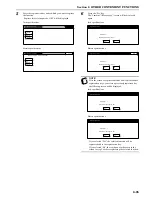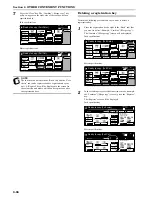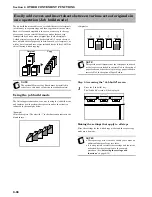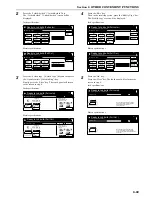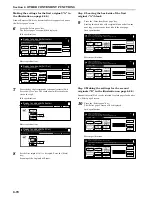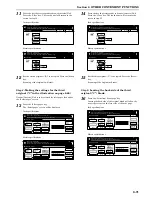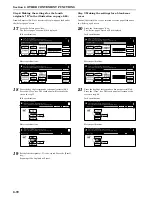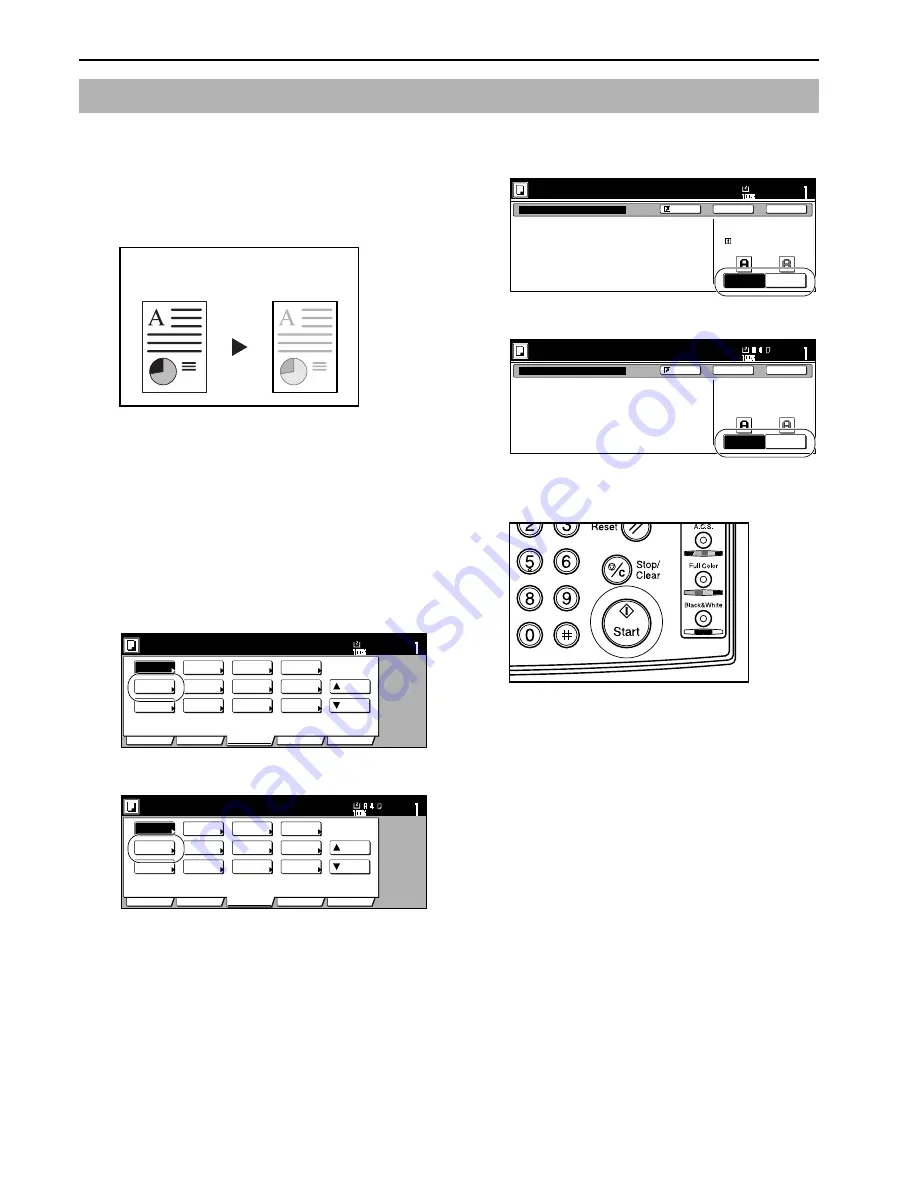
Section 6 OTHER CONVENIENT FUNCTIONS
6-58
With this mode, you can reduce the amount of toner that is used to
make the copies.
Use this mode with, for example making test copies, when you do
not especially need to print out high quality copies. You can also
make the eco print mode the default setting in the initial mode.
(See “
Eco print mode ON/OFF
” on page 7-75.)
* Images will be printed out relatively lighter than normal.
1
Set the originals to be copied.
2
Press the “Function” tab.
The content of the “Function” tab will be displayed.
3
Press the “
Down” key.
The content of the next portion of the “Function” tab will be
displayed.
4
Press the “Eco print” key.
The “Eco print” screen will be displayed.
Inch specifications
Metric specifications
5
Press the “Off” key or the “On” key, as appropriate.
Inch specifications
Metric specifications
6
Press the [Start] key.
Copying will start.
Saving on toner use [Eco print mode]
With the eco print
mode turned OFF
With the eco print
mode turned ON
Set
Ready to copy. (Full-Color)
Paper Size
Basic
User choice
Function
Color func.
Program
11x8
1
/
2
"
Auto
Rotation
Eco Print
Modify
Copy
Up
Down
OHP
backing
Orig. set
direction
Select of
Output
Proof Copy
Invert
Sharp
-ness
Memo
pages
Mirror
Gloss
Mode
Set
Ready to copy. (Full Col.)
Paper Size
Basic
User choice
Function
Colour func.
Program
Auto
Rotation
Eco Print
Modify
copy
Up
Down
OHP back
Orig. set
direction
Select of
Output
Test copy
Invert
Sharp
-ness
Memo
pages
Mirror
Gloss
Eco Print
Off
On
Eco Print is saving toner consumption,
and it is economically.
Eco Print
It is possible to reduce
toner consumption.
Image is light.
Ready to copy. (Full-Color)
Paper Size
Set
Back
Register
Close
11x8
1
/
2
"
Eco Print
Off
On
Eco Print enables toner consumption
reduction.
Eco Print
Toner consumption
can be reduced.
Image resolution reduced.
Ready to copy.(Full Col.)
Paper Size
Set
Back
Register
Close
Summary of Contents for CDC 1526
Page 48: ...Section 5 COLOR COPY SETTINGS 5 8 ...
Page 64: ...Section 6 OTHER CONVENIENT FUNCTIONS 6 16 6 Press the Start key Copying will start ...
Page 136: ...Section 6 OTHER CONVENIENT FUNCTIONS 6 88 ...
Page 254: ...Section 7 COPIER MANAGEMENT 7 118 ...
Page 290: ...Section 9 TROUBLESHOOTING 9 20 ...