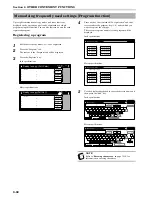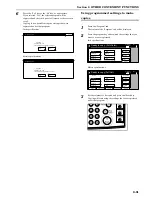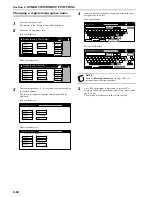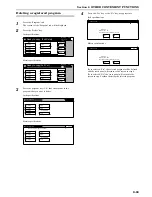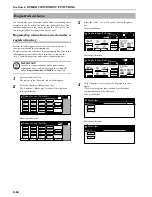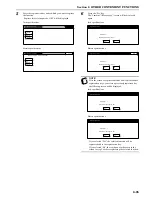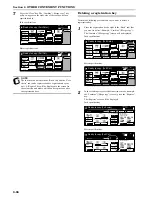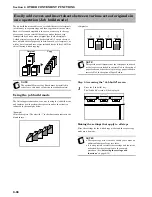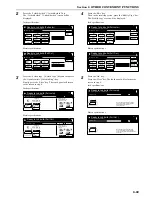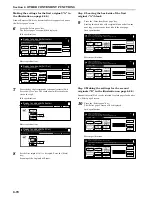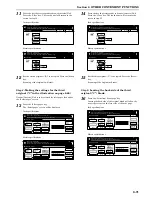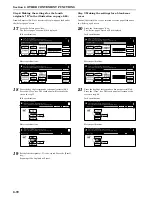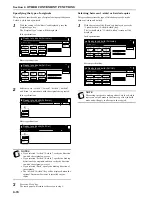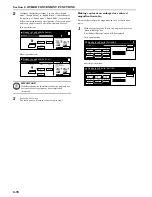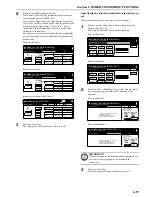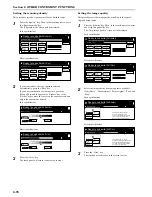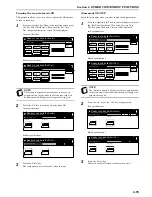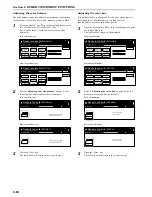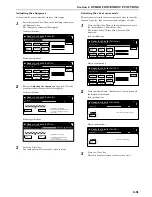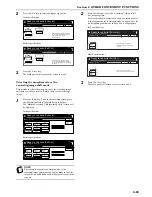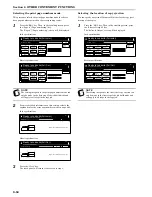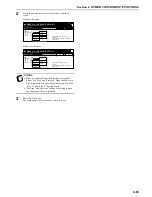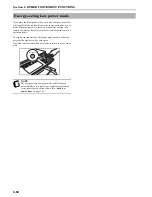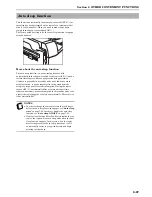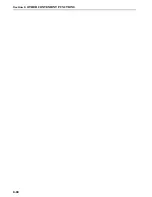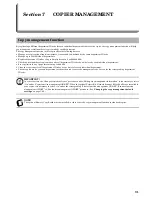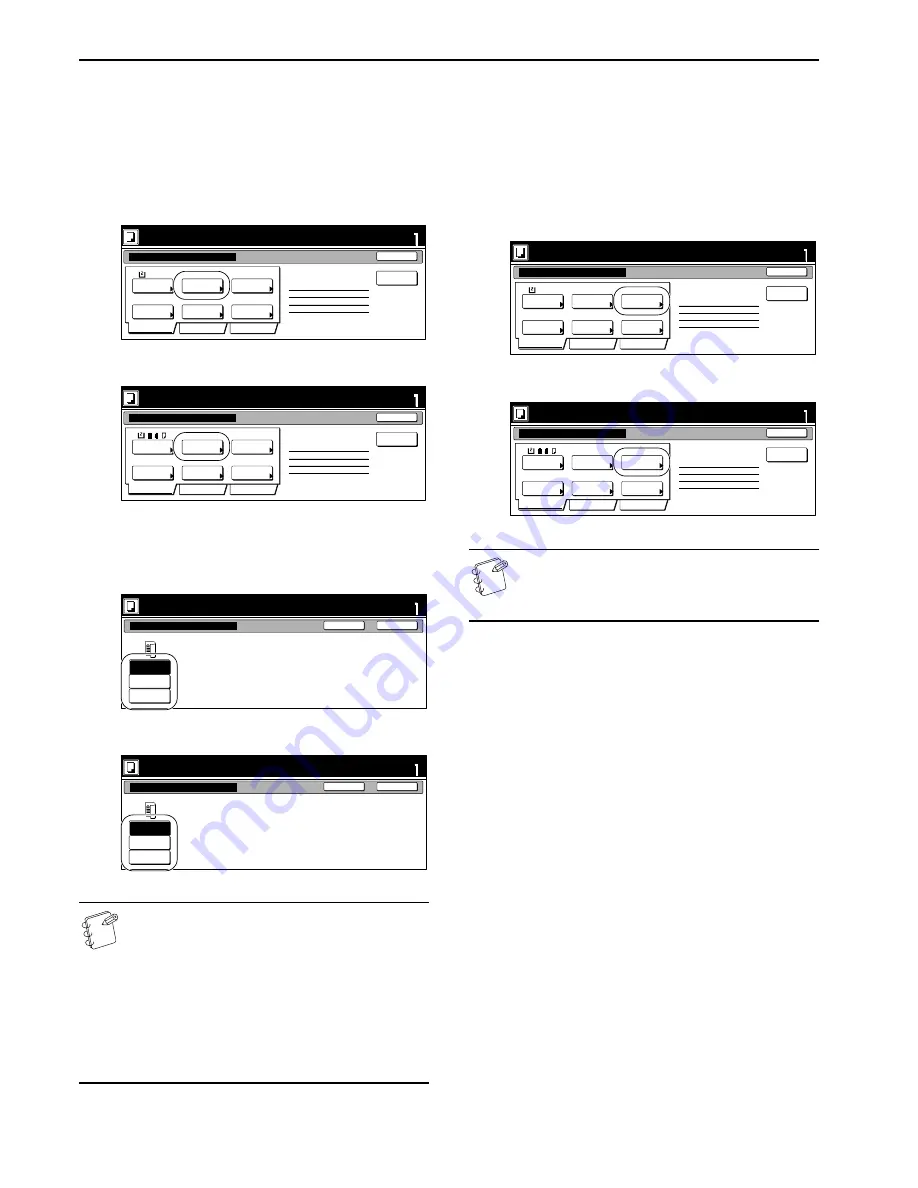
Section 6 OTHER CONVENIENT FUNCTIONS
6-74
Specifying the type of originals
This procedure specifies the type of originals being copied between
1-sided, 2-sided and open-faced.
1
With the content of the “Basic” tab displayed, press the
“Original type” key.
The “Original type” screen will be displayed.
Inch specifications
Metric specifications
2
Select between “1 sided” [“1-sided”], “2 sided” [“2-sided”]
and “Book”, in accordance with the originals being copied.
Inch specifications
Metric specifications
NOTES
• If you selected “1 sided” [“1-sided”], verify the direction
in which the originals were set.
• If you selected “2 sided” [“2-sided”], specify the binding
direction of the originals and then verify the direction
in which the originals were set.
• If you selected “Book”, specify the binding direction of
the originals.
• The “2 sided” [“2-sided”] key will be displayed when the
optional Document Processor is installed on your
copier.
3
Press the “Close” key.
The touch panel will return to the screen in step 1.
Selecting between 1-sided or 2-sided copies
This procedure selects the type of finished copies to be made
between 1-sided and 2-sided.
1
With the content of the “Basic” tab displayed, press the
“1 sided/2 sided” [“1-sided/2-sided”] key.
The “1 sided/2 sided” [“1-sided/2-sided”] screen will be
displayed.
Inch specifications
Metric specifications
NOTE
The setting in regard to making either 1-sided or 2-sided
copies can only be made in the first step of the job build
mode and will apply to all steps in the copy job.
1 sided
1 sided copy
Offset
Basic
Quality
Edit
AMS
Back Edge
Select
paper
Original
type
1 sided/
2 sided
Finished
Reduce
/Enlarge
Orig. set
direction
Insert
page
1 sided copy-Left
Finished page #: 0
Ready to Job build.(Full-color)
Place originals then press Start key.
set
Job Build - Step 1
End
11x8
1
/
2
1-sided
1-sided Copy
Group
Basic
Quality
Edit
AMS
Back Edge
Select
paper
Original
type
1-sided/
2-sided
Finished
Reduce/
Enlarge
Orig. set
direction
Insert
blank page
1-sided Copy-Left
Finished page #: 0
Ready to Job build.(Full Col.)
Set original. Press Start key.
set
Job Build - Step 1
End
Ready to Job build.(Full-color)
Set
Back
Close
Place originals then press Start key.
1 sided
2 sided
Book
Original type
Ready to Job build.(Full Col.)
Set
Back
Close
Set original. Press Start key.
1-sided
2-sided
Book
Original type
1 sided
1 sided copy
Offset
Basic
Quality
Edit
AMS
Back Edge
Select
paper
Original
type
1 sided/
2 sided
Finished
Reduce
/Enlarge
Orig. set
direction
Insert
page
1 sided copy-Left
Finished page #: 0
Ready to Job build.(Full-color)
Place originals then press Start key.
set
Job Build - Step 1
End
11x8
1
/
2
1-sided
1-sided Copy
Group
Basic
Quality
Edit
AMS
Back Edge
Select
paper
Original
type
1-sided/
2-sided
Finished
Reduce/
Enlarge
Orig. set
direction
Insert
blank page
1-sided Copy-Left
Finished page #: 0
Ready to Job build.(Full Col.)
Set original. Press Start key.
set
Job Build - Step 1
End
Summary of Contents for CDC 1526
Page 48: ...Section 5 COLOR COPY SETTINGS 5 8 ...
Page 64: ...Section 6 OTHER CONVENIENT FUNCTIONS 6 16 6 Press the Start key Copying will start ...
Page 136: ...Section 6 OTHER CONVENIENT FUNCTIONS 6 88 ...
Page 254: ...Section 7 COPIER MANAGEMENT 7 118 ...
Page 290: ...Section 9 TROUBLESHOOTING 9 20 ...