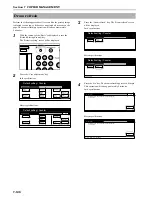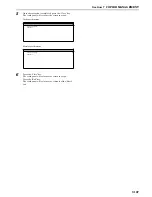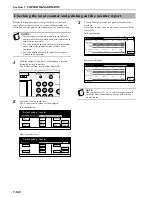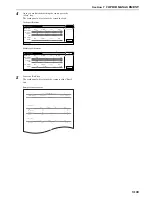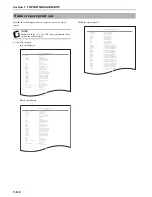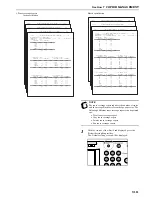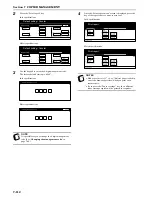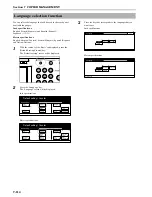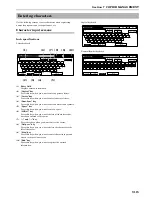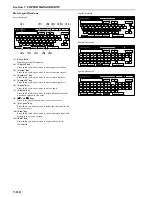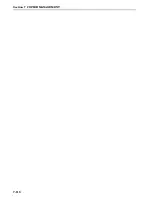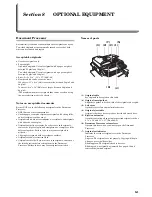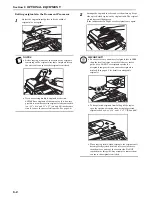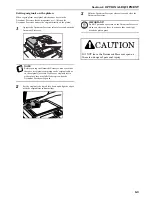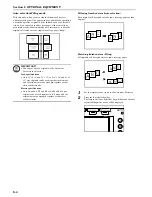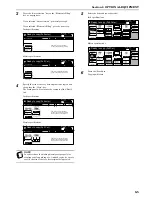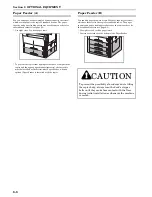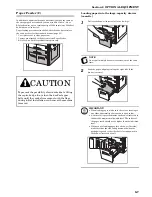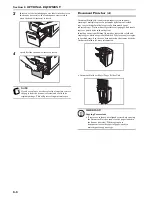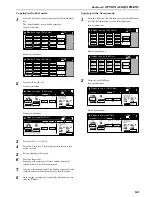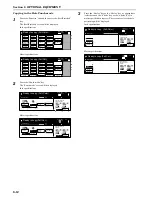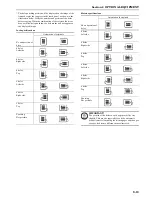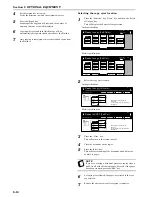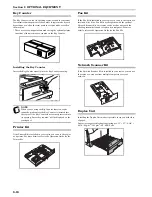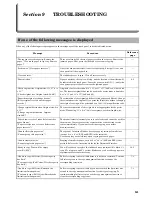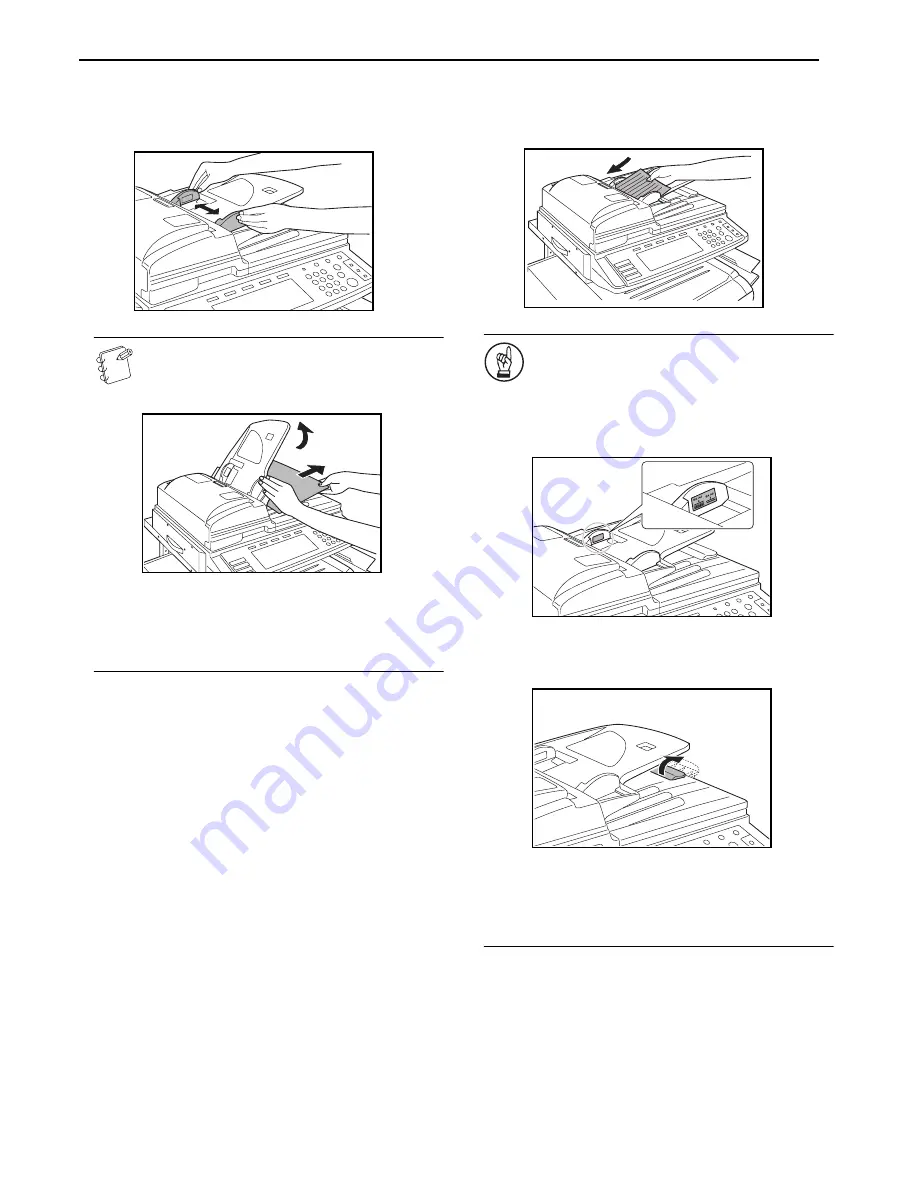
Section 8 OPTIONAL EQUIPMENT
8-2
Setting originals in the Document Processor
1
Adjust the original insert guides to fit the width of
original(s) to be copied.
NOTES
• Before copying, make sure that there are no originals
remaining on the original eject table. Originals left on
the eject table can cause other originals to misfeed.
• If you are setting multiple originals at one time,
ALWAYS use originals of the same size. It is, however,
possible to use different size originals of the same width
(ex.: 11" × 8
1/2
" and 11" × 17" [A4 and A3]) at the same
time if you use the auto selection mode. See page 8-4.)
2
Arrange the originals in order and set them face up (front
side up for 2-sided copies) on the original table. The original
set indicator will light green.
If the indicator doesn’t light, set the originals once again.
IMPORTANT!
• Be sure to set only a number of originals that is LESS
than the level indicator on inside of the rear insert
guide. Also, DO NOT set originals outside the
acceptable range as this can cause the originals to
misfeed. (See page 8-1 for details on acceptable
originals.)
• To keep ejected originals from falling off the copier,
open the ejection extension when using larger sized
originals such as 8
1/2
" × 14" and 11" × 17" [B4 and A3].
• When copying from 2-sided originals, the originals will
be temporarily ejected from the left cover in order to
turn them over and copy the reverse side. Do NOT
touch them at this point! Any attempt to remove them
can cause the originals to misfeed.
Summary of Contents for CDC 1526
Page 48: ...Section 5 COLOR COPY SETTINGS 5 8 ...
Page 64: ...Section 6 OTHER CONVENIENT FUNCTIONS 6 16 6 Press the Start key Copying will start ...
Page 136: ...Section 6 OTHER CONVENIENT FUNCTIONS 6 88 ...
Page 254: ...Section 7 COPIER MANAGEMENT 7 118 ...
Page 290: ...Section 9 TROUBLESHOOTING 9 20 ...