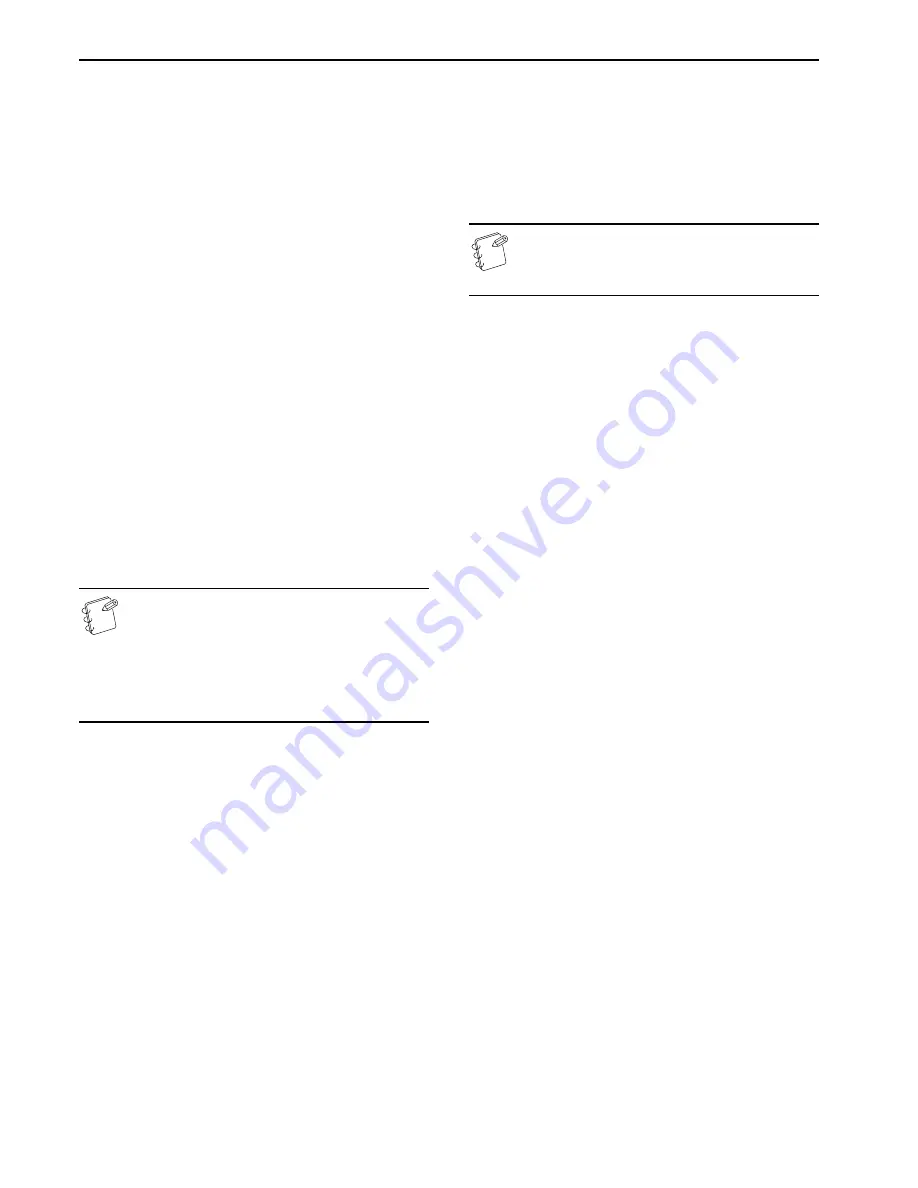
Section 2 NAMES OF PARTS
2-4
(18) [Fax Priority] key & indicator lamp
Press this key when you want to use the fax priority printout
function. The lamp in that key will light when fax priority
printout is selected. The optional Fax Kit must be installed in
your copier in order to use this mode. Refer to the Operation
Guide for the optional Fax Kit for more detailed information.
(19) [Printer Priority] key & indicator lamp
Press this key when you want to use the printer priority
printout function. The lamp in that key will light when printer
priority printout is selected. The optional Printer Kit must be
installed in your copier in order to use this mode. Refer to the
Operation Guide for the optional Printer Kit for more detailed
information.
(20) [Black & White] key & indicator lamp
Press this key when you want to make monochrome [B/W]
copies. (See page 4-1.)
(21) [Full Color] key & indicator lamp
Press this key when you want to make full color copies. (See
page 4-1.)
(22) [A.C.S.] key & indicator lamp
Press this key when you want the copier to automatically
make full color copies from color originals, and black and
white copies from monochrome [B/W] originals. (See page 4-1.)
Initial mode (at the end of warm-up or when the
[Reset] key is pressed)
In the default settings prepared at the factory, paper of the same
size as the original is selected automatically and the copy
magnification ratio is set to “100%” [1:1] (under the auto paper
selection mode), the number of copies to be made is set to “1” and
the image quality is set to the text&photo mode.
NOTES
• The default settings for the initial mode can be changed
using the corresponding “copy default settings”
procedure.
• It is possible for you to change the default setting for
the copy exposure in the initial mode from the “manual
exposure mode” to the “auto exposure mode”. (See
“
Exposure mode
” on page 7-70.)
Auto clear function
Once a designated amount of time has passed after copying stops
(between 10 and 270 seconds), the auto clear function will
automatically engage and the copier will return to the same
settings as those after warm up (initial mode settings). (However,
the copy exposure mode and the image quality mode will not
change.) Copies can continually be made using the same settings
(copy mode, number of copies and exposure mode) if the next batch
of copying is started before the auto clear function engages.
Automatic drawer[cassette] switching function
If two drawers[cassettes] contain the same size of paper in the
same orientation and the paper in one drawer[cassette] runs out
during copying, the automatic drawer[cassette] switching function
will switch paper feed from the empty drawer[cassette] to the other
drawer[cassette] that still contains paper.
It is also possible to designate which drawers[cassettes] will hold
the same size and type of paper for automatic switching.
NOTE
The automatic drawer[cassette] switching function can be
turned OFF. (See “
Auto drawer[cassette] switching
ON/OFF
” on page 7-46.)
Summary of Contents for CDC 1526
Page 48: ...Section 5 COLOR COPY SETTINGS 5 8 ...
Page 64: ...Section 6 OTHER CONVENIENT FUNCTIONS 6 16 6 Press the Start key Copying will start ...
Page 136: ...Section 6 OTHER CONVENIENT FUNCTIONS 6 88 ...
Page 254: ...Section 7 COPIER MANAGEMENT 7 118 ...
Page 290: ...Section 9 TROUBLESHOOTING 9 20 ...









































