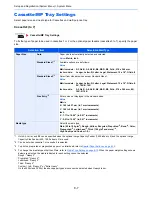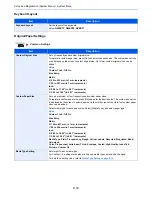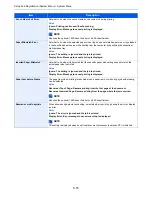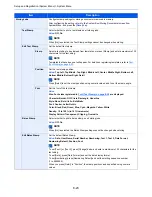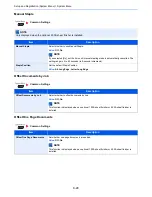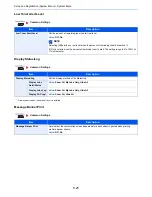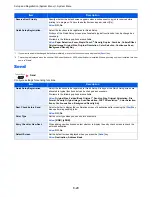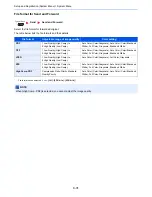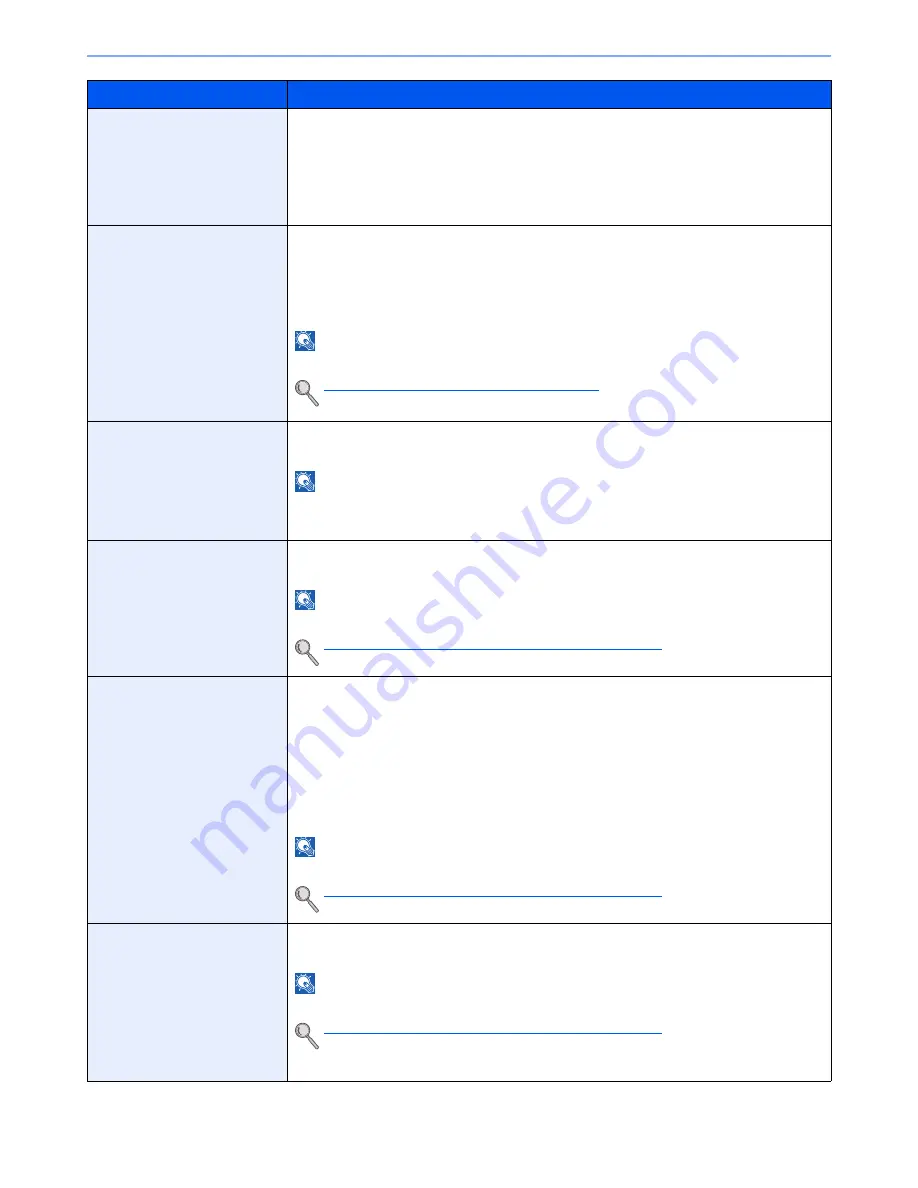
8-19
Setup and Registration (System Menu) > System Menu
E-mail Subject/Body
Set the subject and body automatically entered (default subject and body) when sending the
scanned originals by E-mail. Three body messages can be registered, and the initial template
can be used to choose which body message is used.
Value
Subject: Up to 60 characters can be entered.
Body 1 to 3: Up to 500 characters can be entered.
i-FAX Subject/Body
Set the subject and body automatically entered (default subject and body) when sending the
scanned originals by i-FAX.
Value
Subject: Up to 60 characters can be entered.
Body: Up to 500 characters can be entered.
NOTE
This function is displayed when the optional Internet FAX Kit is installed.
Internet FAX Kit(A) "Internet FAX Kit" (page 11-7)
DP Read Action
Set the operation when a document is scanned from the document processor.
Value
: Speed Priority, Quality Priority
NOTE
This function is displayed when the optional document processor is installed.
When Document Guard is set to [On], this function will not be displayed.
OCR Text Recognition
Set the default OCR Text Recognition.
Value
: Off, On
NOTE
This function can only be used when the optional OCR Scan Activation Kit is installed.
Scan extension kit(A) "OCR Scan Activation Kit" (page 11-8)
Primary OCR Language
Set the default language of the text to be extracted. ([English] is selected as a default.)
Value
: English, German, French, Spanish, Italian,
Dutch, Russian, Portugal (Brazil), Greek,
Portugal (Portugal), Finnish, Hungarian,
Catalan, Romanian, Czech, Danish,
Swedish, Norwegian, Polish, Turkish,
Japanese, Korean, Chinese(Simplified),
Chinese(Traditional)
NOTE
This function can only be used when the optional OCR Scan Activation Kit is installed.
Scan extension kit(A) "OCR Scan Activation Kit" (page 11-8)
Auto Image Rotation (OCR)
Set the default Auto Image Rotation (OCR).
Value
: Off, On
NOTE
This function can only be used when the optional OCR Scan Activation Kit is installed.
Scan extension kit(A) "OCR Scan Activation Kit" (page 11-8)
If you frequently use the originals with the mixed orientation, select [On].
Item
Description
Summary of Contents for 3005ci
Page 17: ...xvi About the Operation Guide this Guide ...
Page 44: ...xliii Menu Map ...
Page 104: ...2 46 Installing and Setting up the Machine Transferring data from our other products ...
Page 176: ...4 18 Printing from PC Printing Data Saved on the Printer ...
Page 252: ...5 76 Operation on the Machine Manual Staple ...
Page 455: ...10 7 Troubleshooting Regular Maintenance 3 4 5 6 CLICK ...
Page 458: ...10 10 Troubleshooting Regular Maintenance 4 5 6 7 1 2 CLICK CLICK ...
Page 498: ...10 50 Troubleshooting Troubleshooting Large Capacity Feeder 1 500 sheet x 2 1 2 3 4 1 2 B1 B2 ...
Page 499: ...10 51 Troubleshooting Troubleshooting Multi Purpose Tray 1 2 3 4 ...
Page 501: ...10 53 Troubleshooting Troubleshooting Duplex unit 1 2 ...
Page 502: ...10 54 Troubleshooting Troubleshooting Duplex Unit and Cassette 1 1 2 3 CLICK ...
Page 504: ...10 56 Troubleshooting Troubleshooting Fixing unit 1 2 3 A1 ...
Page 506: ...10 58 Troubleshooting Troubleshooting Optional Job Separator Inner Job Separator 1 2 3 A1 ...
Page 507: ...10 59 Troubleshooting Troubleshooting Right Job Separator 1 2 3 Bridge Unit Option A1 1 2 ...
Page 508: ...10 60 Troubleshooting Troubleshooting 1 000 sheet Finisher Option 1 2 3 D1 D2 2 1 D3 ...
Page 511: ...10 63 Troubleshooting Troubleshooting Tray B 1 2 3 Tray C 1 D2 D3 ...
Page 512: ...10 64 Troubleshooting Troubleshooting Conveyor Inner Tray 2 3 Mailbox Option 1 D2 D3 1 2 ...
Page 515: ...10 67 Troubleshooting Troubleshooting 5 Cassette 5 Option Side Feeder 3 000 sheet 1 2 2 1 ...
Page 522: ...10 74 Troubleshooting Troubleshooting Staple cartridge holder B C 1 2 3 4 2 1 CLICK ...
Page 570: ...Index 10 ...
Page 571: ......