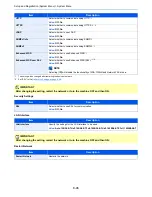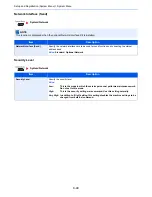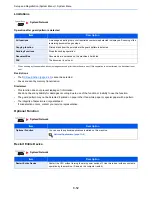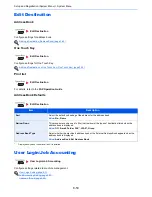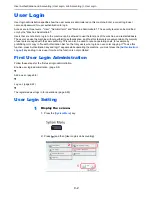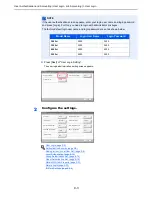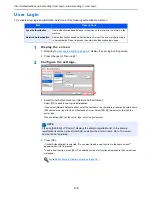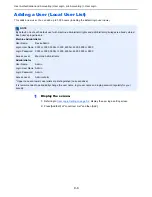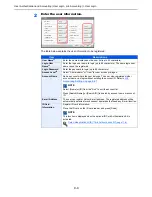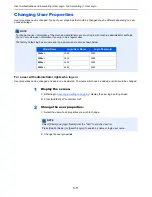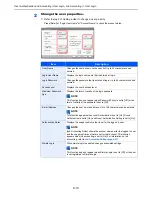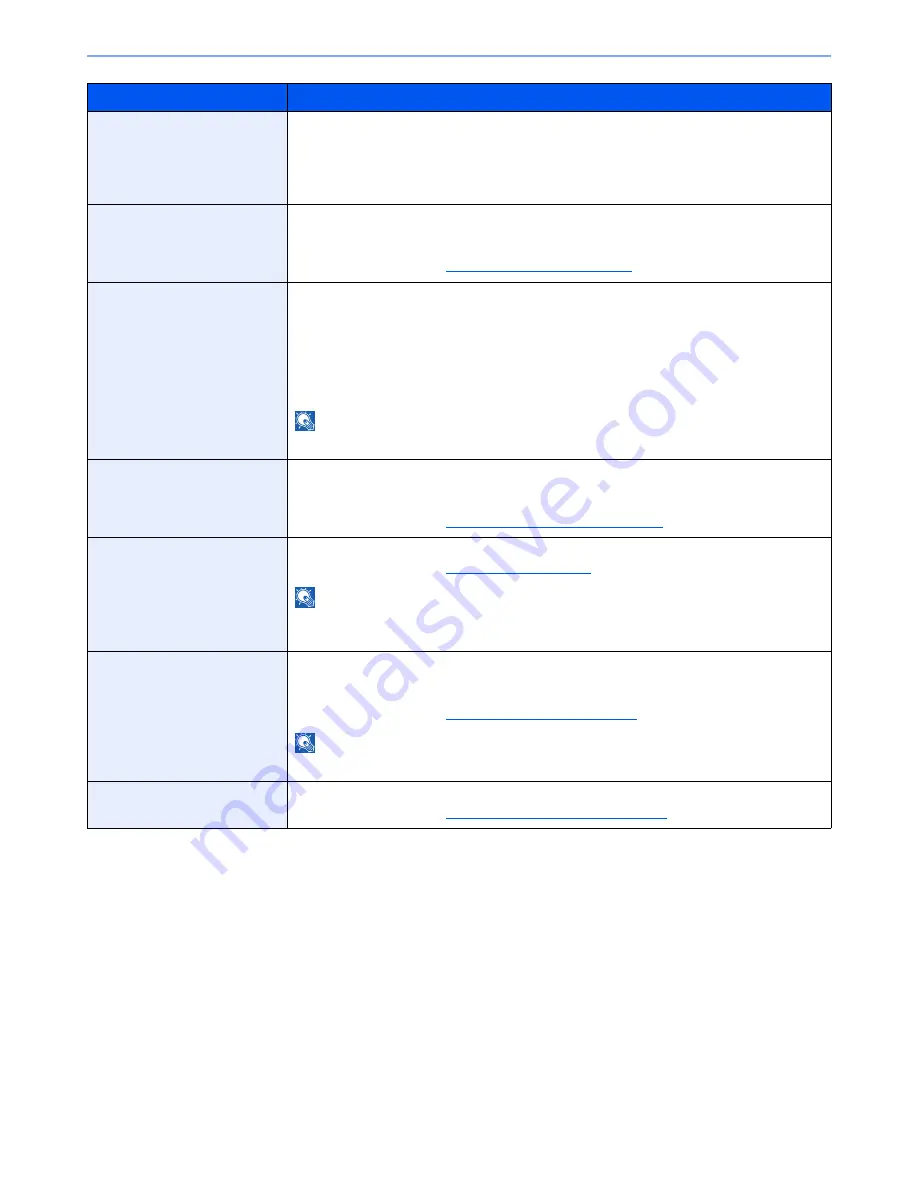
8-58
Setup and Registration (System Menu) > System Menu
Item
Description
Auto Color Correction
This setting allows you to adjust the detection level used by the machine to determine whether
the original is color or black and white in Auto Color Selection Mode. Setting a lower value will
result in more originals being identified as color, while a larger value will tend to increase the
number of originals being identified as black and white.
Value
: 1 (Color), 2, 3, 4, 5 (B & W)
Color Registration
When first installing the machine or moving it to a new location, color drift during printing may
occur. Use this function to correct the color position of each of cyan, magenta and yellow to
resolve color drift.
For the procedure, refer to
Color Registration on page 10-39
.
Calibration Cycle
Set the calibration cycle.
Value:
Auto:
Automatically sets the cycle for calibration.
Short:
Priority is given to image quality.
Standard: Balances image quality and print speed.
Long:
Priority is given to print speed.
NOTE
When [Custom] is displayed as setting item, the setting cannot be changed.
Tone Curve Adjustment
After prolonged use, or from the effects of surrounding temperature or humidity, the printed
output tone may differ from the original. Perform this function to ensure consistency with the
original tone.
For the procedure, refer to
Tone Curve Adjustment on page 10-41
.
Calibration
Adjust color drift or hue of printed image in the most appropriate color.
For the procedure, refer to
Calibration on page 10-42
.
NOTE
Perform Color Registration when the color drift is not adjusted even after performing
Calibration, and perform Gray Adjust if the color hue is not improved.
Developer Refresh
Adjust the printed image that is too light or incomplete, even though there is enough toner. In
addition, Black or color dots appear on the white background when white original is scanned
can be removed.
For the procedure, refer to
Developer Refresh on page 10-43
.
NOTE
Waiting time may be longer when the toner is refilled during developer refresh.
Laser Scanner Cleaning
Remove vertical lines from the image.
For the procedure, refer to
Laser Scanner Cleaning on page 10-43
.
Summary of Contents for 3005ci
Page 17: ...xvi About the Operation Guide this Guide ...
Page 44: ...xliii Menu Map ...
Page 104: ...2 46 Installing and Setting up the Machine Transferring data from our other products ...
Page 176: ...4 18 Printing from PC Printing Data Saved on the Printer ...
Page 252: ...5 76 Operation on the Machine Manual Staple ...
Page 455: ...10 7 Troubleshooting Regular Maintenance 3 4 5 6 CLICK ...
Page 458: ...10 10 Troubleshooting Regular Maintenance 4 5 6 7 1 2 CLICK CLICK ...
Page 498: ...10 50 Troubleshooting Troubleshooting Large Capacity Feeder 1 500 sheet x 2 1 2 3 4 1 2 B1 B2 ...
Page 499: ...10 51 Troubleshooting Troubleshooting Multi Purpose Tray 1 2 3 4 ...
Page 501: ...10 53 Troubleshooting Troubleshooting Duplex unit 1 2 ...
Page 502: ...10 54 Troubleshooting Troubleshooting Duplex Unit and Cassette 1 1 2 3 CLICK ...
Page 504: ...10 56 Troubleshooting Troubleshooting Fixing unit 1 2 3 A1 ...
Page 506: ...10 58 Troubleshooting Troubleshooting Optional Job Separator Inner Job Separator 1 2 3 A1 ...
Page 507: ...10 59 Troubleshooting Troubleshooting Right Job Separator 1 2 3 Bridge Unit Option A1 1 2 ...
Page 508: ...10 60 Troubleshooting Troubleshooting 1 000 sheet Finisher Option 1 2 3 D1 D2 2 1 D3 ...
Page 511: ...10 63 Troubleshooting Troubleshooting Tray B 1 2 3 Tray C 1 D2 D3 ...
Page 512: ...10 64 Troubleshooting Troubleshooting Conveyor Inner Tray 2 3 Mailbox Option 1 D2 D3 1 2 ...
Page 515: ...10 67 Troubleshooting Troubleshooting 5 Cassette 5 Option Side Feeder 3 000 sheet 1 2 2 1 ...
Page 522: ...10 74 Troubleshooting Troubleshooting Staple cartridge holder B C 1 2 3 4 2 1 CLICK ...
Page 570: ...Index 10 ...
Page 571: ......