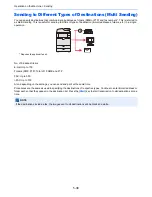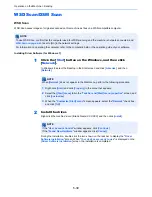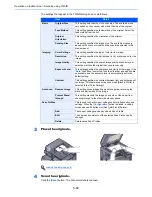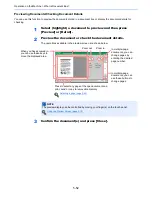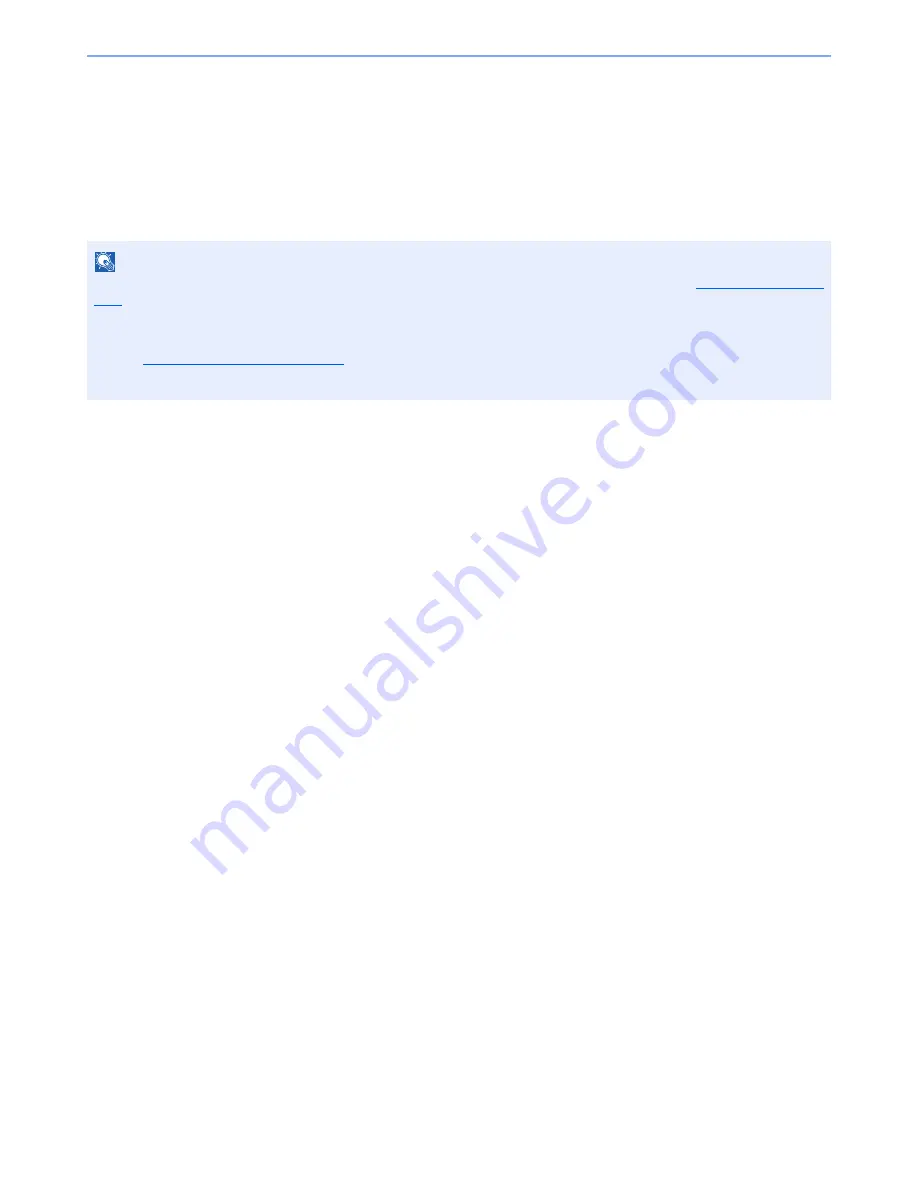
5-47
Operation on the Machine > Scanning with FMU Connection
Scanning with FMU Connection
"FMU Connection" is installed on the machine as a standard application.
FMU Connection can be used to scan an original according to the settings configured with "File Management Utility" on
the provided DVD, and save the image data and scanning information on a specified server or in a specified folder.
Unlike regular transmission functions, this application lets you use metadata such as the scan date and time and the
data format.
Using FMU Connection to scan an original
1
Make sure that File Management Utility is running on the
computer (or server) on which File Management Utility is
installed.
2
Place the original.
3
Press [FMU Connection].
FMU Connection starts.
4
Follow the on-screen instructions to enter the necessary
information and press [Next].
5
When the scan settings screen appears, press each item and
configure the necessary settings.
The features that can be set depend on File Management Utility.
6
Press the [
Start
] key.
Sending starts.
NOTE
The first time you use FMU Connection, you must enable it in System Menu. For details, refer to
Application on page
8-60
.
To use FMU Connection, you must install File Management Utility on your computer and configure settings for the
multifunction machine to be used, scanning conditions, and the file save location. To install File Management Utility,
refer to
Installing Software on page 2-13
.
For information on using File Management Utility, see
File Management Utility User Guide
on the DVD.
Summary of Contents for 3005ci
Page 17: ...xvi About the Operation Guide this Guide ...
Page 44: ...xliii Menu Map ...
Page 104: ...2 46 Installing and Setting up the Machine Transferring data from our other products ...
Page 176: ...4 18 Printing from PC Printing Data Saved on the Printer ...
Page 252: ...5 76 Operation on the Machine Manual Staple ...
Page 455: ...10 7 Troubleshooting Regular Maintenance 3 4 5 6 CLICK ...
Page 458: ...10 10 Troubleshooting Regular Maintenance 4 5 6 7 1 2 CLICK CLICK ...
Page 498: ...10 50 Troubleshooting Troubleshooting Large Capacity Feeder 1 500 sheet x 2 1 2 3 4 1 2 B1 B2 ...
Page 499: ...10 51 Troubleshooting Troubleshooting Multi Purpose Tray 1 2 3 4 ...
Page 501: ...10 53 Troubleshooting Troubleshooting Duplex unit 1 2 ...
Page 502: ...10 54 Troubleshooting Troubleshooting Duplex Unit and Cassette 1 1 2 3 CLICK ...
Page 504: ...10 56 Troubleshooting Troubleshooting Fixing unit 1 2 3 A1 ...
Page 506: ...10 58 Troubleshooting Troubleshooting Optional Job Separator Inner Job Separator 1 2 3 A1 ...
Page 507: ...10 59 Troubleshooting Troubleshooting Right Job Separator 1 2 3 Bridge Unit Option A1 1 2 ...
Page 508: ...10 60 Troubleshooting Troubleshooting 1 000 sheet Finisher Option 1 2 3 D1 D2 2 1 D3 ...
Page 511: ...10 63 Troubleshooting Troubleshooting Tray B 1 2 3 Tray C 1 D2 D3 ...
Page 512: ...10 64 Troubleshooting Troubleshooting Conveyor Inner Tray 2 3 Mailbox Option 1 D2 D3 1 2 ...
Page 515: ...10 67 Troubleshooting Troubleshooting 5 Cassette 5 Option Side Feeder 3 000 sheet 1 2 2 1 ...
Page 522: ...10 74 Troubleshooting Troubleshooting Staple cartridge holder B C 1 2 3 4 2 1 CLICK ...
Page 570: ...Index 10 ...
Page 571: ......