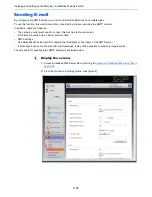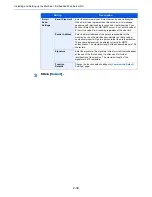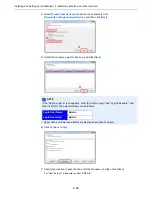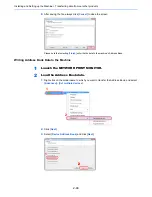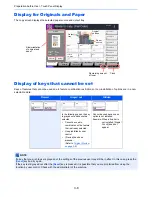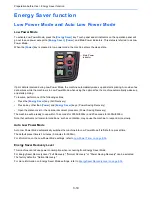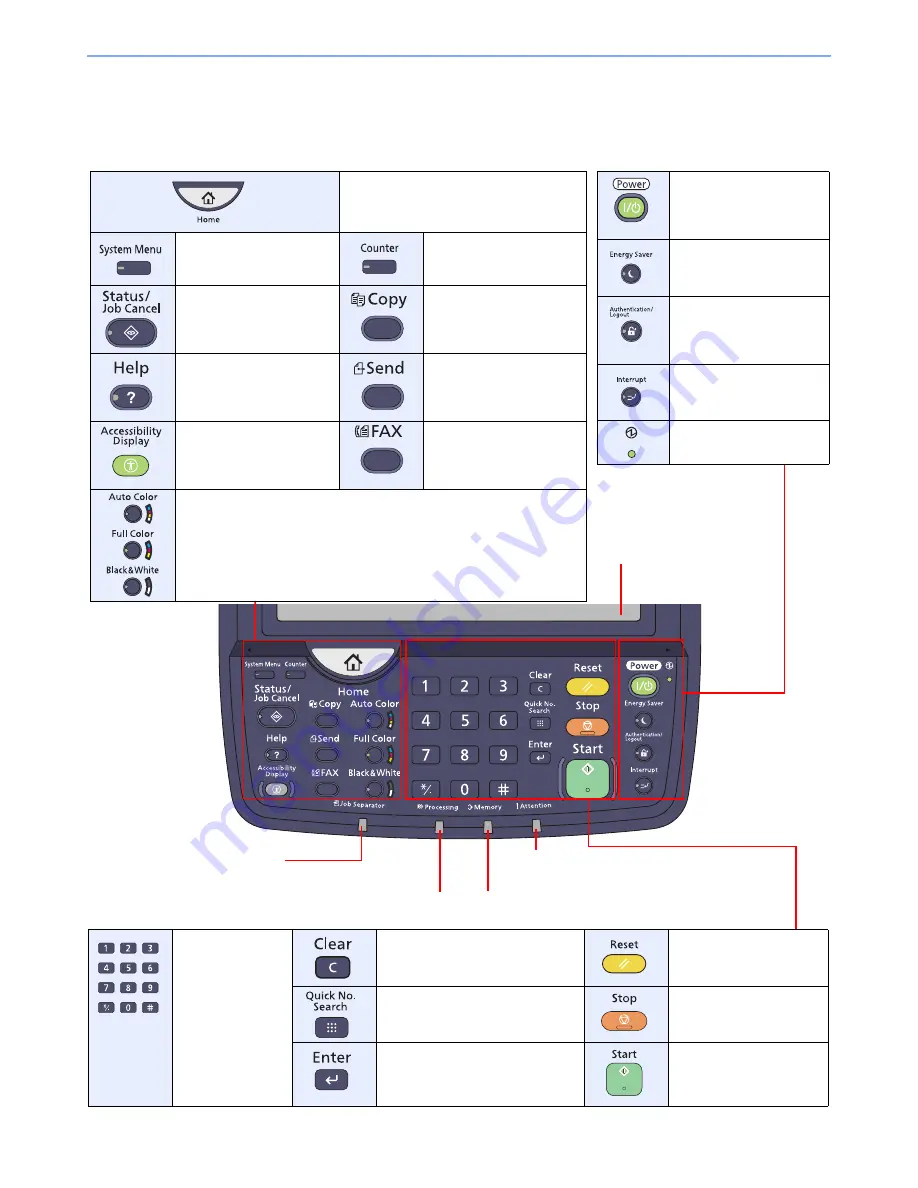
3-2
Preparation before Use > Using the Operation Panel
Using the Operation Panel
Operation Panel Keys
Touch panel.
Displays buttons for
configuring machine settings.
Lights when there is paper
in the job separator tray.
Lights or blinks when an error occurs
and a job is stopped.
Blinks while printing
or sending/receiving.
Blinks while the machine is accessing the hard disk,
fax memory or USB memory (general purpose item).
Displays the Home screen.
Displays the System Menu
screen.
Displays the Counter
screen.
Displays the Status/Job
Cancel screen.
Displays the Copy screen.
Displays the help guidance.
Displays the screen for
sending. You can change it
to display the Address
Book screen.
Switches the touch panel
display on the Copy screen
and the Send screen to a
magnified view.
Displays the FAX screen.
Select the color mode.
Auto Color:
Automatically recognizes whether a document is color or
black & white and then scans the document.
Full Color:
Scans all documents in full color.
Black & White: Scans all documents in black & white.
Numeric keys.
Enter numbers and
symbols.
Clears entered numbers and
characters.
Returns settings to their
default states.
Specifies registered information
such as address numbers, user IDs
and program numbers by number.
Cancels or pauses the job
in progress.
Finalizes numeric key entry, and
finalizes details during setting of
functions. Operates linked with the
on-screen [OK].
Starts copying and
scanning operations and
processing for setting
operations.
Puts the machine into
Sleep Mode. Recovers
from Sleep if in Sleep
Mode.
Puts the machine into Low
Power Mode.
Authenticates user
switching, and exits the
operation for the current
user (i.e. log out).
Displays the Interrupt
Copy screen.
Lit when the machine's
main power is on.
Summary of Contents for 3005ci
Page 17: ...xvi About the Operation Guide this Guide ...
Page 44: ...xliii Menu Map ...
Page 104: ...2 46 Installing and Setting up the Machine Transferring data from our other products ...
Page 176: ...4 18 Printing from PC Printing Data Saved on the Printer ...
Page 252: ...5 76 Operation on the Machine Manual Staple ...
Page 455: ...10 7 Troubleshooting Regular Maintenance 3 4 5 6 CLICK ...
Page 458: ...10 10 Troubleshooting Regular Maintenance 4 5 6 7 1 2 CLICK CLICK ...
Page 498: ...10 50 Troubleshooting Troubleshooting Large Capacity Feeder 1 500 sheet x 2 1 2 3 4 1 2 B1 B2 ...
Page 499: ...10 51 Troubleshooting Troubleshooting Multi Purpose Tray 1 2 3 4 ...
Page 501: ...10 53 Troubleshooting Troubleshooting Duplex unit 1 2 ...
Page 502: ...10 54 Troubleshooting Troubleshooting Duplex Unit and Cassette 1 1 2 3 CLICK ...
Page 504: ...10 56 Troubleshooting Troubleshooting Fixing unit 1 2 3 A1 ...
Page 506: ...10 58 Troubleshooting Troubleshooting Optional Job Separator Inner Job Separator 1 2 3 A1 ...
Page 507: ...10 59 Troubleshooting Troubleshooting Right Job Separator 1 2 3 Bridge Unit Option A1 1 2 ...
Page 508: ...10 60 Troubleshooting Troubleshooting 1 000 sheet Finisher Option 1 2 3 D1 D2 2 1 D3 ...
Page 511: ...10 63 Troubleshooting Troubleshooting Tray B 1 2 3 Tray C 1 D2 D3 ...
Page 512: ...10 64 Troubleshooting Troubleshooting Conveyor Inner Tray 2 3 Mailbox Option 1 D2 D3 1 2 ...
Page 515: ...10 67 Troubleshooting Troubleshooting 5 Cassette 5 Option Side Feeder 3 000 sheet 1 2 2 1 ...
Page 522: ...10 74 Troubleshooting Troubleshooting Staple cartridge holder B C 1 2 3 4 2 1 CLICK ...
Page 570: ...Index 10 ...
Page 571: ......