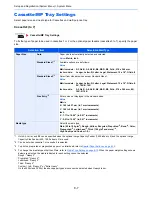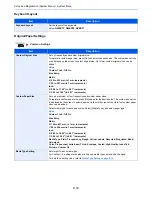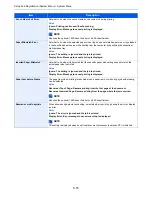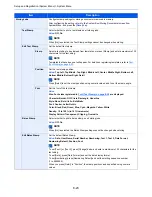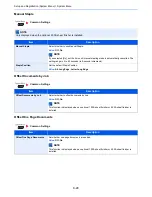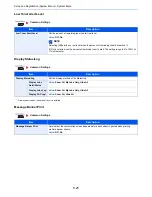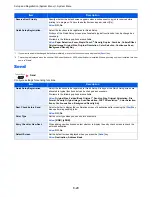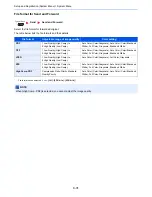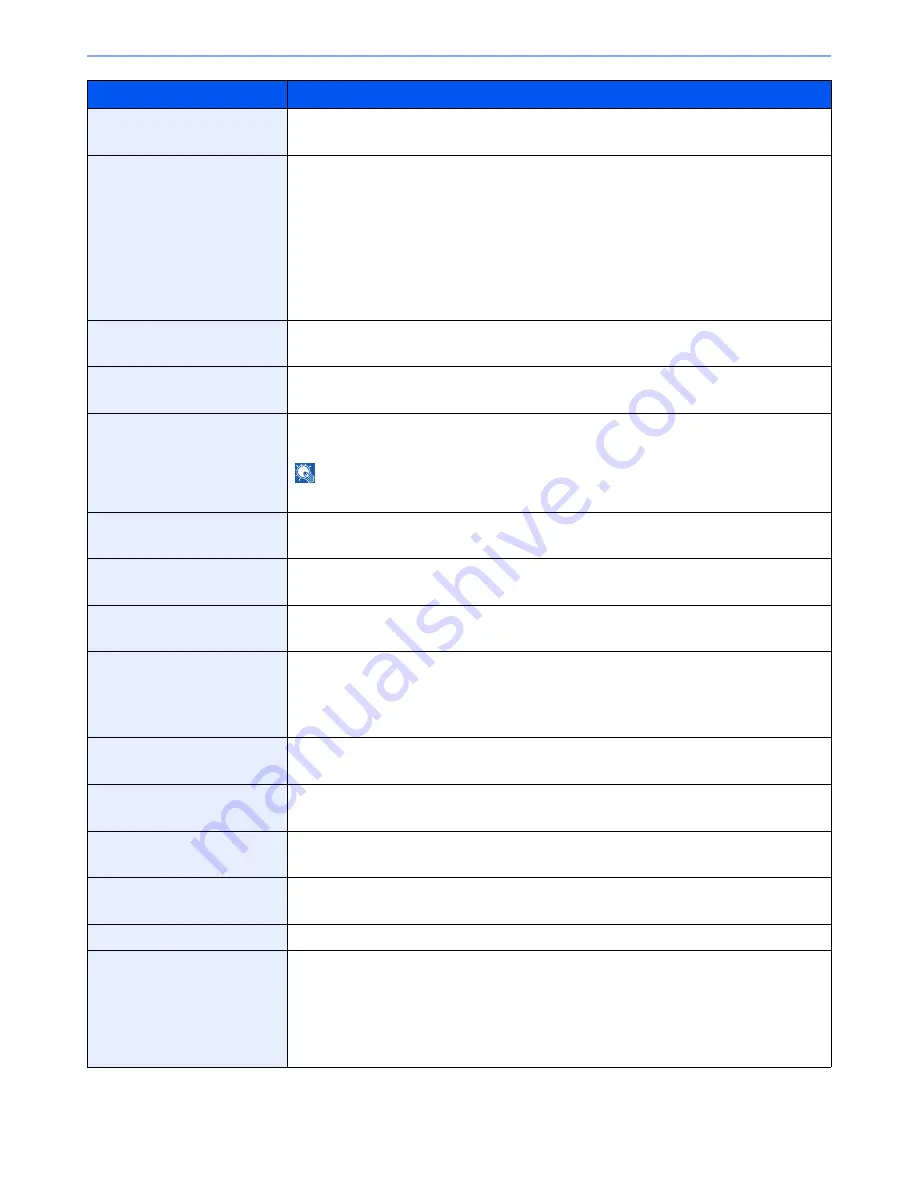
8-18
Setup and Registration (System Menu) > System Menu
Border Erase to Back Page
Select the Border Erase Method for Back Page of a sheet.
Value
: Same as Front Page, Do Not Erase
Margin Default
Set the default margin.
Value
Metric
Left/Right:
-18 to 18 mm (in 1 mm increments)
Top/Bottom: -18 to 18 mm (in 1 mm increments)
Inch
Left/Right:
-0.75 to 0.75" (in 0.01" increments)
Top/Bottom: -0.75 to 0.75" (in 0.01" increments)
Auto Image Rotation (Copy)
Select the default Auto Image Rotation setting.
Value
: Off, On
EcoPrint
Select the EcoPrint default.
Value
: Off, On
Toner Save Level (EcoPrint)
Select the default Toner Save Level (EcoPrint).
Value
: [1](Low) to [5](High)
NOTE
Raising the level reduces toner consumption, but image quality falls.
High Comp. PDF Image
Select the default quality setting for high compressed PDF files.
Value
: Compression Ratio Priority, Standard, Quality Priority
Color TIFF Compression
Select the compression method for sending the color documents in the TIFF format.
Value
: [TIFF V6], [TTN2]
Image Quality (File Format)
Select the default PDF/TIFF/JPEG/XPS file quality.
Value
: 1 Low Quality (High Comp.) to 5 High Quality (Low Comp.)
Collate/Offset
Set the defaults for Collate/Offset.
Value
Collate: Off, On
Offset: Off, Each Set (If [Off] is selected of Collate, it is set to [Each Page].)
JPEG/TIFF Print
Select the image size (resolution) when printing JPEG or TIFF file.
Value
: Fit to Paper Size, Image Resolution, Fit to Print Resolution
XPS Fit to Page
Set the default value for the XPS fit to page function.
Value
: Off, On
PDF/A
Select the default PDF/A setting.
Value
: Off, PDF/A-1a, PDF/A-1b
Cont. Scan (Except FAX)
Set the continuous scan defaults.
Value
: Off, On
Continuous Scan (FAX)
*
For details, refer to the
FAX Operation Guide
.
File Name Entry
Set an automatically entered name (default) for jobs. Additional information such as Date and
Time and Job No. can also be set.
Value
File Name: Up to 32 characters can be entered.
Additional Info: None, Date and Time, Job No., Job No. & Date and Time,
Date and Time & Job No.
Item
Description
Summary of Contents for 3005ci
Page 17: ...xvi About the Operation Guide this Guide ...
Page 44: ...xliii Menu Map ...
Page 104: ...2 46 Installing and Setting up the Machine Transferring data from our other products ...
Page 176: ...4 18 Printing from PC Printing Data Saved on the Printer ...
Page 252: ...5 76 Operation on the Machine Manual Staple ...
Page 455: ...10 7 Troubleshooting Regular Maintenance 3 4 5 6 CLICK ...
Page 458: ...10 10 Troubleshooting Regular Maintenance 4 5 6 7 1 2 CLICK CLICK ...
Page 498: ...10 50 Troubleshooting Troubleshooting Large Capacity Feeder 1 500 sheet x 2 1 2 3 4 1 2 B1 B2 ...
Page 499: ...10 51 Troubleshooting Troubleshooting Multi Purpose Tray 1 2 3 4 ...
Page 501: ...10 53 Troubleshooting Troubleshooting Duplex unit 1 2 ...
Page 502: ...10 54 Troubleshooting Troubleshooting Duplex Unit and Cassette 1 1 2 3 CLICK ...
Page 504: ...10 56 Troubleshooting Troubleshooting Fixing unit 1 2 3 A1 ...
Page 506: ...10 58 Troubleshooting Troubleshooting Optional Job Separator Inner Job Separator 1 2 3 A1 ...
Page 507: ...10 59 Troubleshooting Troubleshooting Right Job Separator 1 2 3 Bridge Unit Option A1 1 2 ...
Page 508: ...10 60 Troubleshooting Troubleshooting 1 000 sheet Finisher Option 1 2 3 D1 D2 2 1 D3 ...
Page 511: ...10 63 Troubleshooting Troubleshooting Tray B 1 2 3 Tray C 1 D2 D3 ...
Page 512: ...10 64 Troubleshooting Troubleshooting Conveyor Inner Tray 2 3 Mailbox Option 1 D2 D3 1 2 ...
Page 515: ...10 67 Troubleshooting Troubleshooting 5 Cassette 5 Option Side Feeder 3 000 sheet 1 2 2 1 ...
Page 522: ...10 74 Troubleshooting Troubleshooting Staple cartridge holder B C 1 2 3 4 2 1 CLICK ...
Page 570: ...Index 10 ...
Page 571: ......